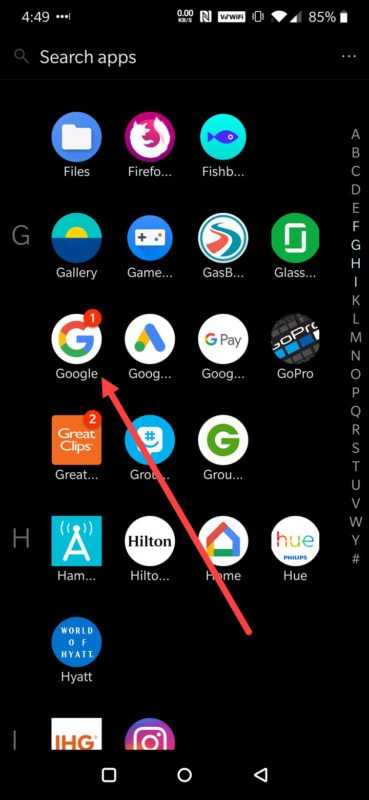The article will help you know more about google assistant voice. But, first let us see what Google Assistant is and what is it used for?
Google Assistant
The Google Assistant offers voice searching, voice commands, and voice- activated device control. It is designed to provide you with conversational interactions. Google Assistant has the ability to control your smart home or smart devices.
How to use Google Assistant voice?
I personally don’t like to type if I have to search for something on Google. If you feel the same when it comes to type and search, then this Google Assistant if just for you. You just have to say ’Ok Google’ or ‘Hey Google’ and speak for whatever you are looking for. You will hear a voice regarding the search, and you can also read it on your own. However, it can sometimes create issues also. You never know when it automatically gets instructions and start speaking the results loud. You may want to disable it due to this reason. Now, the question is how to turn off Google Assistant? So here it is:
How to turn off google assistant voice on android
Turn it off completely
Android users get an option of disabling Google Assistant voice completely. Follow these steps to do so:
First you will have to launch the Google app on your smartphone or on tabletYou will then have to tap on the menu iconThe menu icon is in the top right corner of the screenAfter this, go to setting
In settings, navigate to the Google Assistant section of the menuYou have to scroll down and search for the option labelled GeneralThere you will see slider switch next to Google AssistantAt last, you just have to confirm it by tapping Turn off
Another problem faced by Android users is that Google Assistant pop up when you don’t even need it. Similarly, people tend to activate it when their finger touch the Home button accidentally on their tablets and smartphones. If in case you don’t want Google Assistant to pop up by touching Home button, you can even disable this feature.
Follow these steps to solve the issue:
First you need to launch settings app from the Home screen of your Android deviceThen navigate to the applications section of the menuAfter this just go to Default apps or application sectionNext, just open assistance and voice inputOnce it opens, Select the assist app tabYou will he be able to see the list of all the available assist apps on your Android. It will show 2 options:GoogleNone
Tap on none and your work is done.
How to turn off Google Assistant on Google Home speakers
Unfortunately, you cannot turn off Google Assistant on a Google Nest or Home speaker. However, you can still mute the microphone so that Google doesn’t listen to you. To do so, you will have to press the microphone button on your speaker to turn it on and off. You can easily find this button at the back of Google Nest speakers or Google Home speakers and to the next of power cord on a google Nest mini or Google Home Mini. You can even turn off Google Assistant voice by uninstalling Google Updates. The previous version of Google app didn’t have Google assistant voice feature. So, if you uninstall the Google app’s updates you can get rid of this option too. You must keep in mind by doing so your other Google features and features may also get affected. Some features may get disappeared and other may not function properly. If you have already made up your mind to get back to the older version of the Google app follow these steps:
Firstly, launch the settings app on your device Home screenNow, you just have to go the applications or appsNext, tap in the application manager.After doing so, you will be able to see the list of all apps installed on the deviceSearch for Google and open it
As soon as Google app’s info page opens tap on the 3 dots in the upper-right corner of the screenYou have to tap on uninstall updates option
Once you are done with step, Google app will inform you that that it will replace the app with the factory version
Press okay to confirmYour Google Assistant voice option will no longer be there
To get this option back, you just need to update the Google app. You also get 2 options on how to communicate with Google Assistant on your Android device. To choose your preferred input follow the steps below: Hold your Android phone or tablet and just say ‘Hey Google, open Assistant settings’
Under all settings tap on generalUnder general go to preferred input
Then just choose your preferred input among these two:
How to turn on Google Assistant on Android
Now when you know how to turn off Google Assistant on Android, you can easily turn it on too. You have to follow the same steps mentioned above to turn on Google Assistant. This has to be done till you reach the general settings page of Google Assistant. Once you reach there just turn on the Google Assistant toggle. Here you are! We have provided you with the detailed information of Google Assistant Voice function. It is now clear why to use Google Assistant and how to use Google Assistant. Along with this, you also know how to mute Google Assistant on Google Nest or Google Home speakers. In case you need to know anything more about it, you can always get back to us through the comment section below.