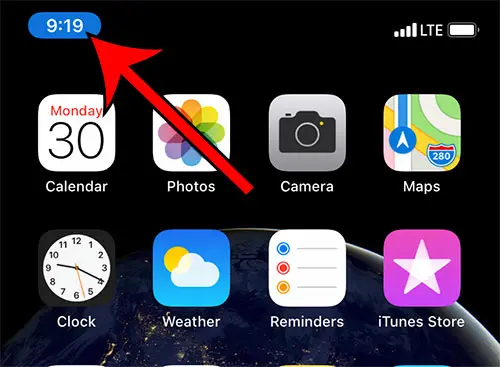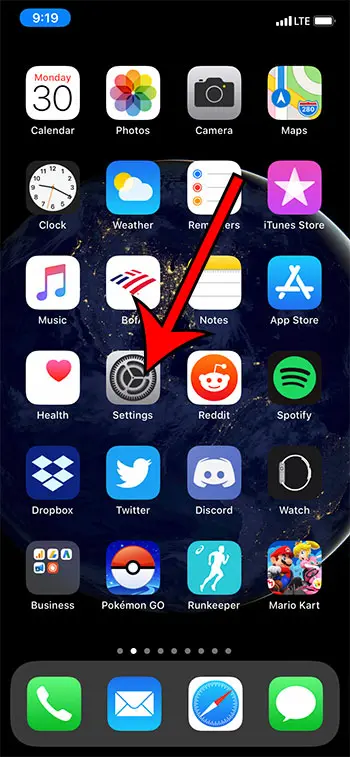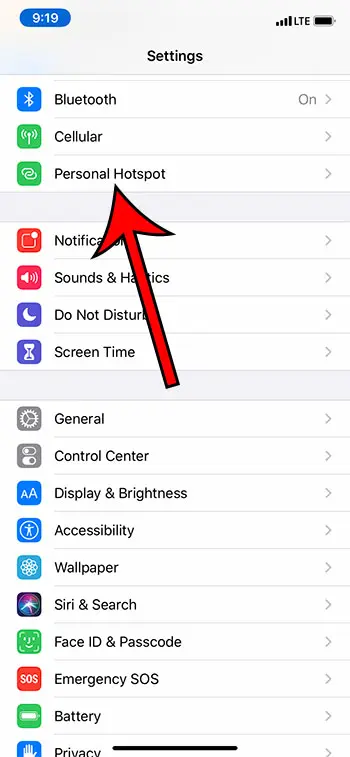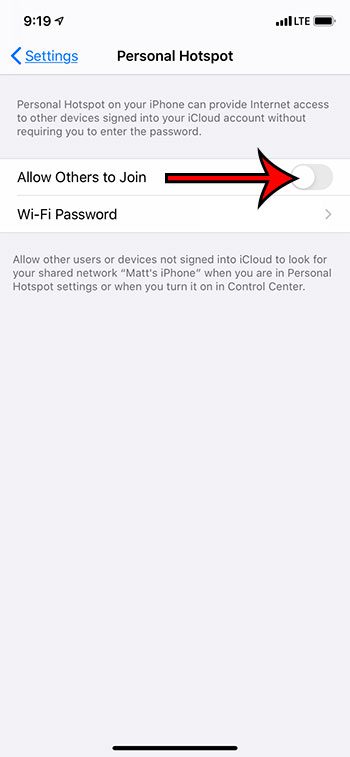If there’s a clock on your screen and you don’t know why then our clock icon on iPhone tutorial may interest you. For example, your battery icon might turn yellow when the iPhone is in Low Power Mode, or an airplane icon might appear when you’re in airplane mode. But you might be seeing a blue rectangle around your clock at the top-left of the screen on your iPhone, and you may be curious about why it’s happening. That blue shading appears when the Personal Hotspot is turned on and at least one other device is connected to it. Our tutorial below will show you how to turn the Personal Hotspot on or off, and show you where to change the password. Check out our how to remove moon on iPhone tutorial if you have noticed some half moon icons on your Phone and in some of your apps and want to know what it means or how to get rid of it.
Why There is Blue Shading Around the Clock on Your iPhone and How to Make it Go Away
The steps in this article were performed on an iPhone 11 in iOs 13.3.1. The blue shading around the time indicates that the Personal Hotspot is turned on, and that at least one other device is sharing its cellular connection. Step 1: Open the Settings app. Step 2: Choose the Personal Hotspot option. Step 3: Tap the button to the right of Allow Others to Join to turn off the hotspot. The blue shading around the clock should be gone now. Note that you can tap on the password, which will open another screen where you can delete the current password and create a new one. This is a good idea if you previously gave your password to someone and you don’t want them to be able to connect to your iPhone in the future. Our tutorial continues below with additional information to answer the question of why is the time blue on my iPhone? If you work a lot with slideshows and presentations then you should check out our tutorial on how to circle something in Google Slides.
More Information on the iPhone Clock Icon Colors
As we mentioned before, the time on your iPhone can turn blue when you have a device connected to your hotspot. I often see this when I have an iPhone 13 near me, or a familiar member’s iPhone near me, and they had previously connected to my hotspot and are trying to again. You can read our tutorial on the iPhone paper airplane icon if you have noticed it on your device and aren’t sure what it means or how to remove it. You can always change your hotspot password if a device is connecting to you and you don’t want it to. If you see the iPhone time highlighted green then that can indicate that you are currently on a phone call. Usually this is something that you will notice if you are on speaker and are looking at another app on the device, but it can also be useful if you thought you hung up on a call, or if you made one accidentally that is still active. If you see the iPhone time highlighted red, that means that your screen is currently being recorded. You can find the screen recorder option by swiping down from the top-right corner of the screen to open the Control Center, then you can tap on the Record button. For almost any situation where the clock is a different color you can tap on the clock to open the app that is causing that to happen or, in the case of the screen recorder, it will give you the option to turn it off. Find out what the “Offload Unused Apps” feature means on your iPhone and learn why it can be a good option to enable if you often run low on storage space. Occasionally it might seem like the iPhone 12 blue clock icon is due to something in an app. For example, you might see a blue symbol top left corner iPhone Discord display and assume that it’s due to something happening in one of the Discord servers that you belong to. I had this thought once, too, but realized that I have an iPhone 12 near me that was connected to my iPhone hotspot. Once I turned off the Personal Hotspot it went away. Tired of constant alerts while you’re listening to music? Then check out our how to turn off AirPod notifications tutorial for ways to adjust those notifications. After receiving his Bachelor’s and Master’s degrees in Computer Science he spent several years working in IT management for small businesses. However, he now works full time writing content online and creating websites. His main writing topics include iPhones, Microsoft Office, Google Apps, Android, and Photoshop, but he has also written about many other tech topics as well. Read his full bio here.