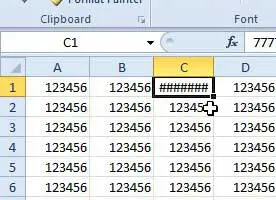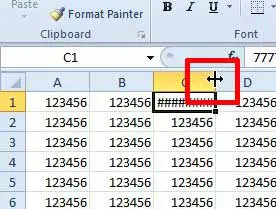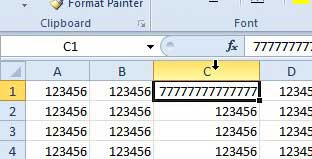Excel can make it difficult to read data when the cells aren’t big enough to show everything. Our article on how to expand all rows in Excel can show you a quick way to fix that.
Show Numbers Instead of ###### In Excel 2010
We are going to explain how to automatically expand a column width in the tutorial below, which will remove the ###### symbols from your Excel spreadsheet. However, this method is only going to work for one column at a time. You will need to repeat this process for each column that contains the symbols that you want to replace. Step 1: Open the spreadsheet in Excel 2010. Step 2: Locate the ###### symbols that you want to replace with your numerical values. Step 3: Position your cursor on the right border of the column heading at the top of the sheet. Your cursor should be replaced by the symbol in the image below. Step 4: Double-click your mouse to expand the column. The cell that previously contained the ###### symbols will now display the correct cell value. Do you have columns in your Excel spreadsheet that you aren’t using, but you don’t want to delete? Learn how to hide columns in Excel 2010 so that they aren’t taking up space on your screen. If you are having trouble adjusting your columns so that you can see all the data, then our how to autofit all columns in Excel article can show you how to fix it. After receiving his Bachelor’s and Master’s degrees in Computer Science he spent several years working in IT management for small businesses. However, he now works full time writing content online and creating websites. His main writing topics include iPhones, Microsoft Office, Google Apps, Android, and Photoshop, but he has also written about many other tech topics as well. Read his full bio here.
You may opt out at any time. Read our Privacy Policy