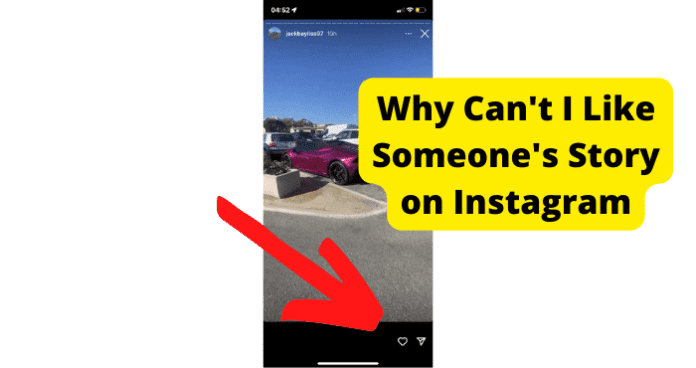This feature is similar to liking someone’s post on Instagram, but only the person whose story you like will be notified that you have liked their story. But what happens when you realize that you can no longer like someone’s story on Instagram? Follow the next tips that will help you figure out how t fix this issue that you are having.
Why Can’t I Like Someone’s Story on Instagram
1. The Feature Hasn’t Been Released to You
Features are constantly being added to social media apps to keep users entertained and interested in the app. And often, when this happens, not every user is given a chance to try out the features before it becomes available to everyone else. If you notice that you cannot like another user’s story, then it might be because you have not yet been given access to the Instagram feature.
Fix – Wait For It to Be Released to You
If you find yourself in the case that one of your friends already has access to being able to like another user’s stories, but you cannot find yourself to be able to do that, then you most likely do not have access to this feature, and it has not been released to you yet. There is not much that you can do in this case, as these features take time for them to be able to be accessed by all Instagram features. What you can do, for example, when it comes to these situations, is simply to wait it out, and once the feature does become available to all the users, then you will notice that the feature will at some point also become available to you too.
2. Poor Internet Connection
A common issue that many tech devices and apps can deal with is dealing with a poor internet connection. Having a poor internet connection can be frustrating and can make many of the features you are used to using suddenly become unavailable. This is an issue that can easily be resolved by making sure that your internet connection is the best that it can be. Ensuring that you have a connection that is working well and that is accessible will potentially solve the issue of you not being able to like other users’ stories on Instagram. Follow the next fixes in order to see what the issue is behind your current problems with Instagram.
Fix – Turn Your WI-FI Off Then On
Most users will ensure that instead of being connected to their mobile data, they are connected to their home Wi-Fi or a public connection to limit how much mobile data they use. When using wifi, you often need to make sure that the connection you are using is connected and has access to the internet, besides making sure that the connection is also safe for them to use. However, if you are connected to a Wifi network that does not have any access to the internet, but you are still connected, then this will most likely limit what kind of access you have to certain features on some of the apps that you use the most, and this includes the feature on Instagram stories that allows you to like someone else’s story. You will want to try and turn off your wifi in order to see if this is the issue that you are having. Follow the next steps to ensure you can successfully turn off your wifi network.
- Close the Instagram app on your phone.
- Go ahead and head over to your main menu on your phone and locate the settings app on your phone.
- Once you find yourself on your Settings main menu, find the option that allows you to edit your phone’s Wifi settings.
- Click on this option in order to go ahead and start fixing the issues with your wifi.
- Once here, click on the disable button to turn off the Wifi connection to your phone.
- Once the wifi is turned off, go ahead and try to open up the Instagram app again to check if turning off your Wi-Fi network helped with accessing the likes feature on the Instagram app.
Fix 2 – Switch from WI-FI to Data
Just as much as you would want your Wifi to be turned on to avoid using your mobile data, sometimes it is important to go ahead and disconnect from the Wifi network to see if you can get a better connection using your data instead. Switching off your Wifi network and moving over to your mobile data can help ensure that you are not dealing with a faulty Wifi network or a connection that does not provide internet. When using your data, always ensure you know whether you have unlimited or limited data because this will be the kind of internet connection you will be using once you switch from Wifi to mobile data. Once you have verified this and confirmed that you are okay with switching to using your mobile data, go ahead and follow the next steps to switch to your mobile data.
- Start by closing any apps you are on, including Instagram, to ensure that when you open up those apps again, you can use your mobile data instead of the previous Wifi connection.
- Once all of your previous apps have been closed, go ahead and head over to the main menu on your device.
- Find the Settings app on your main menu and open this up.
- Scroll down the Settings menu until you are able to locate the option for the Wifi menu.
- Click on Wifi option. Click on the disable or turn off the option that is found within the Wifi menu.
- Once the Wi-Fi is disabled, you will notice that your mobile data will automatically turn on.
- Once your Wifi has been disabled, go ahead and open the Instagram app and verify if this has fixed the issue you were having with not being able to like another user’s Instagram stories.
Fix 3 – Turn Off VPN
Something that has become pretty common in the tech world is for everyone to be using a VPN or a Virtual Private Network to keep their browsing history and traffic as safe as possible. However, many times when you end up using a VPN, this can limit the kinds of features available to you when you do have the VPN enabled. This might be one of the reasons why you are not able to use the like feature when it comes to using Instagram. In order to verify if this might be the reason that you are not able to like another user’s Instagram story. This is something that is as simple as it was to disable your Wifi connection. Follow the next steps in order to turn off your VPN and verify if this can fix your issues with Instagram.
- Start by closing any apps you are on, including Instagram, to ensure that when you open up those apps again, you can use your mobile data instead of the previous Wifi connection.
- Once all of your previous apps have been closed, go ahead and head over to the main menu on your device.
- Find the Settings app on your main menu and open this up.
- Scroll down the Settings menu until you are able to locate the option for the VPN menu.
- Click on the VPN option. Click on the disable or turn off the option that is found within the VPN menu.
- Once the Wi-Fi is disabled, you will notice that the VPN icon has disappeared.
- Once your VPN has been turned off, go ahead and open the Instagram app and verify if this has fixed the issue you were having with not being able to like another user’s Instagram stories.
3. There’s A Bug
Many times when you start noticing that you are using your favorite social media app, such as Instagram, you are not able to use some of the features that you had previously been able to use. One of the main concerns that you might have is that the app is experiencing a bug. A bug is simply a problem in the software that the app uses in order to function and provide the features that are available to the users of the app. Having a bug can be frustrating as it can be difficult to get rid of a bug within an app and verify what the bug is causing to go wrong. Getting rid of this glitch in the software can be as easy as simply logging out and back into the app to uninstalling and reinstalling the app. Follow the next steps to try a few troubleshooting methods that will help you potentially eliminate the bug that the app might be dealing with.
Fix – Log Out Then Back In
The first thing you will want to try to see if you can get rid of a potential bug is logging out and logging back into the social media app. This will allow you to quickly verify if this is simply a bug that can be removed by simply logging out of the app and refreshing the app. Try the next steps in order to get rid of the potential bug in the app.
- Start off by closing the app and shutting it off completely.
- In order to shut off the app, scroll up on the app window and once you see a list of windows laid out, scroll up completely until the app window disappears.
- Open up again the app and go to the Profile of the user you want to log out of.
- At the Profile page, click on the gear icon that will lead you to the Settings page of the Instagram profile.
- Scroll all the way to the bottom of the Settings in the profile of the user and confirm on the option to log out of the app.
- Close the app after you have logged out.
- Go ahead and open up the app again.
- Once the app is opened again, try logging back in using the information of the user that you want to log into the app.
- After you have logged back into the app, verify if you can use the Like feature on another user’s story.
- If you can use it, you have gotten rid of the bug within the app.
Fix 2 – Update Instagram to Get Rid Of Bugs
Another potential troubleshooting method you will want to try to see if you can get rid of the bug within the app is to try to update the app itself. Often, social media platforms are aware of potential bugs within the app and use software updates to get rid of these bugs. However, many users do not have updates automatically set up, and these updates need to be manually performed on the app to eliminate any software glitches. Getting your app to update is simple and will only consist of a matter of a few steps. Follow the next steps in order to go ahead and update your Instagram app.
- Go ahead and start off the process by closing the social media app.
- Once the app is closed, you will want to head over to your phone’s app store.
- At the app store, go ahead and search for Instagram in the search engine within the app store.
- Once the search results do pop up, the first result tends to be the correct one.
- Click on the Instagram app page.
- Once on the Instagram page within the App Store, you will see two options next to the name: Update or Open.
- If the option to Update is available, then you will be able to update the app, and there are updates available in the first place. Go ahead and click this option; the update will begin after this.
- If you notice that the option to Open the app is simply available, then there is no update, and you have the most recent software installed.
Fix 3 – Clear Your Cache to Get Rid of Instagram Bugs
If you have already tried to update the Instagram app and you notice that you are still unable to like another user’s Instagram story, then you should also try to clear the cache to get rid of any bugs. Clearing the cache of an app helps get rid of bugs since it essentially clears the memory of an app and clears any potential glitches and bugs. Try the following steps in order to clear the cache within the Instagram app.
- To start off, you will want to open up the app and go to the Profile of the user in order to go ahead and change the settings.
- On the Profile page, click on the gear icon that will lead you to the Settings page of the Instagram profile.
- Scroll all the way to the bottom of the Settings in the profile of the user.
- When at the Settings page, find the option that says Privacy and Security.
- Once you are there, you will want to click on View Account Data.
- Under Account Data, you will be able to see the option to clear cache data.
- Go ahead and confirm that you want to clear the cache within the Instagram app.
- You have now cleared the cache data on the Instagram app.
Fix 4 – Uninstall and Reinstall the App
The last fix that a user can try on their own in order to potentially try to get rid of a bug within the app is to go ahead and uninstall and reinstall the app. This is as simple and straightforward as it sounds and should be a quick fix for the app. Follow the next steps in order to perform this process.
- Close the Instagram app.
- Click and hold down the app until it starts shaking.
- Once this happens, you will notice that an X will pop up. Click on this X to delete the app and confirm that you want to uninstall the app when you are prompted to do so.
- After uninstalling the app, go to your phone’s app store.
- Search Instagram and click install in order to reinstall the app.
Fix 5 – Contact Instagram Support
Once you have performed all of the previous troubleshooting methods and you are still not able to have access to liking another user’s Instagram story, then you will want to go ahead and try to contact Instagram customer support as they might be able to help you a lot more with any technical issues. In order to contact customer support, simply perform an internet search to get more specific information on how to contact Instagram support, whether that is through phone, chat, or email. Explain your issue to them and follow the steps they are giving you moving forward.
Fix 6 – Wait For Them To Come Out With A Fix
Many times, there are bugs and issues that even customer support will not be able to fix at the moment that they are contacted. At this point, the issue must be escalated to have the app’s technical team try to come up with a solution to the issue, as many more users might also be experiencing these problems with the app. When it comes to these kinds of scenarios, there is only one thing that users can do and this is that they must simply wait until the technical team within Instagram can come out with a fix for the potential bug or software glitch that the app is dealing with. This process might take a few weeks or months, so simply waiting is the only option until the feature becomes available again.
4. Instagram Is Down
Lastly, as can happen with many apps, the social media app itself can be down and unavailable, making lots of the features unavailable to the app users. When an app is down, the app and its features cannot be used to their full extent, and this is something that can happen for many reasons, such as software updates or internet problems with the servers that the social media app uses.
Fix – Wait For Instagram To Go Back Up
When the social media is down, a user’s main action is simply to verify that the app is down, and then, once it is confirmed, they will wait until the app is back up and running again. In order to verify that the app is down and cannot be used, go ahead and perform a search on the internet, simply looking for a confirmation on whether the app is down or not. This can be verified on the Instagram web page or other social media pages such as Twitter or Facebook. If you know other people who also use Instagram, try asking them if they have been experiencing issues with the app and if they noticed that the app was down for them. Once you have confirmed that the social media app is down, the only thing that remains is to wait for Instagram to be back up and running again. Again this is waiting for a game and might take anywhere from a few hours to a few days of waiting for it to get back up. Once the app is back up, however, go ahead and verify if this was the reason that you were not able to use the like feature on the app’s stories.