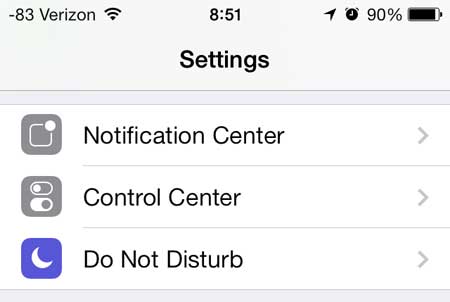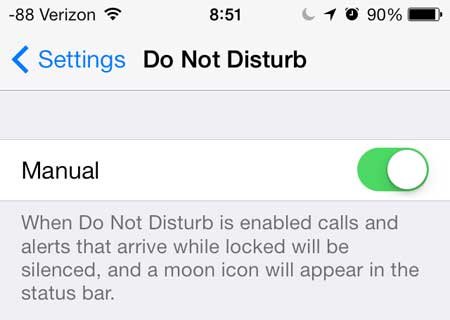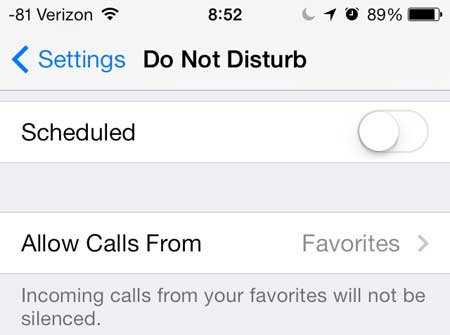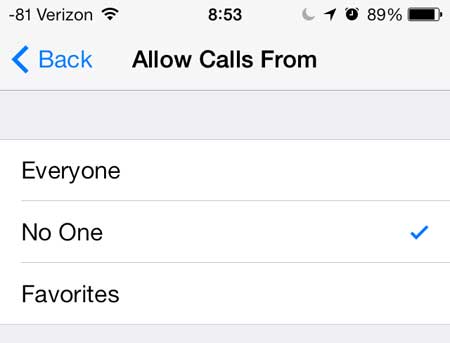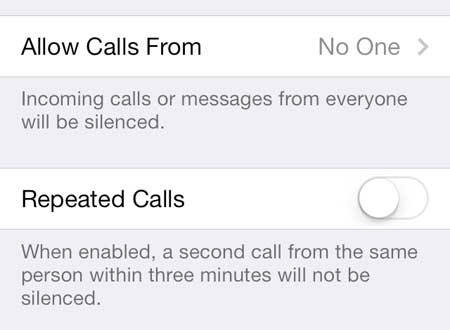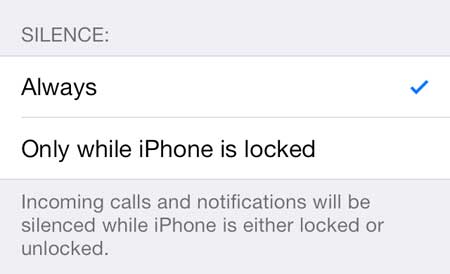Completely Silencing Your Phone in Do Not Disturb Mode
The steps below are going to completely prevent anyone from contacting you while Do Not Disturb mode is activated. It will also be a manual activation, so you will need to return to the Do Not Disturb menu later to deactivate it and allow texts and phone calls to reach you. Step 1: Tap the Settings icon. Step 2: Scroll down and touch the Do Not Disturb option. Step 3: Move the slider next to Manual from the left to the right to turn on Do Not Disturb. You will see a half-moon icon at the top of the screen and there will be green shading around the slider button when it is enabled. If you want to use a scheduled period for Do Not Disturb, then select the Scheduled option instead and specify the time range. Step 4: Scroll down and touch the Allow Calls From option. Step 5: Select No One, then touch the Back button at the top-left corner of the screen. Step 6: Move the slider next to Repeated Calls from the right to the left. There will not be any green shading around the slider button when this option is turned off. Step 7: Select the Always option under the Silence section at the bottom of the screen. As mentioned previously, be sure to return to this screen and disable Do Not Disturb when you are ready to return to the normal phone mode. Learn how to block callers on the iPhone 5 and prevent telemarketers and other undesirable contacts from reaching you. After receiving his Bachelor’s and Master’s degrees in Computer Science he spent several years working in IT management for small businesses. However, he now works full time writing content online and creating websites. His main writing topics include iPhones, Microsoft Office, Google Apps, Android, and Photoshop, but he has also written about many other tech topics as well. Read his full bio here.
You may opt out at any time. Read our Privacy Policy