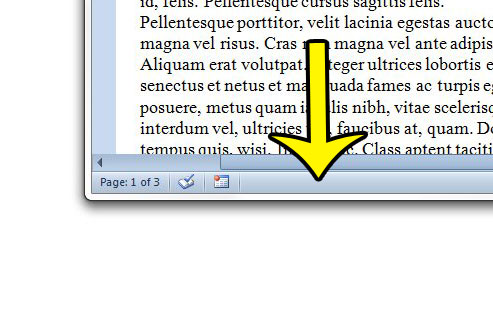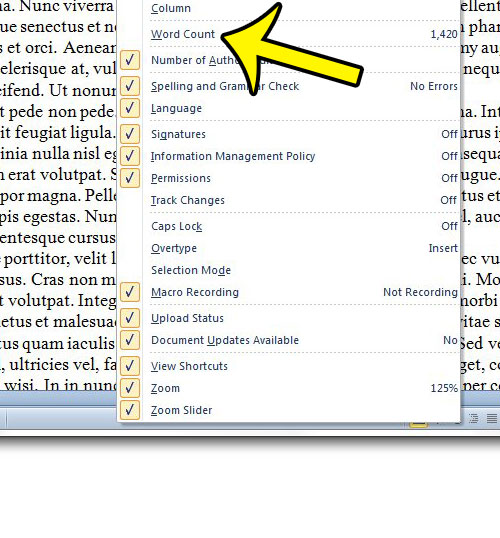If you are writing for a publication, or as part of a project for your school or job, then you might be subject to a minimum or maximum word count. Microsoft Word 2010 has a tool that will keep track of your word count, and it is typically shown in the horizontal status bar at the bottom of the program window. But the word count, like the other options in the status bar, can be hidden by the user. So if you need to get a word count for your document, but are unable to find it, then you can follow the steps below to re-enable the word count in Word 2010.
How to Get a Word Count in Word 2010
Our article continues below with additional information on how to get a word count in Microsoft Word 2010, including pictures of these steps.
How to Show the Word Count in Word 2010 (Guide with Pictures)
The steps in this article will show you how to add the word count to the status bar at the bottom of the Word 2010 window. That count is typically shown in that location by default, but it is possible to hide it at any point, sometimes even by accident. We will assume that you cannot currently see the word count.
Step 1: Open Microsoft Word 2010.
Step 2: Locate the status bar at the bottom of the window.
The specific contents of the status bar might vary, but it is the horizontal bar at the bottom of the window.
Step 3: Right-click in an open spot on the status bar, then click the Word Count option.
The word count will remain visible in Word 2010 for each document that you open, unless you open up the status bar shortcut menu again and turn off the Word Count option.
More Information on the Word Count in Microsoft Word 2010
If all you need is a word count, then the information at the bottom of the screen could be all that you need. However, that box is clickable. If you click it you can see more information, such as the number of characters in the document.You can also find your document word count by clicking the Review tab at the top of the window, then selecting the Word Count button in the Proofing section of the ribbon. However, I personally like to know how many words are in my document as I am typing, which is why I find the button with the number of words at the bottom of the screen to be more useful.
Do you like to use Overtype mode in Word 2010, but find that it isn’t working? You can enable or disable overtype mode from the Word Options menu. If you are looking for a character count for your document, then you will need to take an extra step. Learn how to find the character count in Word 2010 with the help of the word count.
Additional Reading
He specializes in writing content about iPhones, Android devices, Microsoft Office, and many other popular applications and devices. Read his full bio here.