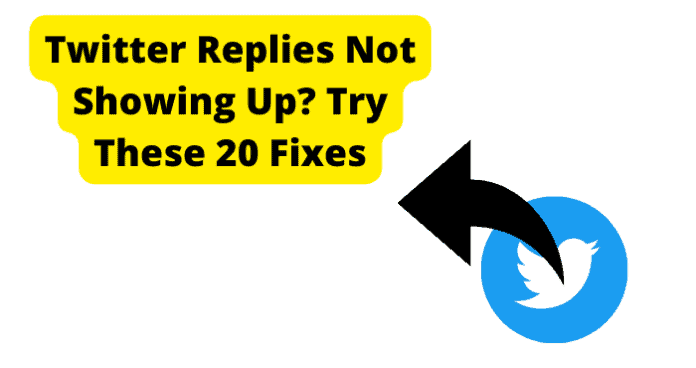Why Do Twitter Replies Not Show Up?
1. The User Blocked You
Like any other social platform, Twitter frowns on offenders and tries to keep them from certain privileges on the app. For example, you’ll be restricted from related activities if you follow someone and they block you. This blocking means you won’t be able to chat with them on the platform or comment on any of their tweets. You certainly won’t be able to see their replies too. So when you click a tweet and check the replies, you might notice three or more replies in the discussion, but you can only see two or only one of them. This means the person has probably blocked you on Twitter. So you can’t use your account to interact with any of their content. But you might not be sure if they blocked you or it’s just a random Twitter issue, so you can try messaging them or checking their profile to see if you’ve truly been blocked.
Fix – Use An Account That No One Has Blocked You on
If you’ve been blocked, you don’t have much choice if you want to comply with Twitter regulations. You can wait for them to unblock you and then proceed to check what their reply was, but that might take too long. However, if you have them on other platforms, you can tell them to unblock you, and when they do, you’ll be able to see all the replies you’ve missed in that period and also reply to their post again. However, if that’s not an option in your book, you can bypass the blocking by checking with another Twitter account. If you have more than one account and were only blocked on one, you can check the replies with the others that are not blocked. Of course, ensure the account you’re using isn’t blocked, too; else, you won’t be able to see the replies.
Fix 2 – Try Checking With Incognito Mode
Another option is to mask your presence with the anonymous feature, although this method isn’t entirely effective. Every browser has an incognito mode so that you can use the browser for this. Incognito Mode masks your location and keeps your details hidden. So when you check tweets and replies, you’ll be viewed as a guest, not a user that another user blocked. To do this:
- Copy the tweet or reply you wish to see on Twitter.
- Paste the link in your preferred browser.
- Ensure you’ve set the browsing mode to incognito before loading the link. When the link loads, surf through and check. You should be able to view all the replies here, though you won’t be able to reply or interact unless you log in with your account.
2. Their Account is Private
As much as Twitter is open to engagements and interactions and is perhaps the most engaging social platform, it still values privacy and tries to protect everyone. So when you make your account private, no one will be able to interact unless you want them to. Of course, they can check your bio and essential details, but they won’t be able to comment on your tweets or see your replies unless you want to make them public. Twitter interactiveness allows it to recommend tweets for your followers based on what you like and reply to, so if you don’t want this, you can see your account in private. Hence, a private account has private replies and activity online, which you won’t be able to see unless you are authorized to (only possible when you follow them). If you want to see a private accounts tweets, there are a few ways to do so. This will also allow you to see their replies.
Fix – Follow Them
When you notice the account is private (you’ll see the notification on their post), you can only view their replies by following them. This process is different from the comment restrictions, which allow users to limit their comments to only their followers. So when you follow their account, you’ll be able to see all their tweets, replies, likes, and every other activity you’d see from a regular account.
3. They’ve Deleted Their Reply
Sometimes you will be able to notice there is a reply there somewhere, but you continue clicking, and Twitter notifies you (tweet/reply unavailable). It can be because the reply is truly unavailable since it was deleted by the user who shared it in the first place. You should be able to see that the tweet has been deleted because Twitter adds a message (This Tweet Has Been Deleted) to replace the original tweet or reply. So when you click on this, it won’t load. Though sometimes, you might see a flash of what the tweet is about. That error is due to Twitter still having the tweet in their database, which can be handy in figuring out what the person posted.
Fix – There’s Nothing You Can Do
It isn’t much you can do when a tweet or reply has been deleted, whether to follow the account or not. The reason is that Twitter removes the tweet for everyone, including the user who posted it. However, retweets and comments will still be available after it’s deleted, so you might be able to use that as a guide to get the concept of the reply. For example, if the comment is about a specific topic, you can infer that the reply was related. Otherwise, you can ask the users who comment; they might still be able to tell you what the reply was about. Sometimes, a Twitter glitch allows you to briefly see the content of a deleted tweet. It’s usually a fast flash of what was deleted, but you might still be able to check and see what was deleted. If it’s a media, you can click and view it if you’re fast enough. But if none of these work, then you have no other option to see the replies.
4. It’s A Hidden Reply
As earlier mentioned, Twitter is an interactive platform, so it will share tweets and replies you post on the platform with other users following you. That way, every reply will be shown on their home timeline when they browse through their Twitter feed. However, this feature does not apply to hidden replies because they remain hidden from anyone, even followers, when they go through their home timeline. So if you are fond of reading from the home timeline, you won’t be able to see the replies from someone you follow or other users if they’ve hidden it. But hiding it doesn’t mean no one ever gets to see it; you won’t be able to view it from the home timeline. There is a quick fix; it just takes slight navigation through Twitter; you can check it out below.
Fix – Don’t View the Tweet From the Home Timeline
Instead of viewing the tweet from the home timeline, you can view it through the person’s profile page. Hidden replies are just a way for Twitter to restrict people who come across your tweets. That way, random people won’t be able to see your tweets on their timeline; they’d have to go to your profile before they can find your replies. The feature also adds a touch of privacy to the mix since no one can reply without coming to their profile. Click on the user’s profile picture or username to access their profile page. You can also search for their name and click on their picture in the search result. On the profile page, slide left once to access their Tweets and Replies page.
5. Twitter Server Is Down
When there is a downtime on the Twitter server, you’ll barely b able to do anything. So it’s pretty easy to notice since your likes, comments, and other activities will not go through. Hence, you’ll be unable to see other users’ activities unless it loaded before there was an issue with the server. It might also load the replies but refuses to show it when you check due to an error with the server. However, Twitter hadn’t had any severe server errors in a while, so you don’t have to worry. Likewise, you can check Downdetector’s website for digital companies and track their activeness due to server uptime. If the server is down when you check, then it’s why you aren’t able to view the replies you seek.
Fix – Wait For Twitter To Go Back Up
Your best bet if Twitter is down is to wait for it to come back up. You won’t be able to do anything anyway, so you don’t have a choice here. You can still go through your app feeds and read tweets and replies loaded when the server is still active. However, you won’t be able to comment or like any post or media until the server is up and running. You should confirm when you check for server activity whether your area is affected, though, to know if you should calmly wait for the server to be fixed or focus on other issues that could be causing the replies not to load.
6. Twitter Has A Bug
Twitter could also be facing a bug issue, which explains the failure to load replies. Although it could show a server error, bug issues are often specific. Instead of being unable to do anything on the app, you won’t be able to do a particular task affected by the bug. For example, you might not be able to load replies but will be able to like and check other people’s tweets. The issue is probably affecting the Twitter app or perhaps all the apps on your device if it’s a device bug. Simple clearing some files on your device should do the trick, though; you can try any of the suggestions below to fix the bug errors.
Fix – Restart the App
Restarting the app is an effective way to stop bug actions on your app. So you can close the Twitter app when you notice issues with loading replies. Wait a few seconds after closing the app before opening it again, and you should be able to view the replies now. If the issue persists, however, you can check out other recommendations below.
Fix 2 – Switch Accounts and Check
You might have to try another account if the issue is due to a bug error associated with your account. Switching accounts also resolve the problem if it’s a result of being blocked by the user. In addition, when you switch your account, you’ll be able to avoid any app error on your account, possibly due to your login details.
Fix 3 – Use Twitter.com
You can switch from app to browser to access the posts for anyone using a mobile device. Copy the tweet or reply you wish to see, paste it into your device browser, or visit Twitter.com and log in to your account. If the error is due to the Twitter app, you’ll be able to avoid it when you switch to a browser since you won’t need to use the app to access your account. You can decide to go back to the app once you start seeing replies.
Fix 4 – Use Twitter on PC
You can ditch the app if it’s giving you too many issues. Perhaps you cannot fix it after trying many suggestions, or the issue keeps coming back every time you use Twitter on your mobile phone. Hence, you can move your usage to a PC and access Twitter from the server using your PC. This change in the device will fix the issue if it’s a bug error on your previous device.
Fix 5 – Switch Phones
You can still change your device to another phone if you don’t own a laptop or desktop computer. Ask your friend to borrow a phone if you don’t own a second device. If you notice the replies work when you use their phone, you might have to try other suggestions or restore your phone to factory settings in case it’s caused by some hidden settings or changes made to the device after you purchased it.
Fix 6 – Wait For Them To Come Out With A Fix
The bug could result from a general app malfunction due to recent updates by Twitter, so they will be the ones to fix it then. Check other forums such as Reddit and Quora to see what people say about Twitter. It would be best to wait for a fix when you notice other users also complain about the same issue.
Fix 7 – Log Out, Then Back In
You can log out of your device, so when you log back in, you might notice the issue is no longer there. However, logging out breaks your connection with the server and disconnects your account from the app. So when you log in again, you create a new connection that might be able to bypass the bugs and allow you to load Twitter replies.
Fix 8 – Update Twitter to Get Rid Of Bugs
Once Twitter announces an update, ensure you are quick to get the new version to avoid bugs. Twitter has a lot of bot activity, so, naturally, they face bug issues too. So ensure your app is up to date and your device can support any new updates you download.
Fix 9 – Clear Your Cache to Get Rid of Bugs
Clearing your cache also works since you can remove any bug in your storage. The cache doesn’t contain too much important data, so you don’t have to worry about losing anything when clearing the cache. Since it’s the most attacked storage unit on your device, it’s a wise decision if you clear the cache.
Fix 10 – Reinstall Twitter
You can also close and uninstall Twitter from your device. It deletes every Twitter file that way, and when you reinstall, you’ll create a new directory to save your files and data. Hence, the new installation will be free of bugs.
Fix 11 – Contact Twitter Support
Reach out to the customer support team if you can’t seem to resolve the issue. The team is always willing to help you with problems and complaints you might have. To contact the support team, slide right on your Twitter home screen and scroll down to select the Help section. On this page, you’ll find resources that might be helpful, or scroll down to select the Contact Us page for the customer support options available. Of course, you can also do this from the official Twitter website.
7. Bad Internet Connection
If you have a bad internet connection, Twitter won’t function properly. Twitter is one of the best social platforms in terms of data usage. The platform allows users to load many replies and tweets without worrying about their internet connection. If you have a weak connection, you’ll still moderately enjoy Twitter because it uses little data and can thrive on weak internet signals. It also loads many tweets and replies on your timeline before you check, so even if you don’t have internet, you’ll discover you still have a lot to scroll through without any internet. However, you can still suffer from a poor internet connection on the platform. Hence, you might have issues seeing a reply if you don’t have a strong network, especially when trying to load a media file. The issue will persist until you fix your network and reload the page to update its content.
Fix – Switch from WI-FI to Data and Check
Try switching off your WiFi first, then switch it back on to check the changes. The WiFi connects again and probably gets a better signal to load your feeds. If this doesn’t work, perhaps because the WiFi signal isn’t great or you’re in a public place where you have a weak signal, try switching from WiFi to your mobile data instead. But ensure you have enough data on your mobile number to avoid getting the same result.
Fix 2 – Turn Off VPN
If you have your VPN on, you might be restricted from accessing Twitter because it makes you seem suspicious. It can also be because you are using a different server from your current location, so if the area has a server error, you will also not be able to use the app for that period. VPN sometimes restricts data usage, so ensure you aren’t using one that keeps your data from loading the replies. Alternatively, you can turn it off and be on the safe side; if you don’t notice any change, try a different suggestion.
Fix 3 – Restart Router
If your WiFi connection is not doing any good, check your router. Since you’ve confirmed the connection on your phone from an earlier suggestion, so the only issue can be from your router. So switch your router off, allow it to rest for a while, break every connection, and then turn it back on to re-establish those connections.
Fix 4 – Reset Network Settings
Your network connection might be having issues because of some changes to the settings, so try checking if you’ve made any settings that can cause this. If you can’t find any, reset the network settings to restore the default settings and fix the error. Reset the network settings in the device Settings under Network Settings.