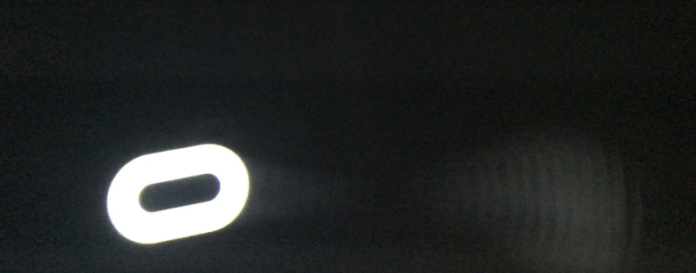For some, it stays stuck and steady on the Oculus logo. For others, the screen starts to blink whilst stuck on loading. For others still, it stays stuck on the Oculus logo for a while, and then turns off. Whatever form the error takes for you, the underlying cause is the same: your Quest 2 is unable to load the programs needed to complete the booting process. When users report this problem, Oculus always recommends a factory reset. However, this should be a very last resort. Read on to understand why this error may occur, and how you can easily fix it without starting your Quest 2 journey afresh.
Why Is My Oculus Quest 2 Stuck on the Oculus Logo
1. Oculus 2 Headset Software is Malfunctioning
When you press the power button on your Quest 2 headset, electric signals are sent to the power circuit of the headset to “wake it up”. When this happens, the headset has to load the underlying software programs that make it function properly as a VR device. It is only when these software programs have loaded in the background, and in the right order, that your Quest 2 will boot completely. This loading of programs happens in stages:
Before the light turns on in the headset When the light turns on and loads to the Oculus logo When the Oculus home opens and is ready for your use
When there is a software malfunction or bug in your headset, some programmes needed to load past the Oculus logo stage are missing in the booting process. The cause of this malfunction is generally unknown, but Meta are aware and have been releasing updates to stop the problem. Our research shows that the main sources of software malfunction which leads to the headset being stuck at the Oculus logo are:
Design flaws from Meta Bugs from downloaded apps Compatibility issues with VR titles and connected devices such as PC and phone. PCs, especially.
2. Firmware Out of Date
We have already mentioned that Meta are releasing updates to fix the Quest 2 stuck at Oculus logo error. So, if your headset is not up to date, it may not have the fix that prevents the error from occurring. But it’s not just that. Updates also introduce new features, support more and latest technologies, and improve general performance. These make it able to handle the apps and tasks that you use on your Oculus better. This, in turn, helps to reduce the incidence of errors caused by compatibility issues, bugs from downloaded apps, and processor overload. Your Quest 2 is set to update automatically but you may have to set the right conditions for your headset to download and install the updates. We will explain this shortly. Updates – Oculus To Meta Ironically, installing new updates has caused this issue for some users. Our findings are that as Meta enforces the rebranding from Oculus Quest to Meta Quest, it is including updates that change the interface of your Quest 2. These new updates sometimes cause a glitch in the booting process of your headset as it makes the transition from Oculus to Meta, resulting in the headset stuck at Oculus logo error. Interrupted Firmware Update Another update-related cause of your Quest 2 being stuck at the Oculus logo, is an interrupted firmware update. The ideal condition for your Quest 2 to successfully update automatically is this:
Your headset is plugged in to charge and turned on Your headset has strong internet connection Your headset is left on idle for about 2 hours to download and run full update installation
If these conditions are not met, the update will be interrupted. Normally, it should resume whenever you plug your headset in again and turn it on…but sometimes (many a time, actually) this interruption causes glitches in the headset such as being stuck at the Oculus logo, not turning on at all, or turning off on its own.
3. You’re Trying to Charge Wrongly
We have written several articles on power-related issues with Quest and Quest 2, and a consistent cause of all these issues is the devices you use to charge your Quest 2 headset. Cables Your Quest comes with a standard USB 2.0 cable which is ideal for charging it. However, this cable is not ideal if you want to use Oculus Link. That would require a high-speed 5Gps cable. If you want the cable to also charge your Quest 2 while using Link, then it has to be a 5GB USB-C 3.2 Gen 1 cable. Or, USB-C 3.1 Gen 2 at least. Anything with less quality than these can cause your Quest 2 to malfunction or even cause damage to the battery Charging on PC If you are using the recommended USB cable specified above, then it’s okay to charge on PC. However, not all PCs have USB ports that support the USB-C 3.2 Gen 1 speed. When you plug it into a PC that does not support the technology, there will be compatibility issues, causing your headset to malfunction. Also, if you’re using a lower USB standard to charge on PC, your PC already supplies a lot less voltage than your headset requires. So, this could also cause a problem when your headset is connected to the PC and you try to boot it. Charing With An Extension The same principle goes for charging with an extension. Extensions do not supply the right amount of voltage needed by your headset. Also, using a DC circuit extension on wall sockets (which are often AC circuit), will cause issues on your headset; that’s why it is always recommended to plug your headset charger directly to a wall socket. Furthermore, if there is an issue with a device connected to the extension, it may also affect the proper flow of charge to your Quest 2 headset. Any one of the above can cause your headset to be stuck at the Oculus logo when booting.
4. Low Battery or Damaged Battery
An often-overlooked cause of your Quest 2 getting stuck at the Oculus logo is that your headset battery is either low or damaged. If the headset battery is low, it will be unable to power the headset long enough to load fully. This is usually the case when the headset goes off after a while of being stuck at the Oculus logo. For a damaged battery, the circuit in the battery is likely to be in a charge and discharge loop. This also means that there will not be enough sustained power to completely power on and load your Oculus headset home. In previous articles, we covered common practices that could damage your battery and here is a recap:
- Placing your headset on a device that generates heat, or leaving it in a warm environment for a while.
- Using your headset to play power-consuming games for long periods and not letting the battery to cool down before charging
- Leaving your headset plugged in long after it’s fully charged
- Taking the battery through several incomplete charge and discharge cycles at a stretch
- Charging with substandard USB cables
- Leaving the battery to drain completely a lot of the time Any one of these practices will damage your Quest 2 battery over time and may cause your headset to get stuck at the Oculus logo.
5. Proximity Sensor Is Faulty
The proximity sensor on your Oculus Quest 2 is the feature that allows your headset to turn on automatically when you strap it on. It is integrated into the power system of your headset so that when you strap on the headset, you do not need to press the power button to turn it on. This feature is supported by a setting called auto-wake. So, as long as auto-wake is enabled, the proximity sensor controls some part of your Quest 2 power system. Now that you see the relationship between the proximity sensor and booting your headset, you may understand how a fault on the proximity sensor may cause your headset not to boot properly. Dirt, smudge, cracks, hardware or software glitches could all cause your proximity sensor to malfunction and have your headset stuck at the Oculus logo when booting.
6. Downloading A Game
Oculus Quest 2 is a virtual reality system developed by Facebook. The system comes with some preloaded virtual reality games in Demo form, in the Oculus Library. The other games, you would have to download from the Store. Now, these other games are developed by third-party developers. The codes used to create them are compiled and sent to Meta to test for security loopholes. However, Meta does not necessarily test for COMPATIBILITY and BUGS. What they do, instead, is to provide guidelines to build games with the Meta Quest 2 software and hardware configuration in mind. So, you see, the games you download on Oculus store are not guaranteed to be compatible with Quest 2 or bug-free. And sometimes, when you download a game that has a bug or is not compatible with Quest 2, it may just result in the booting problem you are experiencing.
How to Fix Oculus Quest 2 Stuck on Logo
Please do not jump right into a factory reset. Follow these steps one after the other until you arrive at a solution that works for you.
1. Leave Headset On and Plugged In
When your Quest 2 headset seems to be taking ages to boot, it’s very easy to get impatient or frantic and start pressing buttons or trying other stuff. This is almost certain to either make the immediate situation worse or cause long-term damage to your Quest 2. The very first thing to do when you encounter this issue is to wait it out. A lot of the time, this long boot time is a bug associated with the branding updates that Meta is pushing out to headsets. Other times, your headset is completing the installation of updates. And other times still, a temporary glitch is causing your headset to take longer than normal to load its software programs. Leaving the headset on and plugged in is especially important for updates. We explained earlier the conditions that your headset needs to successfully download and install updates. Many, many users have reported that just leaving the headset to sit for a while has cleared the error, and the headset eventually loading fully.
2. Hard Reboot or Boot from Boot Menu
If waiting for at least two hours does not fix the problem for you, please perform a hard reboot. The purpose of a hard reboot is to ensure that temporary glitches that interrupted the booting process are cleared, and that the booting process starts properly afresh. To perform a hard reboot:
- Press and hold the power and volume down (–) buttons on your headset simultaneously
- Hold until the boot menu screen appears
- Use the volume buttons to navigate and highlight Boot Device
- Use the Power button to select the Boot Device option The hard reboot may cause the headset to take a bit longer than usual to restart, but definitely not as long as the problem you experienced earlier. Many users have cleared the error of the headset getting stuck on the Oculus logo by performing this fix.
3. Fix Proximity Sensor Issues
You need to perform some actions to, as much as possible, eliminate the proximity sensor as the cause of the problem. Please follow these steps one after the other:
- Use a clean, dry microfibre cloth to clean the proximity sensor on your headset gently
- Remove the foam pad that comes with the Quest 2 headset
- Remove the silicon cover on the headset
- Disable auto-wake feature. Auto-wake is enabled by default. To disable auto-wake, please follow these steps:
- Leave the headset on
- Open Oculus app on the phone that’s paired with your headset
- Choose Devices
- Select your Quest or Quest 2 Headset
- Select Settings
- Select Power
- At Auto Wake, toggle it off Please note that completing this process means that your headset will no longer power on automatically when you strap it on. You would need to use the power button. And that’s not a bad thing; auto-wake also drains your headset battery even when you’re not using it. However, if you do not wish to disable auto-wake, you may try covering the proximity sensor with a finger and restarting the headset. See if that clears the error for you.
4. Connect Headset Via Oculus App and Launch Game
For some users, connecting the headset using the Oculus app has resolved the booting problem for them. This is called a proxy refresh. You see, sometimes, when your Quest 2 is stuck at the Oculus logo, it may not mean that the headset has not fully booted. It may just be that a glitch has caused the screen to freeze even though the headset has completely booted. Performing a proxy refresh my fix such issue. To do this:
- Make sure that your headset is left on
- Open the Oculus app on the phone that is paired with your headset
- Go to Devices
- Select your Quest 2 headset and confirm that it shows Connected
- Open Store and launch a game you have downloaded
- Exit the game
- Put on your headset again and confirm whether the error has cleared
5. Try Plugging your Quest 2 into a PC with a USB cable
Some users have reported that plugging their Quest 2 headset into a PC with a USB-C cable cleared the booting error for them. We are unable to determine why this is so, for now. But if it worked for others, it may work for you.
6. Factory Reset Headset
The last resort for resolving the problem of your headset being stuck at the Oculus button, is to perform a factory reset. And that’s okay. With Oculus cloud, you can back up your games, game progress, and game settings. To back up your Quest 2 data on the cloud:
- Connect your headset to your hotspot
- Strap on your headset and press the Oculus button on the right controller
- On the Universal Menu, select Quick Settings
- Select Settings
- Select System
- Select Backup
- At Cloud Backup, toggle to turn it on. Then wait about 30 minutes before doing the factory reset using the steps below: To reset using phone app:
- Make sure your Quest 2 is fully charged
- Open the Oculus app on your phone
- Select Devices
- Select your Oculus Quest 2 headset
- Select Advanced Settings
- Select Factory Reset
- Confirm Reset To reset using headset:
- Make sure your headset is fully charged
- Turn off your headset.
- Hold the power and volume down button on your headset down simultaneously
- Hold until the start-up screen loads on your headset
- Use the volume buttons on your control to highlight Factory Reset and press the power button to select it
- Use the volume button to highlight Yes, Erase and Factory Reset
- Press the power button to select it When the reset completes, your headset should then boot normally.
7. Contact Oculus
If none of these fixes work for you, then you have to contact Oculus for support. Please be sure to let them know all the troubleshooting steps you have already taken to guide the support they provide. Issues like this are usually resolved by the time users have completed the recommendations in this guide. If the problem persists, then you may be due a replacement by Oculus. Please provide Oculus with the 14-digit number on the battery compartment of your headset when contacting them to enable them to provide support that is specific to your headset. You can also open a support ticket.
8. Replace Oculus
We always advise users not to buy refurbished Quest 2 or even buy from a friend. This is to ensure that you’re not buying an Oculus that may already have bugs or damage.