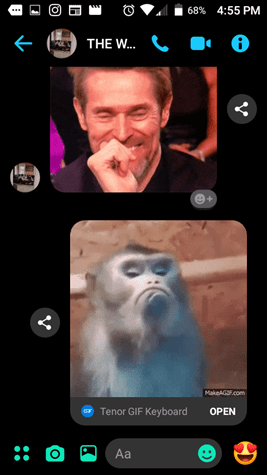Messenger Disable Video Call
Here are the steps to disable the video call feature on Messenger from all Facebook Messengers:
Open Facebook from your browser
Click on Settings on the bottom right cornerChoose Turn Off Video/Voice calls
Choose how long you want the feature to be turned off
Click on Disable
It is to be noted that you would not be receiving any audio calls from anybody either. Follow the given steps to disable the video call feature on the Messenger app from individuals: Muting Someone
Login to your Messenger appFind the person you want to mute
Click on the i button on the upper right corner
Click on the Mute option on the upper rightChoose for the length of time you want to mute this person
Click on OK
You will not get notifications even if somebody calls you on Messenger. Blocking Someone
Login to your Messenger appFind the person you want to block
Click on the i button on the upper right corner
Choose Block
Click on Block on Messenger or Block on Facebook or both
When you block someone, the other person cannot send you a message until you unblock them. You would not be able to send a message either.
How to Turn Off Notifications
On Android
Open the Messenger appClick on your profile picture which will take you to Account SettingsScroll down and find Notifications and SoundTurn it Off by sliding it from OnChoose the period you want the notifications to be disabled
On iOS
Open the Messenger appClick on your profile picture which will take you to Account SettingsScroll down and find Notifications and SoundChoose Do Not DisturbChoose the length of time you wish the notifications to be disabled
Hope you have found this article useful as by doing Messenger disable video call you can enjoy great relief from random video calls. Share this information with your friends to guide them on how to avoid unnecessary video calls.