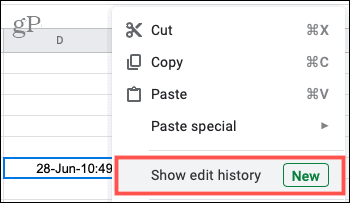You might want to find out who changed a formula, how long ago you added something, or even if a blank cell previously held data. Here’s how easy it is to view the edit history for a cell in Google Sheets.
Edit History for a Cell in Google Sheets
Head to the Google Sheets website, sign in, and open the workbook and spreadsheet you want to use. Next, select the cell, right-click, and pick Show Edit History from the shortcut menu.
You’ll then see a small window pop open with the edit history. Use the arrows on the top right to move through the individual changes. The edits display in order with your most recent change first. Use the left arrow to see the previous changes and the right arrow to see those that are next.
Each entry shows the user, date, time, and change that was made. This allows you to pinpoint actions in a cell, whether by you or someone else.
At this time, you cannot perform any actions on the edits you see in the history. Maybe this is something Google will add down the road. But for now, at least you can see what happened to the data in a cell, when it took place, and who made the edit which can all be super helpful.
Do More in Google Sheets
For additional tips and how-tos for your spreadsheets, check out these Google Sheets tutorials.
How to Insert and Format the Current Date and Time in Google SheetsYour Guide to Sharing Documents in Google Docs, Sheets, and SlidesHow to Create and Use Filter Views in Google SheetsGoogle Sheets Fill Down Tips and TricksHow to Insert and Customize Sparklines in Google Sheets
Track Down a Change in Google Sheets
When new features pop up in an application you use all the time, it’s always a nice surprise. The ability to see the edit history for a particular cell in Google Sheets is one of those somewhat hidden features that you’ll hopefully now use. Comment Name * Email *
Δ Save my name and email and send me emails as new comments are made to this post.
![]()