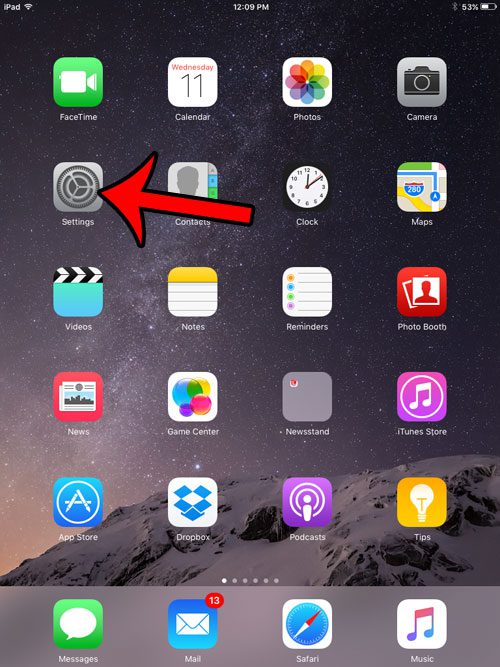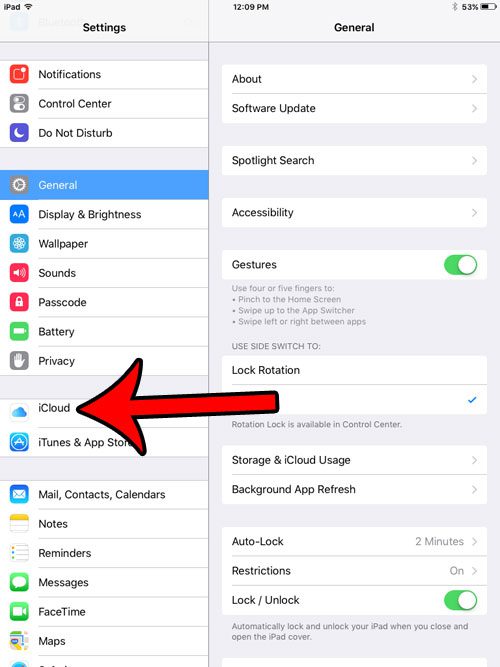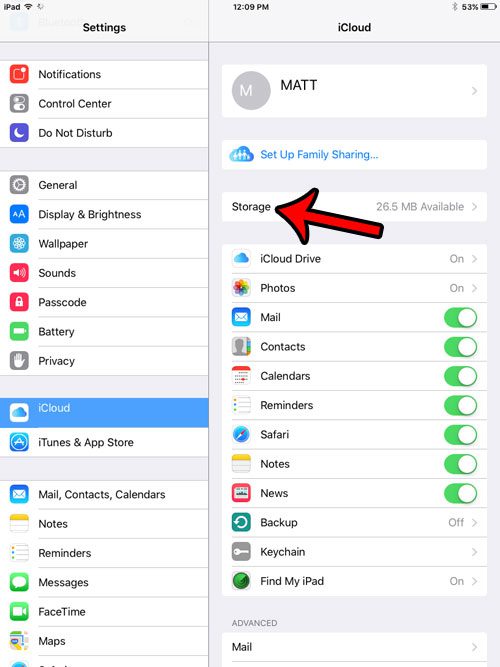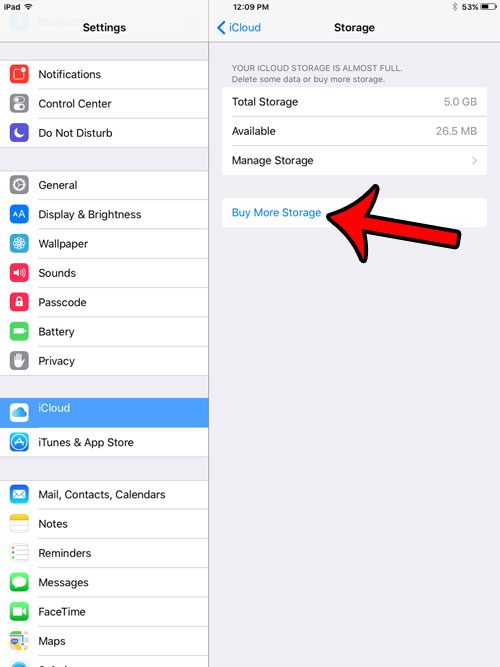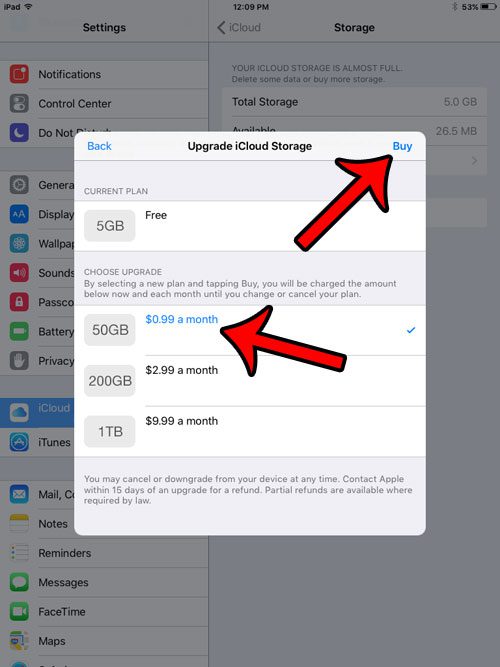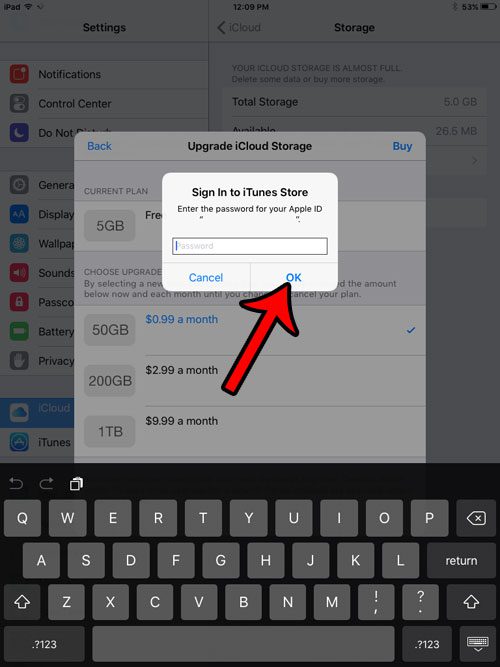if you are unable to reduce the number and size of the files that you save to iCloud, then you might be looking to purchase additional space. This can be the easiest way to handle the situation and Apple offers some reasonably priced options for increasing the amount of space available to you in iCloud. Our guide below will show you how to purchase additional space.
How to Buy More iCloud Storage from Your iPad
The steps in this article were performed on an iPad 2, in iOS 9.3. These steps assume that you already have a payment method associated with your Apple ID. Once you have completed these steps, you will have signed up for additional iCloud storage for which you are charged monthly. There are several levels of additional storage available, so make a selection based on your expected needs. Step 1: Tap the Settings icon.
Step 2: Select the iCloud option from the column at the left side of the window.
Step 3: Select the Storage option in the right column.
Step 4: Tap the Buy More Storage button in the right column.
Step 5: Select the storage option to which you wish to upgrade, then tap the blue Buy button at the top-right of the pop-up window.
Step 6: Enter your Apple ID password, then tap the OK button.
Note that this storage can be used by any of the devices that are using your Apple ID, such as another iPad, an iPhone, or a MacBook. If you are just very close to running out of storage space, or if you don’t want to spend any money, then you might be able to simply delete a number of files from your device and decrease the size of your backups. This guide will show you some common areas to check that help to regain some space on your device. After receiving his Bachelor’s and Master’s degrees in Computer Science he spent several years working in IT management for small businesses. However, he now works full time writing content online and creating websites. His main writing topics include iPhones, Microsoft Office, Google Apps, Android, and Photoshop, but he has also written about many other tech topics as well. Read his full bio here.
You may opt out at any time. Read our Privacy Policy