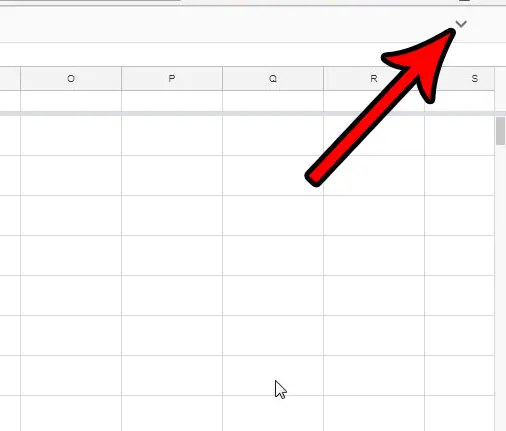The usefulness of this menu is so high that you might find yourself in a bit of a predicament if that menu is suddenly hidden. This can happen in a couple of different ways, but you are able to restore the menu back to its default visibility by clicking a button, or using a keyboard shortcut. Our guide below will show you how. One thing that you might need the menu for is if you need to export a copy of your spreadsheet. Our download Google spreadsheet article will show you how.
How to Make the Menu Visible Again in Google Sheets
The steps in this article were performed in Google Chrome but will also work in other desktop Web browsers. This guide assumes that your menu bar, containing links such as File, Edit, View, Insert, etc, as well as the file name, are currently not visible at the top of the window in Google Sheets. Following the steps below will unhide that menu so that you can easily access these options and information again. Step 1: Go to your Google Drive at https://drive.google.com/drive/my-drive and open the spreadsheet file for which the menu is currently hidden. Step 2: Click the downward-facing arrow at the top-right of the window. Note that you can also use the Ctrl + Shift + F keyboard shortcut to hide and unhide this menu as well. Additionally the menu is only hidden on an individual file basis. So other spreadsheet files in your Google Drive will not be affected if you change the display setting for the menu. Would you like to change the name of your file, or maybe just a single worksheet tab within that file? Learn how to rename workbooks and worksheets in Google Sheets if you find that the current name is ineffective.
See also
How to merge cells in Google Sheets How to wrap text in Google Sheets How to alphabetize in Google Sheets How to subtract in Google Sheets How to change row height in Google Sheets
After receiving his Bachelor’s and Master’s degrees in Computer Science he spent several years working in IT management for small businesses. However, he now works full time writing content online and creating websites. His main writing topics include iPhones, Microsoft Office, Google Apps, Android, and Photoshop, but he has also written about many other tech topics as well. Read his full bio here.