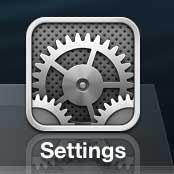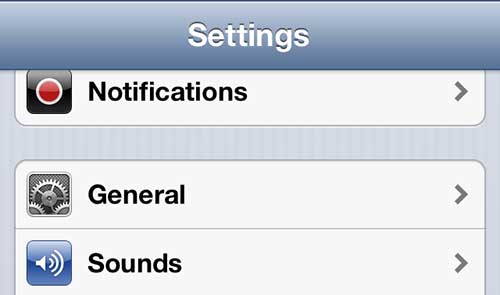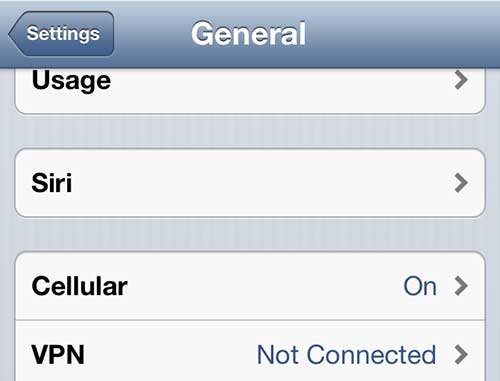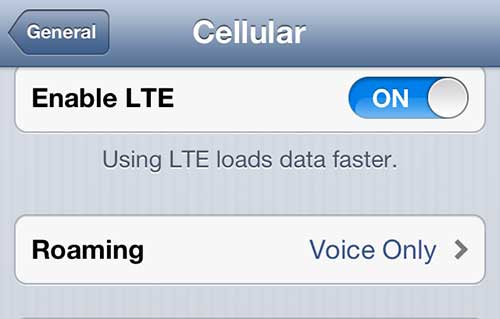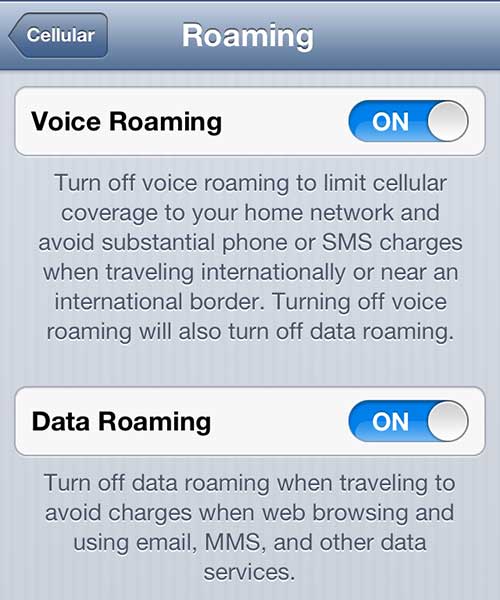Enable Roaming Data on the iPhone 5
Once again, it is important to point out that data roaming can get very expensive. So if you plan to use this feature on your phone, it is a good idea to check with your provider to get an idea of the expense that you should expect to incur. Step 1: Tap the Settings icon on your phone. Step 2: Select the General option. Step 3: Tap the Cellular option. Step 4: Choose the Roaming option. Step 5: Touch the button to the right of Data Roaming to turn it on. You should also check out the other roaming options on this screen, as they are likely important for your situation as well. Each section has a pretty good description of what that feature will do, so you can just read this screen to determine which options you might need. For another way to manage your data usage, check out this article about turning off all cellular data on your phone. This setting will work out very well for a large number of people, and can really help to lower your monthly payments. After receiving his Bachelor’s and Master’s degrees in Computer Science he spent several years working in IT management for small businesses. However, he now works full time writing content online and creating websites. His main writing topics include iPhones, Microsoft Office, Google Apps, Android, and Photoshop, but he has also written about many other tech topics as well. Read his full bio here.
You may opt out at any time. Read our Privacy Policy