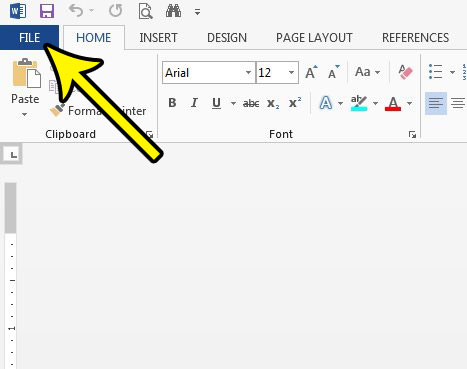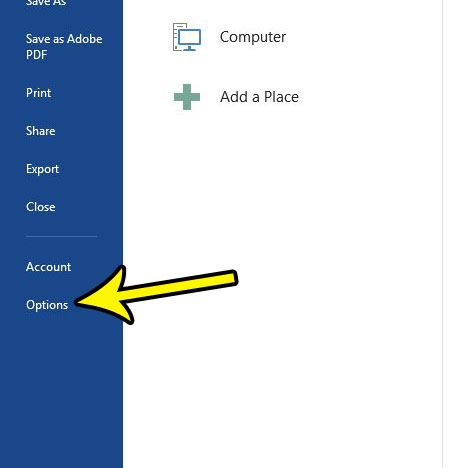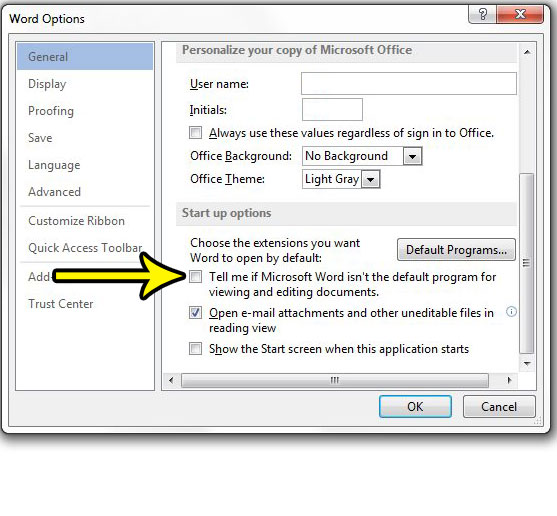However, if you have another word processing application on your computer, you may prefer to open those files in that program instead. Unfortunately this means that Word will prompt you to set it as the default program whenever you are editing in Word 2013, which is behavior that you might like to stop. Our guide below will show you how to disable this default program nag.
How to Get Word 2013 to Stop Asking You to Set the Default Program
The steps in this guide are going to turn off the pop-up window that appears where Microsoft Word 2013 asks you to set it as the default program for opening compatible file types. This assumes that you do not want Word to be the default program. Otherwise the nag should stop if you elect to set Word as the default. Step 1: Open Word 2013. Step 2: Click the File tab at the top-left of the window.
Step 3: Click Options at the bottom of the column on the left side of the window.
Step 4: Uncheck the box to the left of the Tell me if Microsoft Word isn’t the default program for viewing and editing documents option in the Start up options section of this menu. Click the OK button at the bottom of the window when you’re done.
When you click a link in an Excel spreadsheet, is the linked page opening in a different browser than you would like? Learn how to change your default Web browser so that Excel links will open in that program instead of the one that is currently being used. He specializes in writing content about iPhones, Android devices, Microsoft Office, and many other popular applications and devices. Read his full bio here.