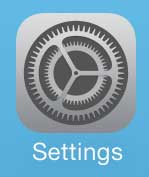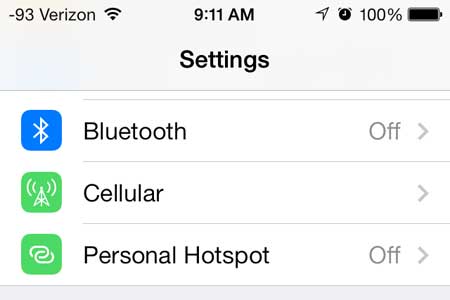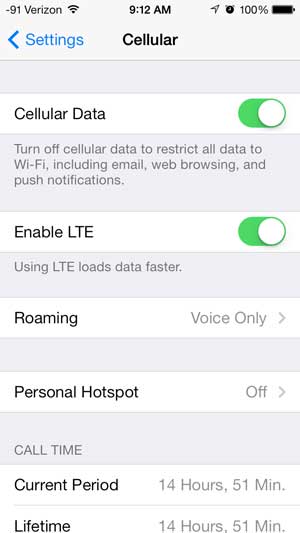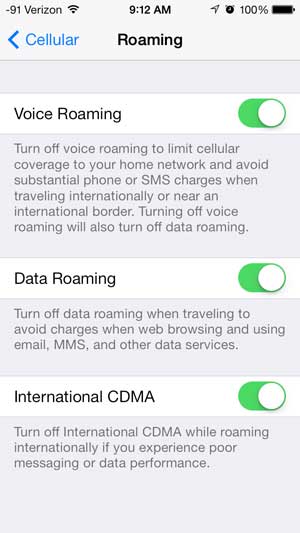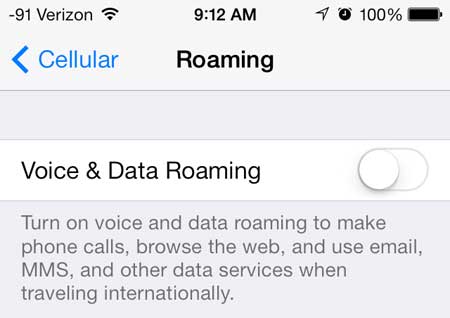If you’ve been thinking about getting an e-reader, or if there is someone in your life that would like one as a gift, then check out the Kindle. It’s inexpensive, has an incredible battery life and is very easy on the eyes.
Disable All Roaming in iOS 7 on the iPhone 5
Some cellular providers are starting to offer more competitive options for people that travel internationally, so it’s always a good idea to contact your cellular provider before taking an international trip. Not having access to the Internet or the ability to call someone whenever you need to can be a little unnerving, especially when you are in an unfamiliar country. But if your provider does not have any easy ways for you to make your roaming charges less expensive, then you should follow these steps below to learn how to disable voice and data roaming on your iPhone 5 in iOS 7. Step 1: Touch the Settings icon.
Step 2: Touch the Cellular button near the top of the screen.
Step 3: Touch the Roaming button.
Step 4: Move the slider to the right of Voice Roaming from the right to the left. Note that the image below is what this screen looks like before you move the slider.
After you have moved the slider and turned off roaming on your iPhone 5, you should have a screen that looks like this.
Once you return from your trip, or if you find that you need to use your phone and don’t care about the roaming charges, simply return to the Roaming menu and move the slider from left to right to re-enable roaming.
iOS 7 has a call blocking feature now, and it is excellent. Click here to learn how to start blocking callers on your iPhone 5. After receiving his Bachelor’s and Master’s degrees in Computer Science he spent several years working in IT management for small businesses. However, he now works full time writing content online and creating websites. His main writing topics include iPhones, Microsoft Office, Google Apps, Android, and Photoshop, but he has also written about many other tech topics as well. Read his full bio here.