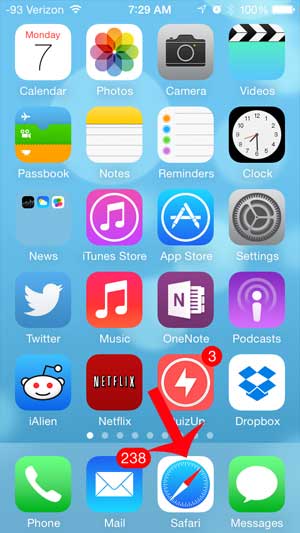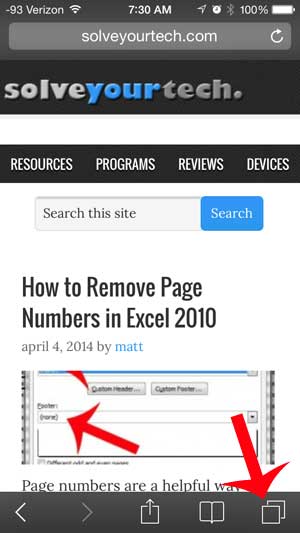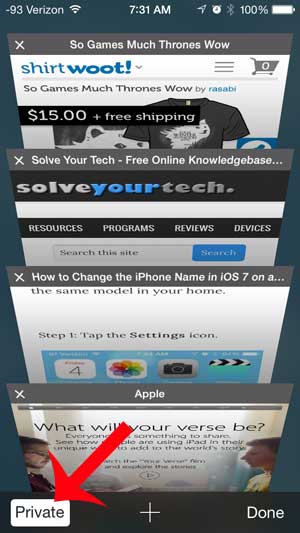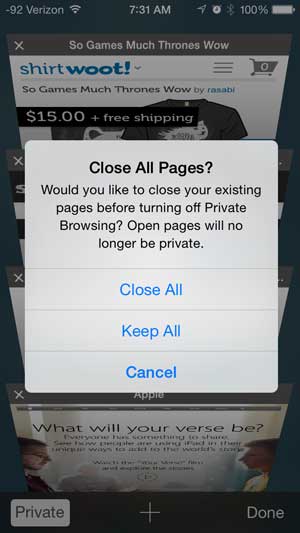But the private browsing feature does not turn off whenever you close Safari, which means that the tabs you were visiting before you closed Safari will still be open the next time that someone uses Safari. This is one of the reasons why it is important to know how to turn off private browsing on the iPhone, and to do so whenever you are done with your private browsing session.
Turn Off Safari Private Browsing in iOS 7 on an iPhone 5
This tutorial is specifically for an iPhone running iOS 7, and is for the Safari browser only. If you are using a different browser, such as Chrome, then you will need to turn off private browsing within that app instead. Turning off private browsing in Safari will not turn off private browsing in other browsers. Step 1: Launch the Safari browser. Step 2: Tap the Tabs icon at the bottom-right corner of the screen. If you do not see the menu bar with the Tabs icon, scroll up on the page until it appears. Step 3: Tap the Private button at the bottom-left corner of the screen. Step 4: Choose whether you want to keep all of your tabs open or close them to exit your private browsing session on the iPhone. If you are not using a passcode to unlock your iPhone, then you should read 5 reasons why you should be. The minor inconvenience of the passcode is well worth the hassle in case your phone is ever stolen, or there is someone who you do not want to be able to read the personal information on the device.
See also
How to delete apps on an iPhone 8How to check an iTunes gift card balance on an iPhoneWhat is a badge app icon on an iPhone?How to make your iPhone louder
After receiving his Bachelor’s and Master’s degrees in Computer Science he spent several years working in IT management for small businesses. However, he now works full time writing content online and creating websites. His main writing topics include iPhones, Microsoft Office, Google Apps, Android, and Photoshop, but he has also written about many other tech topics as well. Read his full bio here.
You may opt out at any time. Read our Privacy Policy