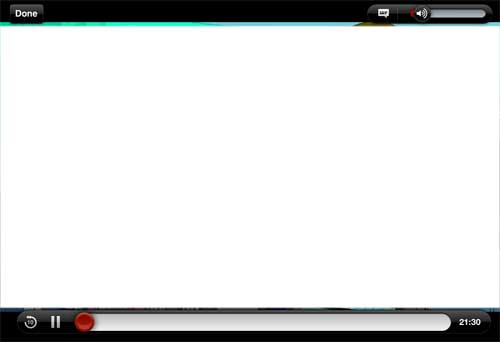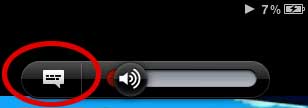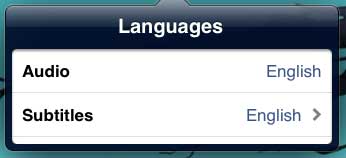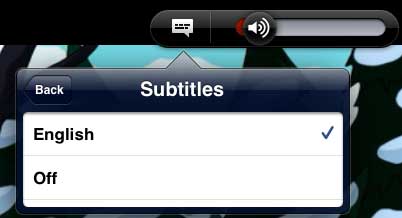Turn off Closed Captioning in the iPad 2 Netflix App
The default setting for subtitles on the Netflix app is for them to be disabled. If you have your iPad 2 set at the default configuration, then you will only need to touch the Netflix closed captioning settings if you want to turn the subtitles on. But if the subtitles are showing automatically at the start of every video, even if you turned them off at the start of the previous video, then you need to change a setting on your iPad using the instructions in this article. While that article is targeted specifically at turning on subtitles for your iPad 2 videos, the directions can easily be adjusted to turn off the subtitles on your videos. Continue reading to learn how to turn off subtitles within the Netflix app. Step 1: Launch the Netflix app, then start watching a movie or TV show episode. Step 2: Touch the screen to display the menu and settings options.
Step 2: Touch the audio and closed captioning icon.
Step 3: Touch the Subtitles option.
Step 4: Touch the Off option.
Your Netflix subtitles will stop displaying for the video that you are currently watching. As mentioned previously, if the subtitles are displayed on the next video you start watching, then you need to turn off the closed captioning for videos on your iPad 2 using the instructions in this article. After receiving his Bachelor’s and Master’s degrees in Computer Science he spent several years working in IT management for small businesses. However, he now works full time writing content online and creating websites. His main writing topics include iPhones, Microsoft Office, Google Apps, Android, and Photoshop, but he has also written about many other tech topics as well. Read his full bio here.
You may opt out at any time. Read our Privacy Policy