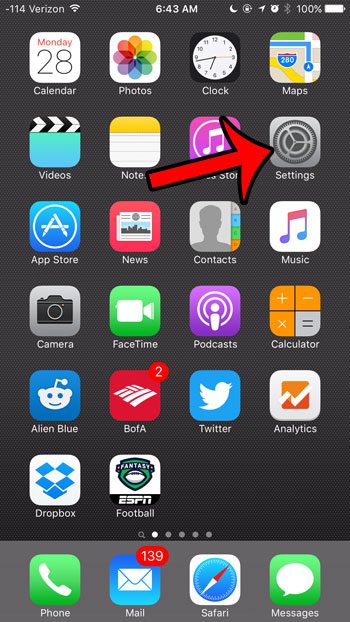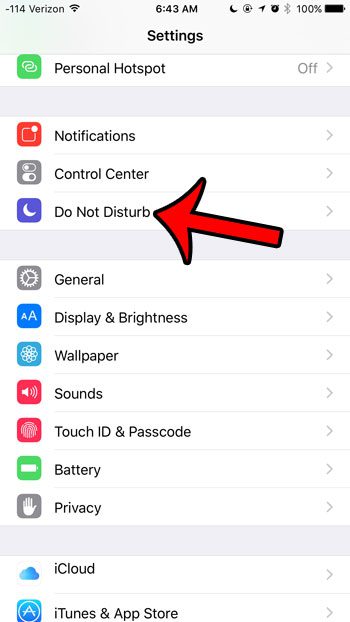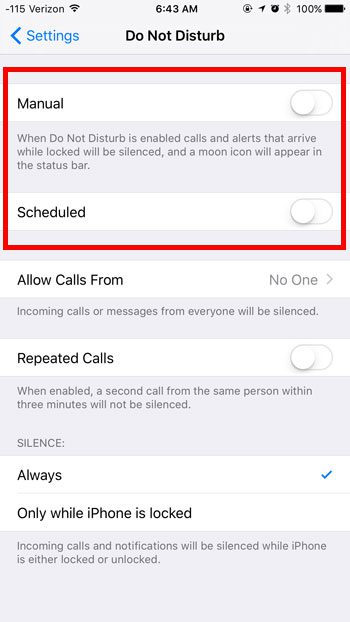Fortunately Do Not Disturb mode can be turned off as easily as it was turned on. Learn how to shut off Do Not Disturb mode on your iPhone with the guide below.
Turning Off “Do Not Disturb” in iOS 9 on an iPhone
The steps in this article were performed on an iPhone 6 Plus, in iOS 9.2. These same steps will work for other iPhone models running iOS 7 or higher as well. Here is how to turn off all Do Not Disturb settings – These steps are also shown below with pictures – Step 1: Tap the Settings icon.
Step 2: Select the Do Not Disturb option.
Step 3: Tap the button to the right of Manual, and tap the button to the right of Scheduled to turn them both off. They are off when there is no green shading around the buttons, and when the buttons are in the left position. Both Do Not Disturb options are turned off in the picture below.
If you do not wish to completely turn off the Do Not Disturb feature, then you can elect to customize it with the other options on this menu. For example, if you have created favorites on your iPhone, then you might prefer to turn on Do Not Disturb mode, but set it to that those favorites can still call or text you. You can tell that Do Not Disturb is enabled when you see a half-moon icon at the top of the screen. One other common icon that appears in your status bar is an arrow icon. Learn more about that small arrow icon to see why it appears, and how you can prevent it from doing so. After receiving his Bachelor’s and Master’s degrees in Computer Science he spent several years working in IT management for small businesses. However, he now works full time writing content online and creating websites. His main writing topics include iPhones, Microsoft Office, Google Apps, Android, and Photoshop, but he has also written about many other tech topics as well. Read his full bio here.