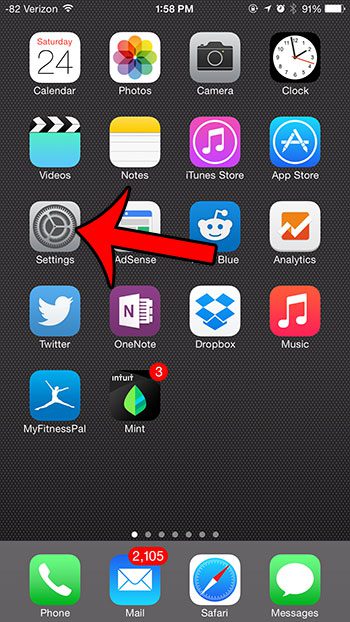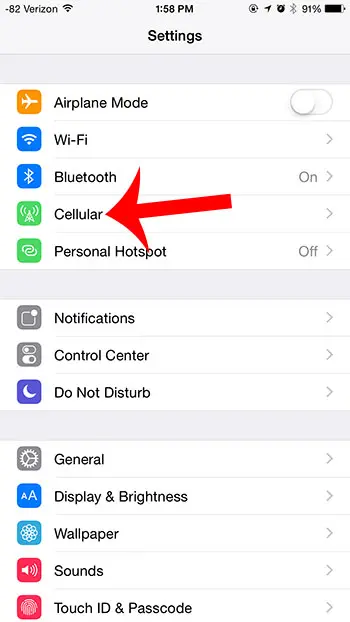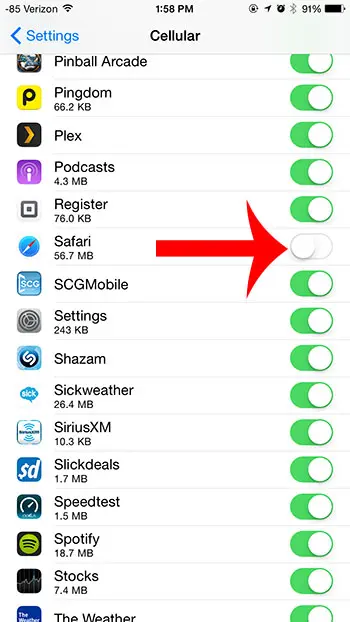Your iPhone will use cellular data whenever you are not connected to a Wi-Fi network, and any data used while connected to a cellular network will count against the monthly data allotment specified by your data plan. If Safari is causing you to use too much data each month, then our guide below will show you how to stop the app from using any cellular data.
Restrict Safari Browser to Wi-Fi on an iPhone
These steps were performed on an iPhone 6 Plus, in iOS 8.1.2. These same steps will also work for other iPhone models running this version of iOS. Step 1: Tap the Settings icon.
Step 2: Select the Cellular option.
Step 3: Scroll down and tap the button to the right of Safari. You will know that it is turned off when there is not any green shading around the button, as in the image below.
While you are on this menu, you can also choose to stop using cellular data for other apps as well. Would you like to see which of your apps is using the most cellular data? Read this article to learn how to find this information. After receiving his Bachelor’s and Master’s degrees in Computer Science he spent several years working in IT management for small businesses. However, he now works full time writing content online and creating websites. His main writing topics include iPhones, Microsoft Office, Google Apps, Android, and Photoshop, but he has also written about many other tech topics as well. Read his full bio here.
You may opt out at any time. Read our Privacy Policy