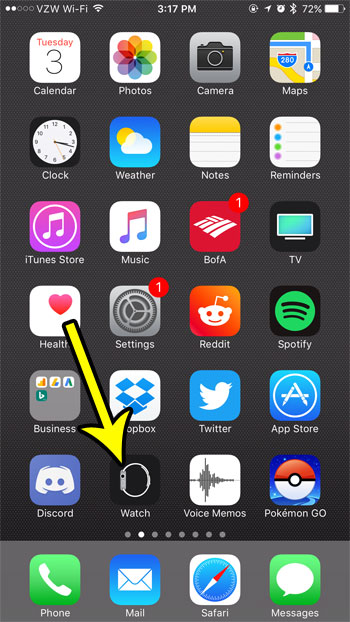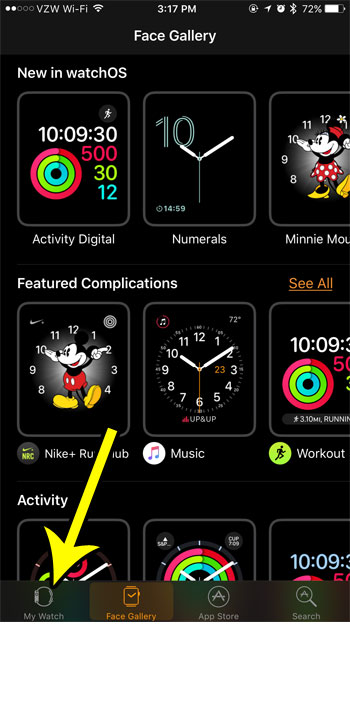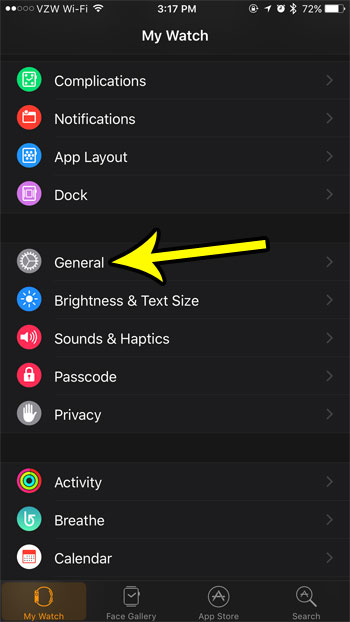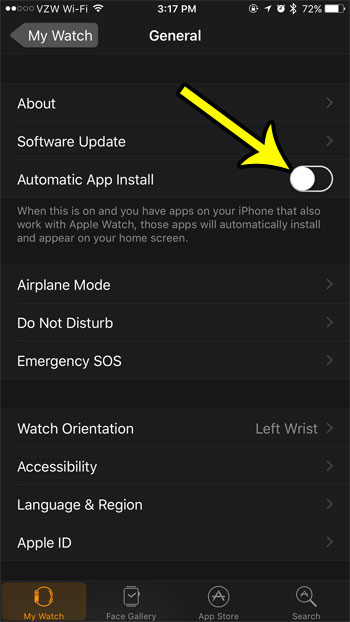But some Apple Watch apps seem to be a little unnecessary, so you may find yourself frustrated to look at your Watch apps and wonder how they got there. This occurs because your Watch may be configured to automatically install any Watch apps if you have the corresponding app installed on your iPhone. Luckily this is a setting that you can choose to disable, so continue reading to learn how so that future Apple Watch apps aren’t installed automatically, too.
How to Stop Apple Watch Apps from Installing Automatically
The steps in this article were performed on an iPhone 7 Plus in iOS 10.3.3. The Watch is an Apple Watch 2 using the 3.2.3 version of WatchOS. Step 1: Open the Watch app on your iPhone.
Step 2: Choose the My Watch tab at the bottom-left corner of the screen.
Step 3: Select the General option.
Step 4: Tap the button to the right of Automatic App Install to turn it off. There won’t be any green shading around the button when this setting is disabled. I have turned it off in the picture below.
Did you know that your iPhone can be configured to install app updates for you automatically? Whether you want to use it or not, this article will show you where to find the setting that controls the automatic installation of iPhone app updates. He specializes in writing content about iPhones, Android devices, Microsoft Office, and many other popular applications and devices. Read his full bio here.