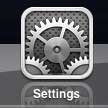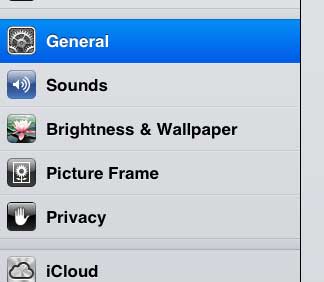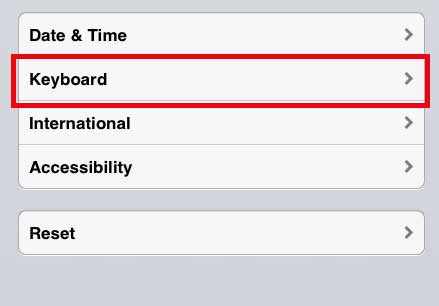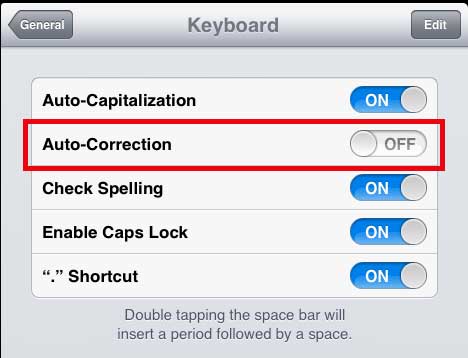Disable iPad 2 Auto Correction
If you are typing a lot of normal words and find that the auto correction is helping your typing, then it can be a welcome addition. But if you are typing a lot of abbreviated words, or if you type in the Messages app and are less concerned about proper spelling, then auto correction can be a bit of a hassle. So follow the steps below to stop your iPad from automatically correcting misspelled words. Step 1: Tap the Settings icon.
Step 2: Select the General option at the left side of the screen.
Step 3: Scroll down to the bottom of the right part of the screen, then select the Keyboard option.
Step 4: Touch the slider to the right of Auto Correction to switch it to Off.
We have also written about how to do this on the iPhone as well. If you’ve been thinking about getting a device to stream video to your TV, consider the Roku 3. It’s affordable and offers access to nearly every major streaming service you might be using. Click here to learn more about the Roku 3 and read reviews from people that have purchased it. After receiving his Bachelor’s and Master’s degrees in Computer Science he spent several years working in IT management for small businesses. However, he now works full time writing content online and creating websites. His main writing topics include iPhones, Microsoft Office, Google Apps, Android, and Photoshop, but he has also written about many other tech topics as well. Read his full bio here.
You may opt out at any time. Read our Privacy Policy