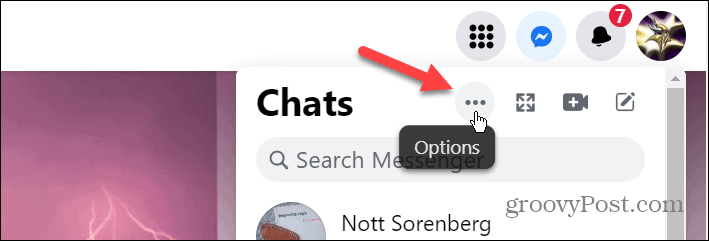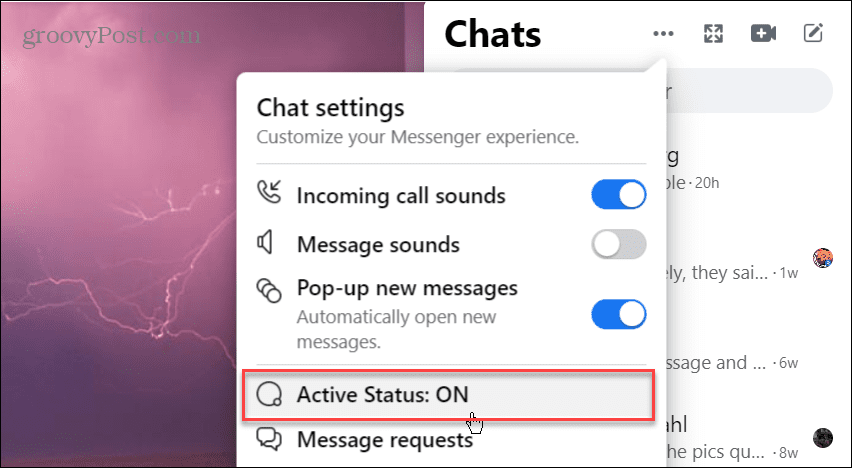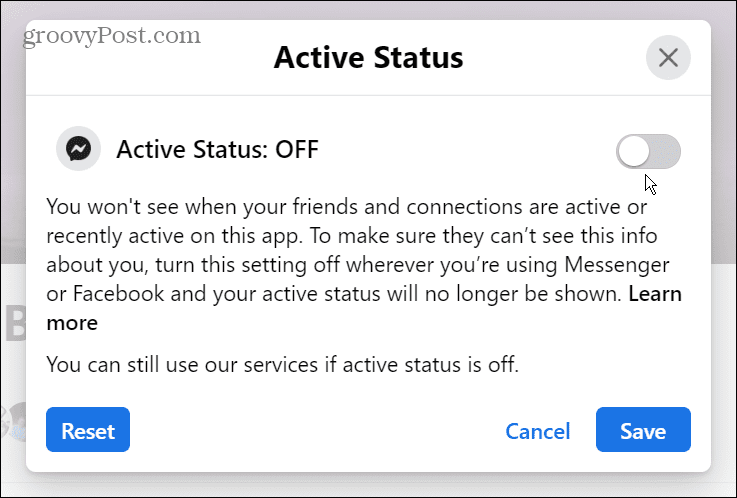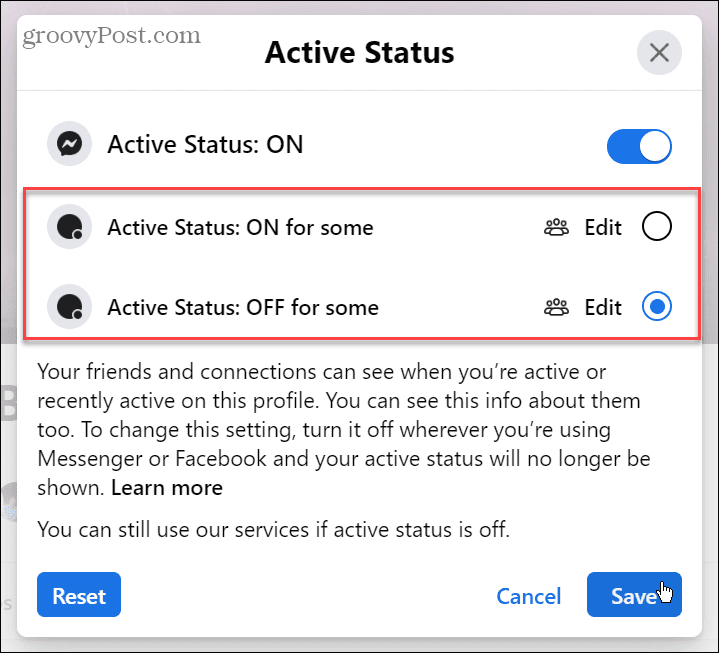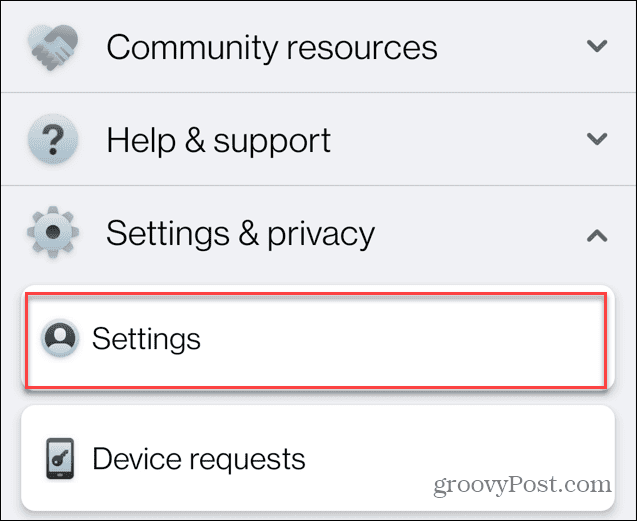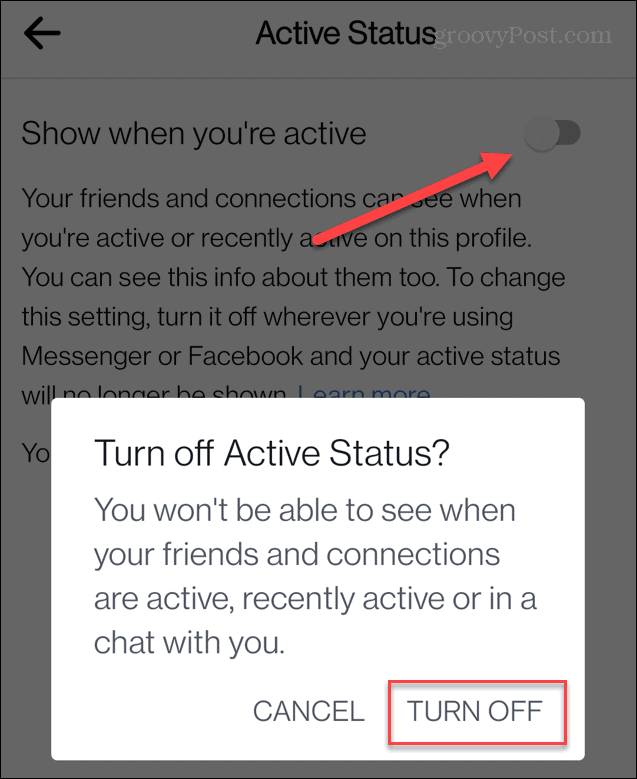In that instance, you can turn off the active status feature on Facebook. Turning it off will give you a modicum of privacy by not allowing users and other contacts to find out about your online presence on the social network. Turning off active status on Facebook is straightforward on your desktop and mobile devices. Here’s how to do it.
How to Turn Off Active Status on Facebook on a PC or Mac
First, we’ll look at turning off active status on Facebook using your desktop browser. Note that this works for all operating systems – including Chromebooks. To turn off active status on Facebook using your web browser:
Configuring Active Status on Facebook
It’s also worth noting that the Active Status menu includes other options that you might want to consider. For example, you can turn it off for all contacts, only certain people, or only some contacts. You need to keep the active status feature on to use this option. This allows you to pick and choose the friends and colleagues that you want to know your online status. You might want family members to know your status but not coworkers or vice versa. To do this, click the Edit button and choose the people you want to show your status to or not. After selecting the option, click the Save button to continue.
How to Turn Off Active Status on Facebook on Mobile Devices
In addition to managing the active status feature through a browser on your desktop, you can also turn it off using the Facebook mobile app. This is available for Android, iPhone, and iPad users. To manage Facebook’s active status on your phone:
Hiding Your Online Status on Facebook
Usually, your friends can see when you are active (or recently active) on Facebook by looking at your profile. Of course, you can also see your connection’s status too. However, turning off your active status on Facebook prevents your friends and other connections from seeing your online presence on your profile. Your status is no longer shown on Facebook, but you can still use all the features you’re used to. If you want your presence to be shown again, enable active status. Simply go back into Settings and flip the switch back on. In addition to displaying your online presence, there are other privacy and security settings you should enable while on the platform. For example, you might want to stop storing off-Facebook activity for more privacy. In addition, it’s prudent to run Facebook’s privacy checkup tool and tie up any loose ends you’re unaware of. It’s not just privacy to worry about; security is also essential. Check out these nine security settings you should change right now. Another robust security solution to set up is Two-Factor Authentication on Facebook. And if you’re tired of the social network in general, learn how to delete your Facebook account permanently. Comment Name * Email *
Δ Save my name and email and send me emails as new comments are made to this post.
![]()
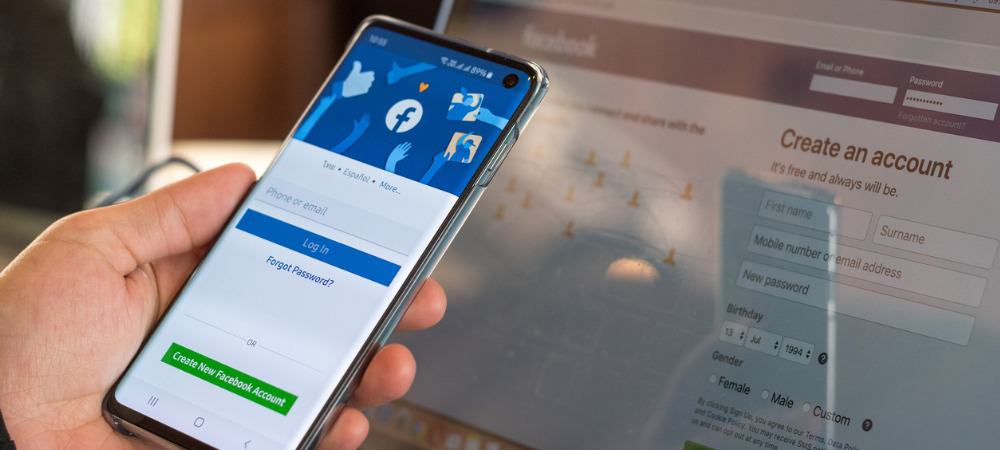
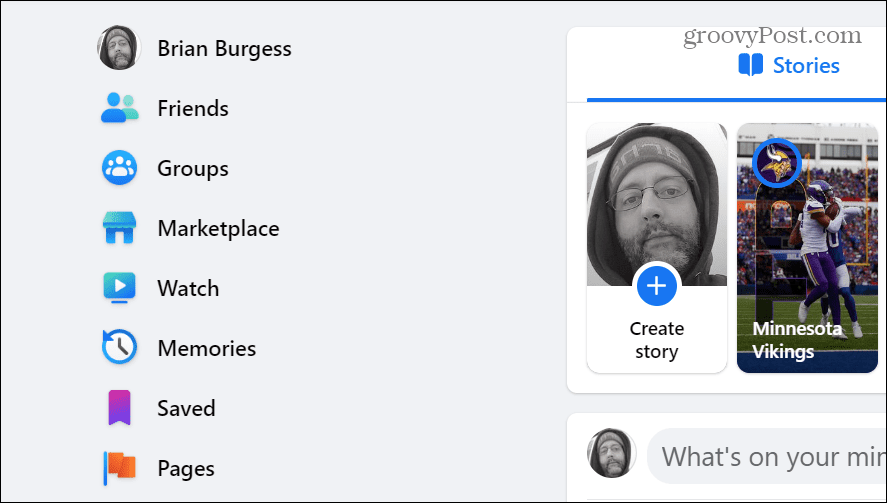
![]()