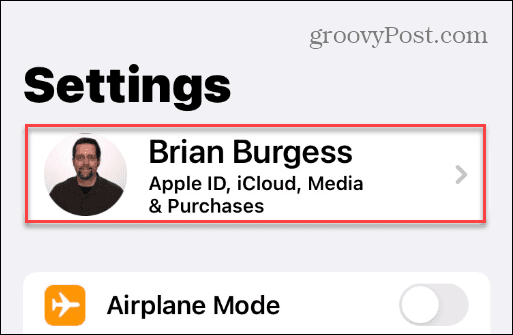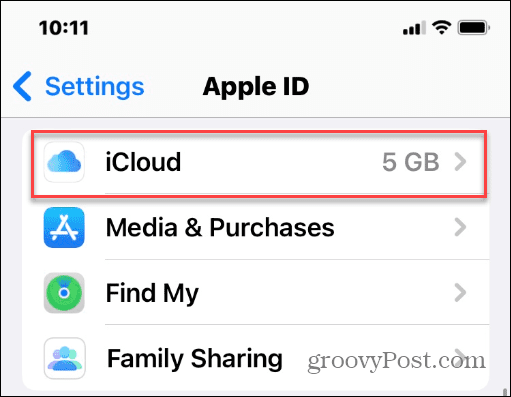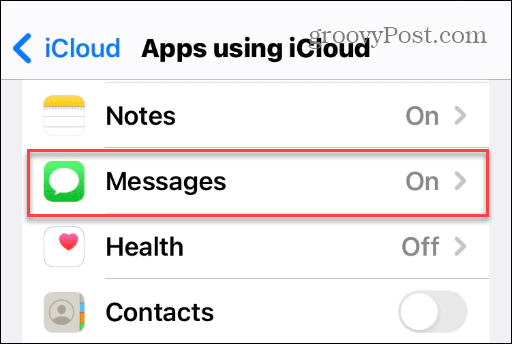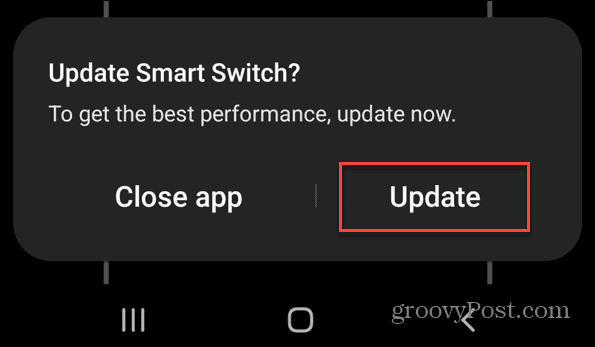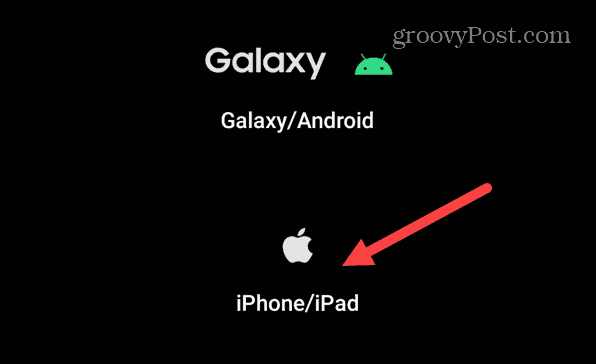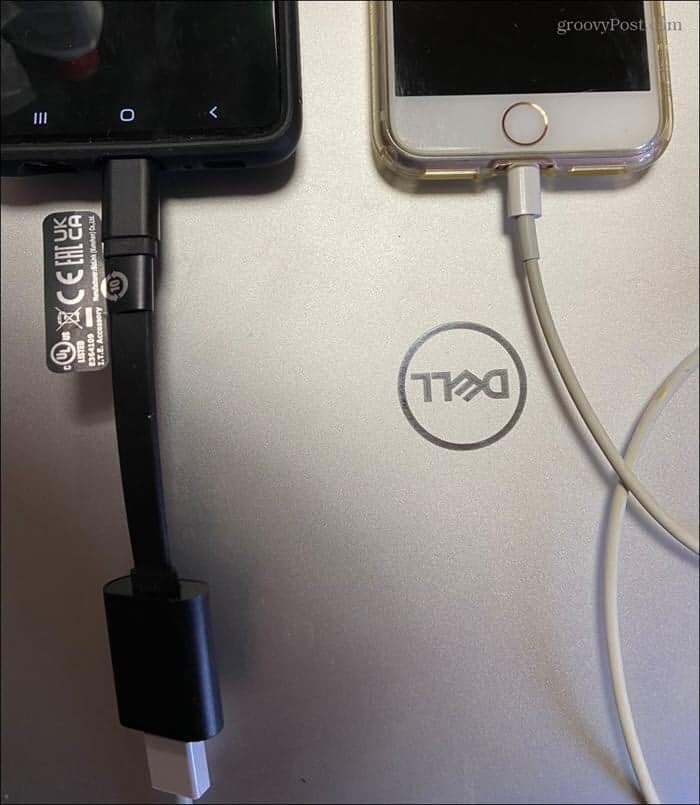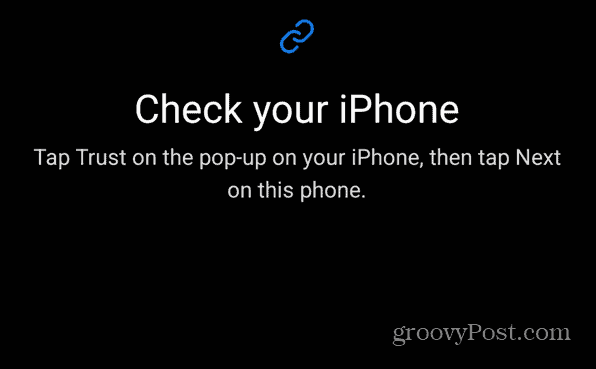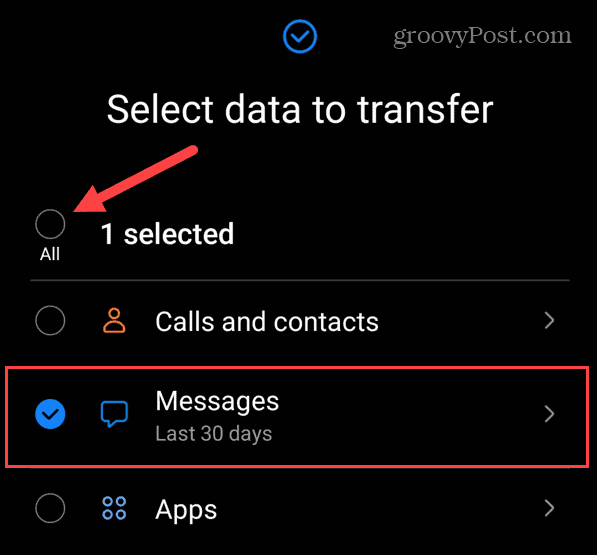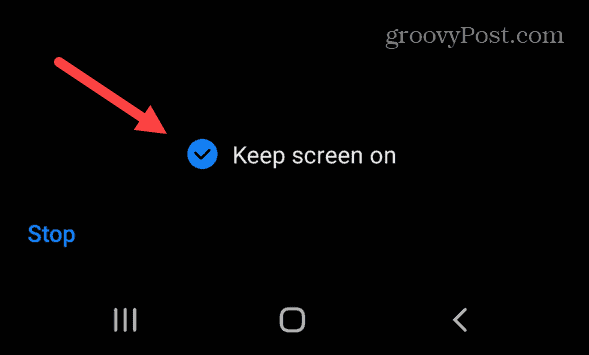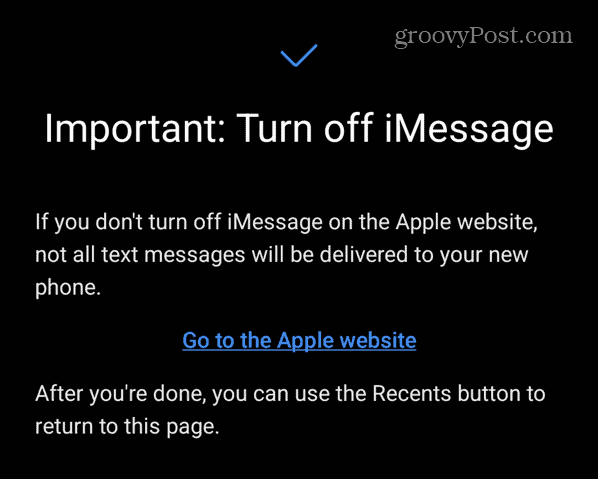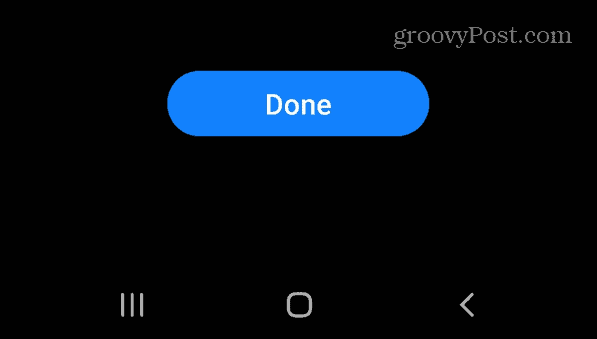Unfortunately, transferring messages from Android to iPhone isn’t as simple as transferring other items. But it’s much easier if you have a Samsung Galaxy, an iPhone, and a USB adapter cable. Samsung includes an app that makes it a cinch to transfer messages between platforms. So, here’s how to transfer SMS from Android to iPhone.
Get Your Adapter
It’s also worth noting the adapter cable can work with new laptops that only include USB-C ports. In that instance, you can get your data from your old USB Flash Drives. We pulled up a few adapters for you to consider below:
Transfer SMS From Android to iPhone
One of the first things you want to do is configure your iPhone to transfer SMS messages. To configure iPhone for SMS text transfer:
Transfer SMS from Android to iPhone
You need to use the Smart Switch app to transfer texts from your Android device to your iPhone. Your Galaxy phone should come with it preinstalled, but if you need it, you can download the Samsung Smart Switch app. To transfer your SMS messages to iPhone, do the following:
Other Android Devices
Transferring texts and other items from a Samsung Galaxy to iPhone is a piece of cake using the Samsung Switch app. However, it’s not easy if you have a Google Pixel or another Android phone or tablet. You can transfer messages over during the initial setup process and switch phones. So, if you’re Pixel is already configured, you need to use a third-party app to transfer messages. A good app for backing up your texts and restoring them on Android is SMS Backup & Restore. Or you can try a desktop solution from MobileTrans. Of course, you could always reset your phone, but that’s a lot of work to get SMS messages.
Transferring SMS from Android to iPhone
While this article focuses on SMS text messages, there are other items you can quickly transfer, including photos, videos, audio, documents, and more. If you want to transfer those things, just plug your phones together with the cable adapters and rerun the Samsung Switch app. When text messages work on Android, life is good. However, there may be times when you’re not receiving them. Check out our seven fixes for not receiving texts on Android. Once you get your texts working, you might want to schedule texts on Android or check out how to send texts from your computer using Android. Comment Name * Email *
Δ Save my name and email and send me emails as new comments are made to this post.
![]()