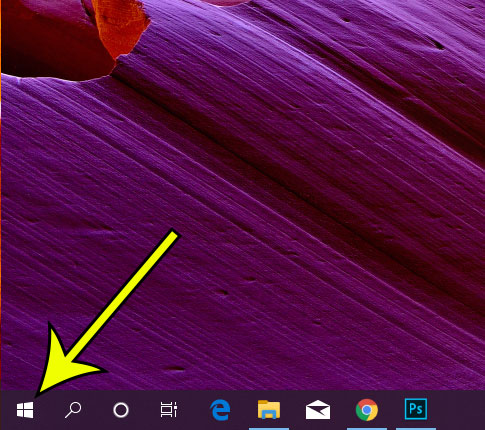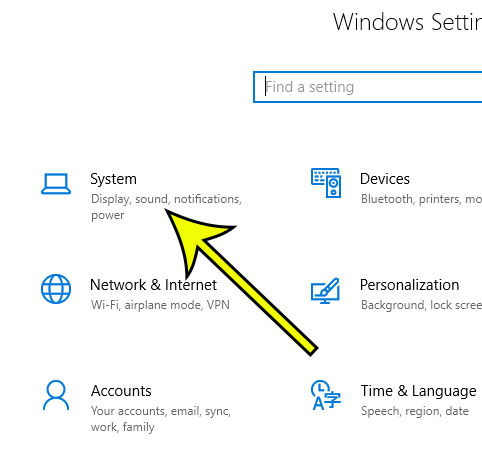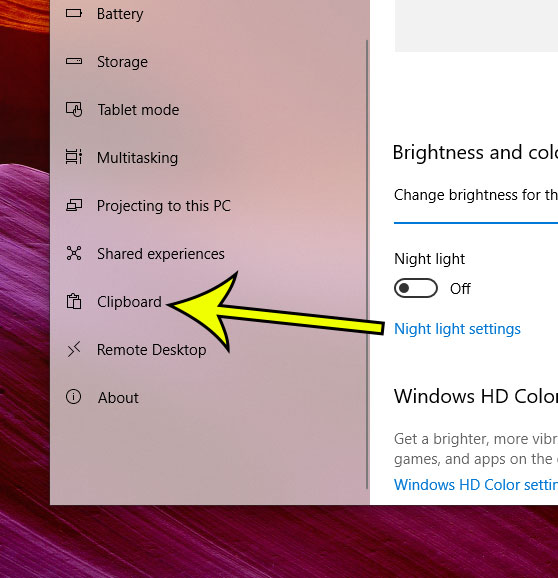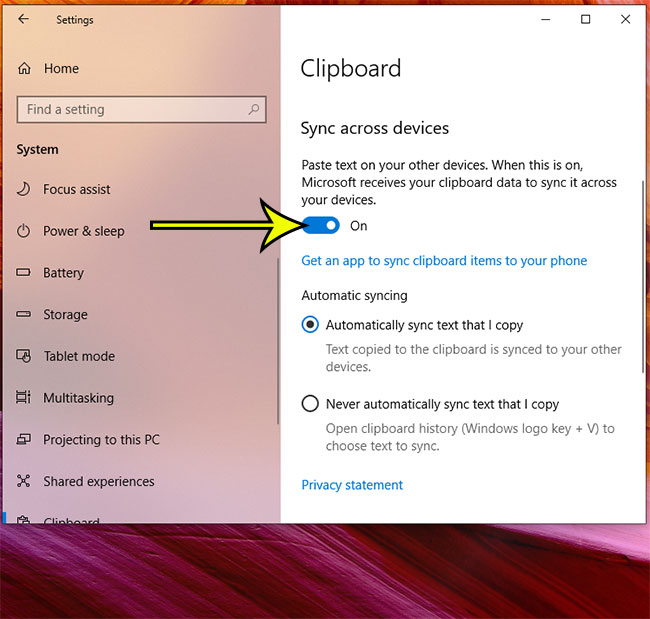Have you ever needed to copy information from your computer to your phone or tablet? I have resorted to some cumbersome methods to perform this action before, such as copying and pasting that information into an email and sending it to myself. But there’s an easier way to accomplish this with Windows 10. By enabling an option in Windows 10’s Settings, you can sync data copied to your clipboard to your Microsoft Account, making it accessible from other devices. Our tutorial below will show you how to turn this setting on.
How to Enable Device Sync for the Clipboard in Windows 10
The steps in this guide were performed on a Windows 10 laptop. Note that you will need to be signed into a Microsoft Account in Windows 10, then also signed into that same account on whichever device you wish to use for the sync. If you wish to perform this action on your Android phone you will need to install the SwiftKey app on that device. Step 1: Click the Start button at the bottom-left of your screen. Step 2: Select the gear icon. Step 3: Choose the System option. Step 4: Click the Clipboard option at the bottom of the left column. Step 5: Turn on the Sync across devices option, then choose with method of automatic syncing you would like to use. Note that there is a link that you can click called Get an app to sync clipboard items to your phone which will let you text the app link to your Android phone so that you can download the app on the device. Have a zip file and need to use the files held within it? Find out how to unzip files in Windows 10 so that you can view and edit the files that are compressed inside that zip file. He specializes in writing content about iPhones, Android devices, Microsoft Office, and many other popular applications and devices. Read his full bio here.