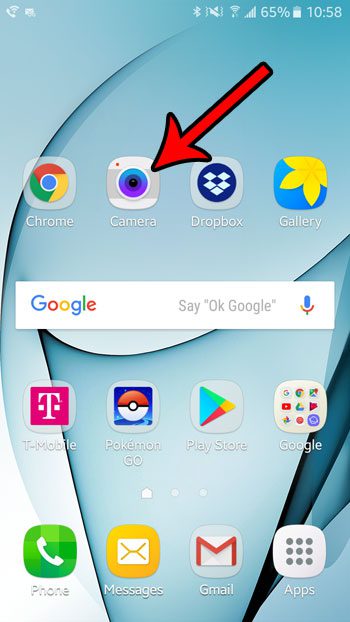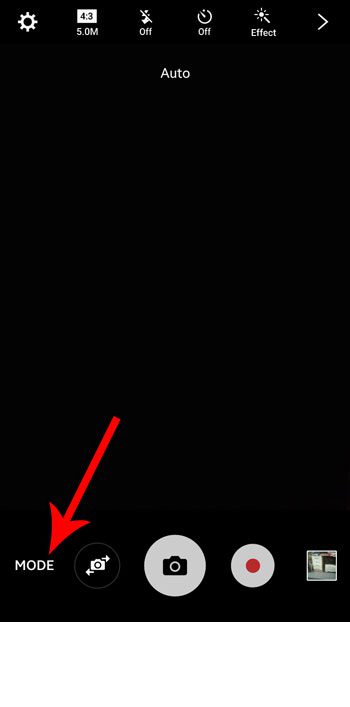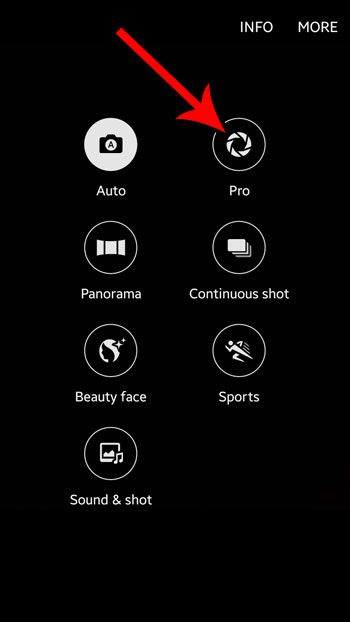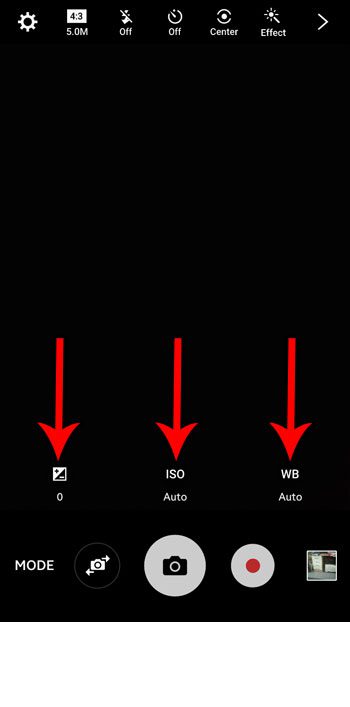But if you are someone that likes to have control over certain elements of your photographs, then the simplified nature of the default Camera app may not be quite what you’re looking for. Luckily the Camera pp on your Samsung Galaxy On5 has a few extra “modes”, one of which, the “pro” mode, gives you access to some advanced settings that you can use to make your picture look the way that you want. Our guide below will show you how to switch to Pro mode on a Samsung Galaxy On5 camera.
How to Use Pro Mode in the Android Marshmallow Camera App
The steps in this article were performed on a Samsung Galaxy On5, in the Android Marshmallow operating system. Following these steps will let you change the mode on the Camera app to the “pro” option so that you can gain access to additional settings like ISO sensitivity, exposure value and white balance. Step 1: Open the Camera app.
Step 2: Select the Mode button at the bottom-left corner of the screen.
Step 3: Tap the Pro button to switch to the Pro mode of the Camera app.
You will then see a few additional settings options above the red shutter button. You can tap on any of those buttons to change their respective options.
Would you like to be able to take pictures with your camera without hearing the flash each time? Learn how to turn off the camera shutter sound in Android Marshmallow and take your pictures in silence. After receiving his Bachelor’s and Master’s degrees in Computer Science he spent several years working in IT management for small businesses. However, he now works full time writing content online and creating websites. His main writing topics include iPhones, Microsoft Office, Google Apps, Android, and Photoshop, but he has also written about many other tech topics as well. Read his full bio here.
You may opt out at any time. Read our Privacy Policy