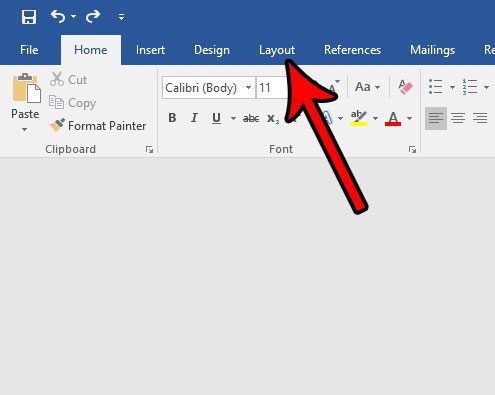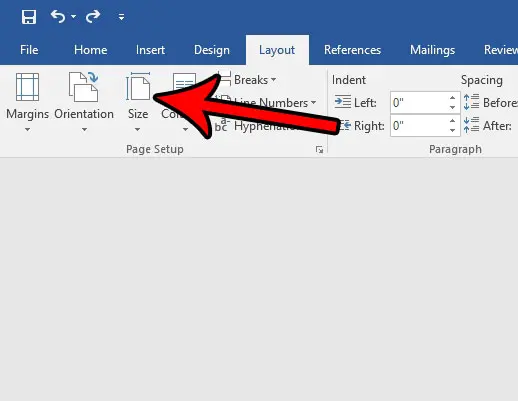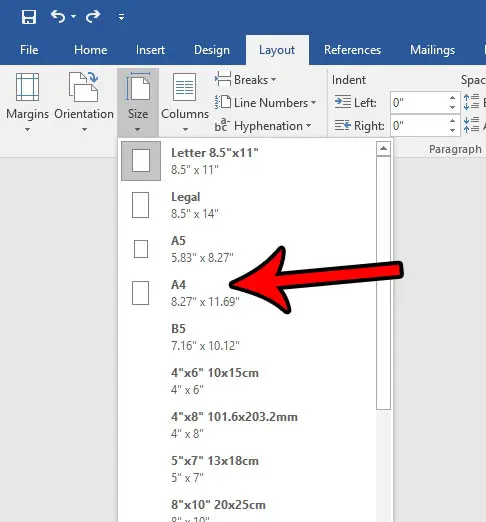One specific need that can change often is the size of the page that is required for a specific document. This is often dictated by the type of document that is being created, although some geographic preferences can factor into that choice as well. For example, the A4 paper size is very common in many parts of the world, and it’s just different enough from the standard Letter size used in the United States that the difference can occasionally be a problem. Our tutorial below will show you how to switch to the A4 page size in Word 2016 if you have a document that needs to be printed on that size of paper.
How to Set A4 Paper Size in Word 2016
The steps in this article were performed in Microsoft Word 2016, but will also work in some earlier versions of Word as well. Note that this is not going to change the default paper size to A4 for future documents. These steps will only change the size of the current document. Additionally, make sure that you have loaded A4 paper into your printer and adjusted the printer settings accordingly. Often a document will not print at all if the printer has, or thinks it has, a different size of paper in its paper tray. Step 1: Open your document in Word 2016. Step 2: Click the Layout tab at the top of the window. Step 3: Click the Size button in the Page Setup section of the ribbon. Step 4: Select the A4 page size from the list of options on this dropdown menu. Does your document contain a number of sections that were copied and pasted from other locations, leaving you with a mixture of assorted formats? Learn how to clear all text formatting in Word so that you have a document that looks much more cohesive, and is easier for your audience to read. After receiving his Bachelor’s and Master’s degrees in Computer Science he spent several years working in IT management for small businesses. However, he now works full time writing content online and creating websites. His main writing topics include iPhones, Microsoft Office, Google Apps, Android, and Photoshop, but he has also written about many other tech topics as well. Read his full bio here.
You may opt out at any time. Read our Privacy Policy