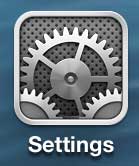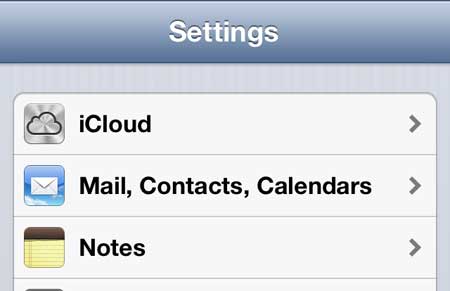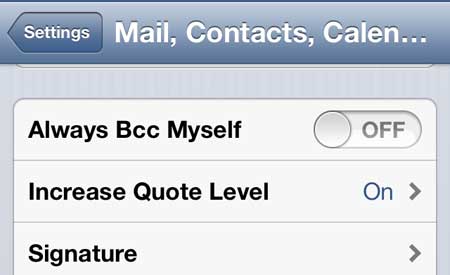If you have had trouble finding that message, then you might have enabled a setting on your iPhone that causes you to send yourself copies of the emails that you write on the device. But after using that setting for a while you might determine that you don’t need it any longer. Our guide below will show you how to get rid of the BCC option for the iPhone Mail app.
How to Disable the Auto BCC Option in the iPhone Mail App
Our guide continues below with additional information on turning off the setting that automatically sends your copies of your emails, including pictures of these steps. When you are working on multiple devices, such as a smartphone, tablet, and computer, it can be difficult to keep your files organized. This is particularly true with emails that you send from a different device, as your existing email setup may not be sending copies of sent emails to your server. One way to ensure that you always have an accessible record of a sent email is by configuring your iPhone to BCC you on every email that you send from the device. But if you are using your iPhone 5 to send a lot of emails, this can clutter your inbox. Fortunately, this is a feature you can disable on the iPhone 5 by following the tutorial below.
How to Stop BCC’ing Yourself on the iPhone 5 (Guide with Pictures)
Note that emails you send from your iPhone 5 will still appear in the Sent Items folder for their respective email accounts. By disabling the BCC option, you are simply stopping the iPhone from adding you as a BCC to the message, which is putting a copy of the message in your inbox. Step 1: Open the Settings menu on the iPhone 5. Step 2: Scroll down and select the Mail, Contacts, Calendars option. Step 3: Scroll down and move the switch to the right of Always BCC Myself to the Off position. If you’re looking for an easy way to mirror content from your iPhone, iPad or Macbook to your TV, or if you want a convenient way to watch Netflix, iTunes and Hulu Plus content on your TV, then check out the Apple TV. Learn how to quickly insert a picture into an email on the iPhone 5.
Additional Sources
After receiving his Bachelor’s and Master’s degrees in Computer Science he spent several years working in IT management for small businesses. However, he now works full time writing content online and creating websites. His main writing topics include iPhones, Microsoft Office, Google Apps, Android, and Photoshop, but he has also written about many other tech topics as well. Read his full bio here.