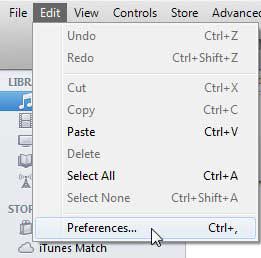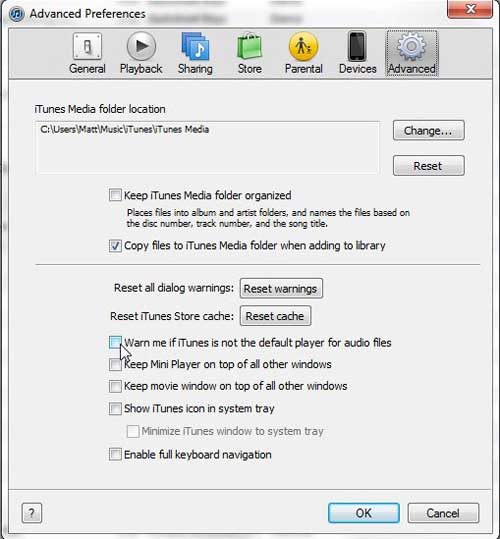Stop the iTunes Default Player Prompt
Nag screens are very annoying, thus the moniker that they have been assigned. We expect a program to operate in a specific way when we launch it, and this intrusion into our expected behavior is frustrating. At this time I also want to point out that iTunes is not the only program that obsessively prompts for default program status. All of the major Web browsers will do the same thing, providing that you have more than one browser installed on your computer, and you need to take action to prevent them from displaying their own nag screens as well. The simplest way to get iTunes to stop asking to be set as the default media player is to check the box on the nag screen to the left of Do not show this message again.
But if you have not checked that box, or click the pop-up nag screen away too quickly, then there is still another solution for removing this setting. Click the Edit button at the top of the iTunes window, then click the Preferences option at the bottom of the menu.
Click the Advanced icon at the top of this window, then check the box to the left of Warn me if iTunes is not the default player for audio files to remove the check mark.
Click the OK button at the bottom of the window, to apply your changes. The next time that you open iTunes, you will not longer be prompted to change your default program settings and you can continue using iTunes as you expected. If you want to learn more about configuring the default program settings on your Windows 7 computer, you can also read this article for more information. It is specifically targeted at adjusting your default Web browser settings, but the same technique can be applied to other default program situations as well. After receiving his Bachelor’s and Master’s degrees in Computer Science he spent several years working in IT management for small businesses. However, he now works full time writing content online and creating websites. His main writing topics include iPhones, Microsoft Office, Google Apps, Android, and Photoshop, but he has also written about many other tech topics as well. Read his full bio here.
You may opt out at any time. Read our Privacy Policy