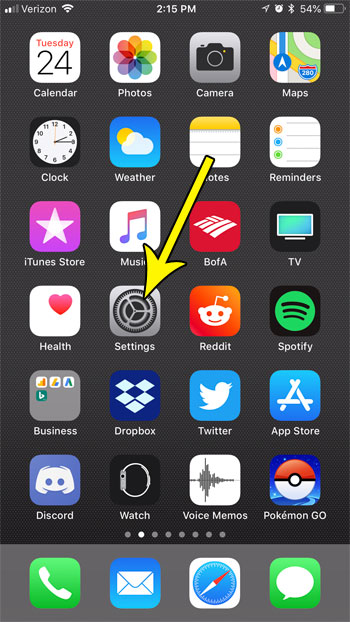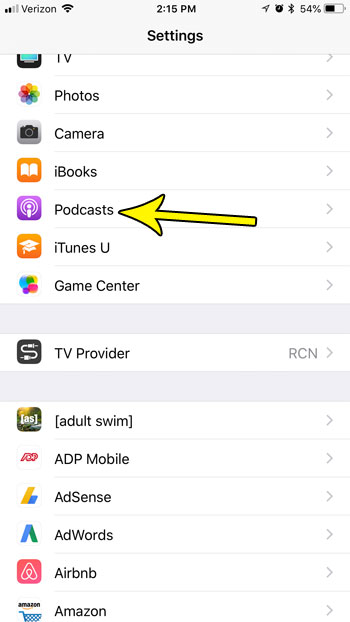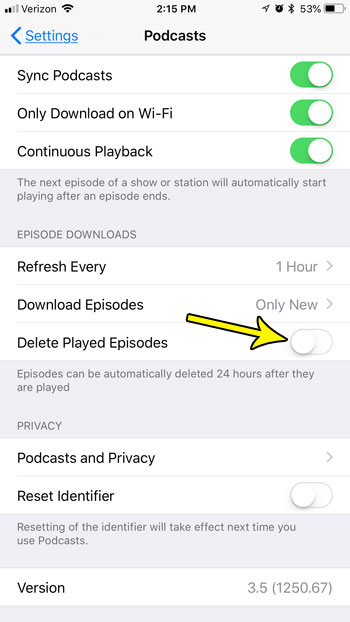In an effort to minimize the amount of space that these podcasts episodes take up on your phone, there is a setting that will cause your played episodes to be deleted automatically after you listen to them. But if you like to listen to the same episode multiple times, you might prefer to manually delete episodes when you are ready. Our tutorial below will show you how to change this setting and stop your iPhone from automatically deleting played podcasts.
How to Disable Automatic Deletion of Played Podcast Episodes on an iPhone
The steps in this article were performed on an iPhone 7 Plus using the iOS 11.3 operating system. Once you complete the steps in this guide you will have disabled a setting that causes played episodes of podcasts to delete 24 hours after being played. Note that this can result in a lot of storage space being used by downloaded podcasts, so it’s helpful to delete them manually when you start getting low on storage space. Check out our guide on deleting iPhone apps and files if you need to clear some space. Step 1: Open the Settings app.
Step 2: Scroll down and select the Podcasts option.
Step 3: Scroll down and tap the button to the right of Delete Played Episodes. I have it turned off in the picture below, so my iPhone will not automatically delete podcast episodes after I have played them.
Did you find a podcast that you really like, and you want to make sure that you are always alerted when a new episode of it is available? Learn how to subscribe to a podcast on your iPhone and automatically download new episodes as they appear on iTunes. He specializes in writing content about iPhones, Android devices, Microsoft Office, and many other popular applications and devices. Read his full bio here.