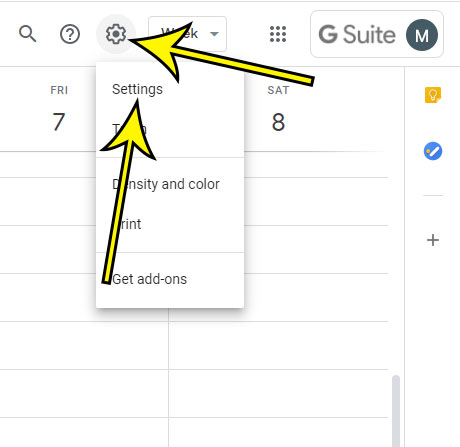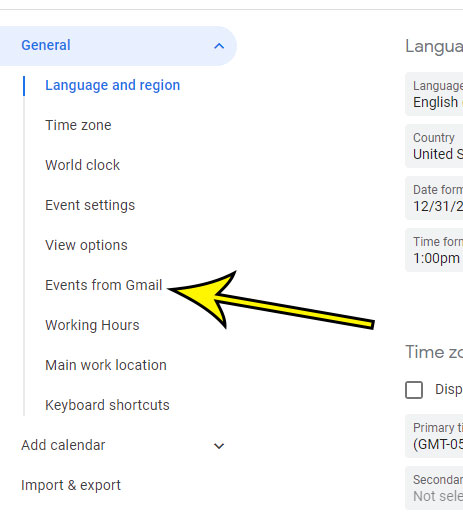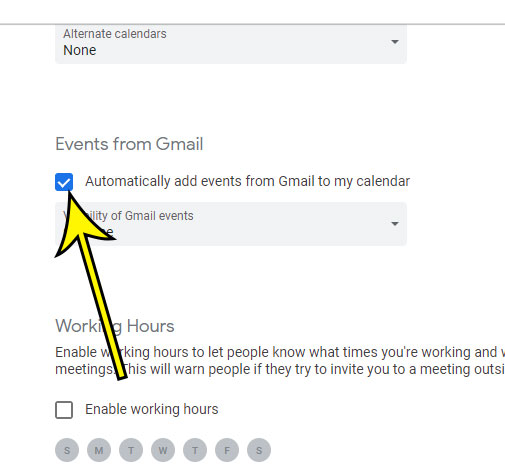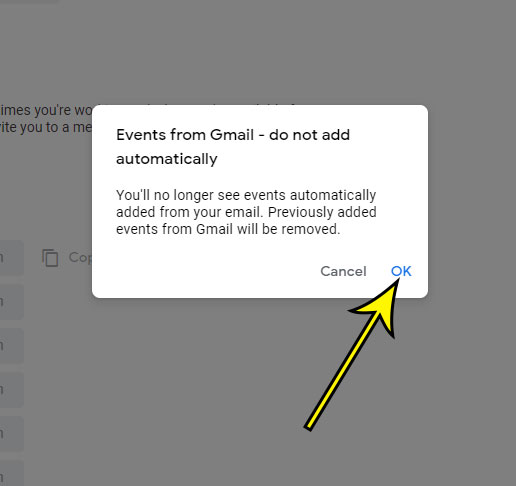When you create a Gmail account you gain access to more than just an email. You can also use applications like Google Docs, Google Sheets, and Google calendar. Many of these applications integrate easily with one another, and one of these integrations involves Gmail and Google Calendar. If you receive a meeting invitation, or if you make a restaurant or flight reservation, then Gmail will automatically add that event to your calendar. While many people like this integration, you may prefer to have a little more control over your calendar. Luckily it’s possible to stop adding Gmail events to Google Calendar by adjusting a setting on the Google Calendar menu.
How to Stop Automatically Adding Gmail Events to Your Google Calendar
The steps in this article were performed in the desktop version of the Google Chrome Web browser, but also work in other desktop browsers like Edge and Firefox. Step 1: Sign into your Google Calendar at https://calendar.google.com. Step 2: Click the gear icon at the top-right of the window, then choose Settings. Step 3: Select the Events from Gmail tab at the left side of the window. Step 4: Click the box to the left of Automatically add events from Gmail to my calendar. Step 5: Click the OK option to confirm that you want to turn this setting off, and that previously-added Gmail events will be removed from the calendar. Need your Google calendar in a different file format so that you can edit or import it? Find out how to export a Google Calendar and create an iCal file of the entire calendar. He specializes in writing content about iPhones, Android devices, Microsoft Office, and many other popular applications and devices. Read his full bio here.