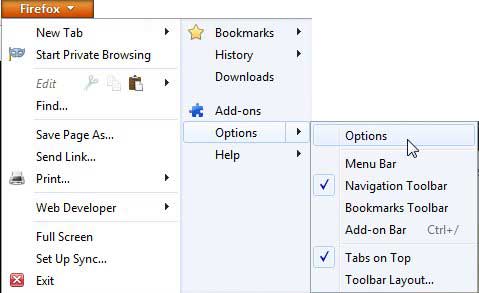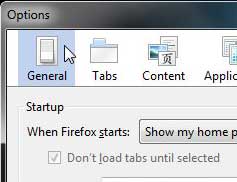Open Firefox with the Windows and Tabs that Were Last Opened
If you find yourself constantly pulled away from your computer or accidentally closing your browser, then you know how frustrating it can be to attempt to find your last pages. This problem is made even worse if you were visiting pages that you didn’t bookmark. But using the Show my windows and tabs from last time option can help you take a step towards saving your place each time you close your browser. Step 1: Launch Mozilla Firefox. Step 2: Click the Firefox tab at the top-left corner of the window, click Options, then click Options again.
Step 3: Click the General button at the top of the window.
Step 4: Click the drop-down menu to the right of When Firefox starts, then choose the Show my windows and tabs from last time option.
Step 5: Click the OK button at the bottom of the window. Note that, while this will reopen you previously closed windows and tabs, it will not save data that you had been in the middle of composing and had not saved. For example, if you were in the middle of writing an email and you had not saved it as a draft, then the information you typed will not be there when you reopen that tab. There is an add-on for Firefox called Simple Form History that you can install that will help to remember form data in the future. But there is no way to recover form data that is lost before Lazarus was installed. After receiving his Bachelor’s and Master’s degrees in Computer Science he spent several years working in IT management for small businesses. However, he now works full time writing content online and creating websites. His main writing topics include iPhones, Microsoft Office, Google Apps, Android, and Photoshop, but he has also written about many other tech topics as well. Read his full bio here.
You may opt out at any time. Read our Privacy Policy