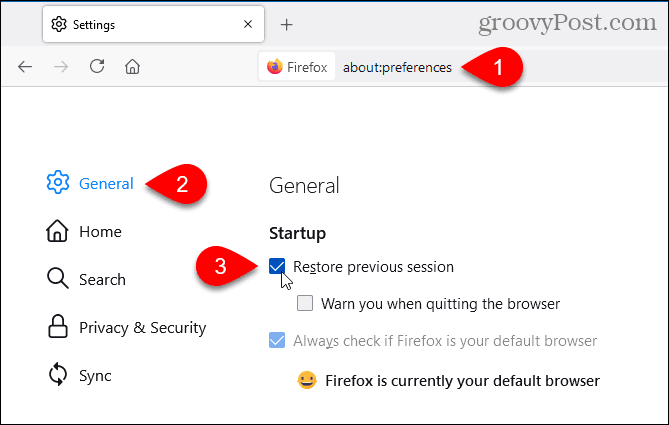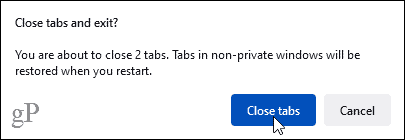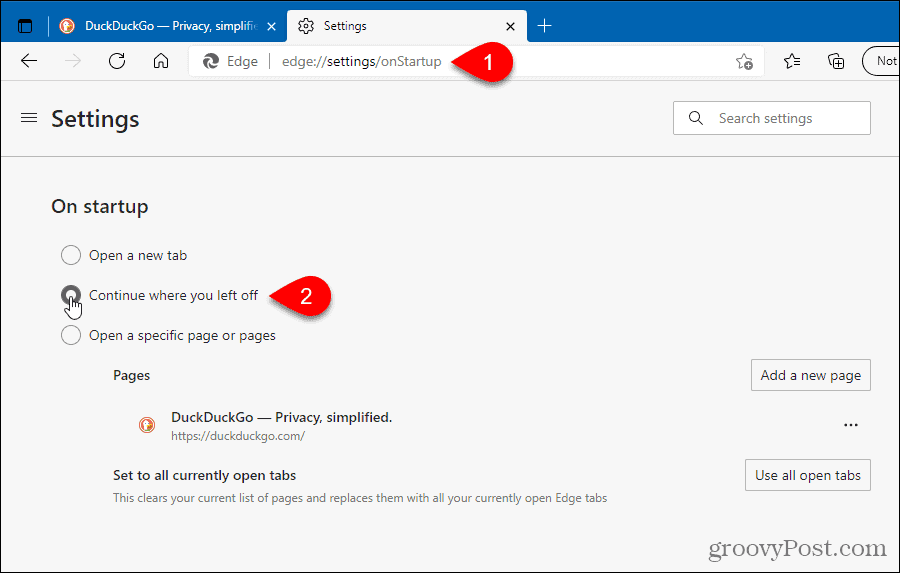You can open recently closed tabs even after closing and reopening your browser. However, you can also automatically re-open the tabs you had open before closing the browser. We’ll show you how for Chrome, Firefox, and Edge.
How to Set Chrome to Remember Tabs After Exit
To access the startup settings page in Chrome, type: chrome://settings/onStartup in the address bar and press Enter. Note, this is case sensitive, so copy that text exactly. Select Continue where you left off.
The next time you open Chrome, the same tabs you had open when you closed the browser will automatically open.
How to Set Firefox to Remember Tabs After Exit
To access the startup options in Firefox, type: about:preferences in the address bar and press Enter. Check the Restore previous session box. If you want to have Firefox warn you and give you a chance not to restore the previous session, check the Warn you when quitting the browser box.
The following dialog box displays when you close Firefox. Click Close tabs.
The next time you open Firefox, the same tabs you had open when you closed the browser will automatically open.
How to Set Edge to Remember Tabs After Exit
To access the startup options in Edge, type: edge://settings/onStartup in the address bar and press Enter. Select Continue where you left off.
The next time you open Edge, the same tabs you had open when you closed the browser will automatically open.
Another Option for Opening Pages When You Open Your Browser
You can also choose to open a certain set of web pages every time you open your browser. Comment Name * Email *
Δ Save my name and email and send me emails as new comments are made to this post.
![]()