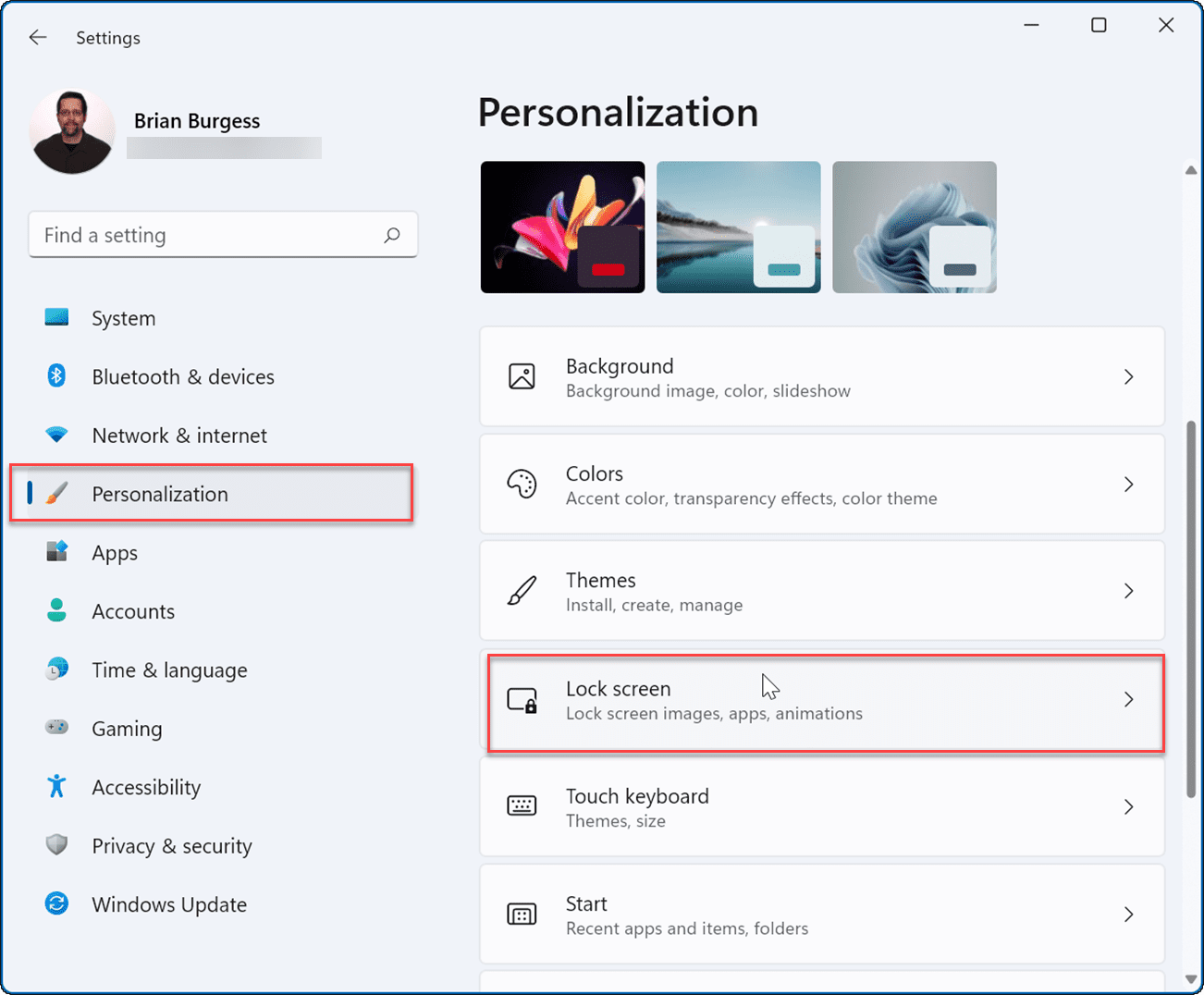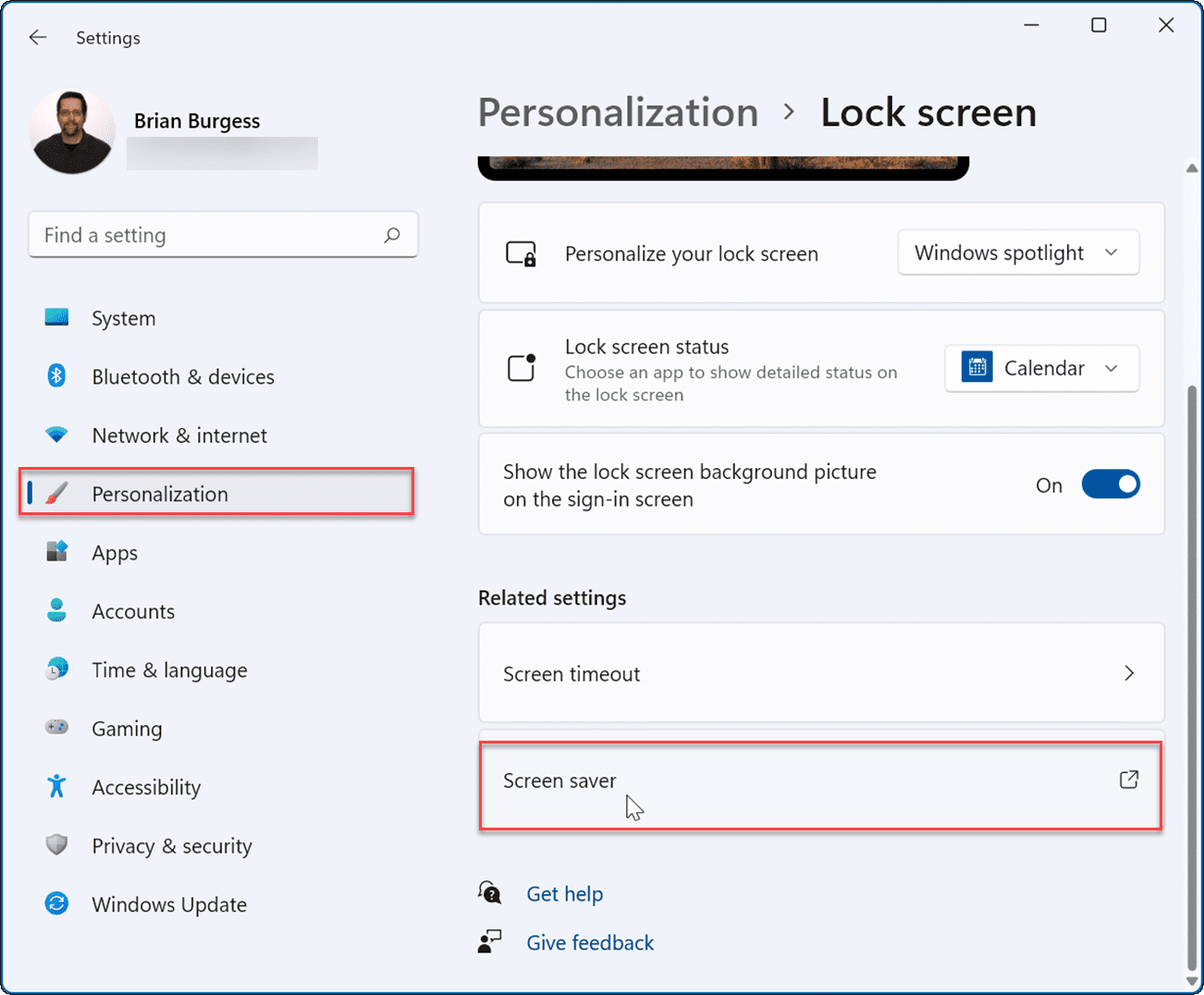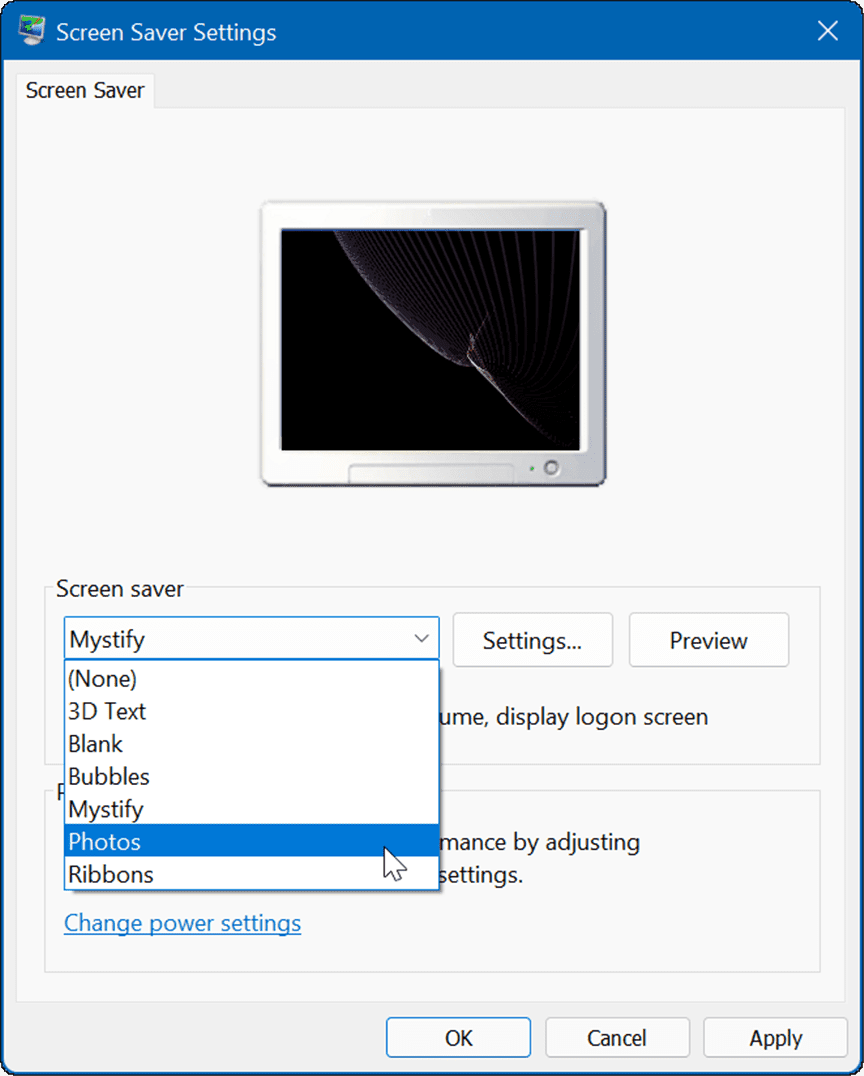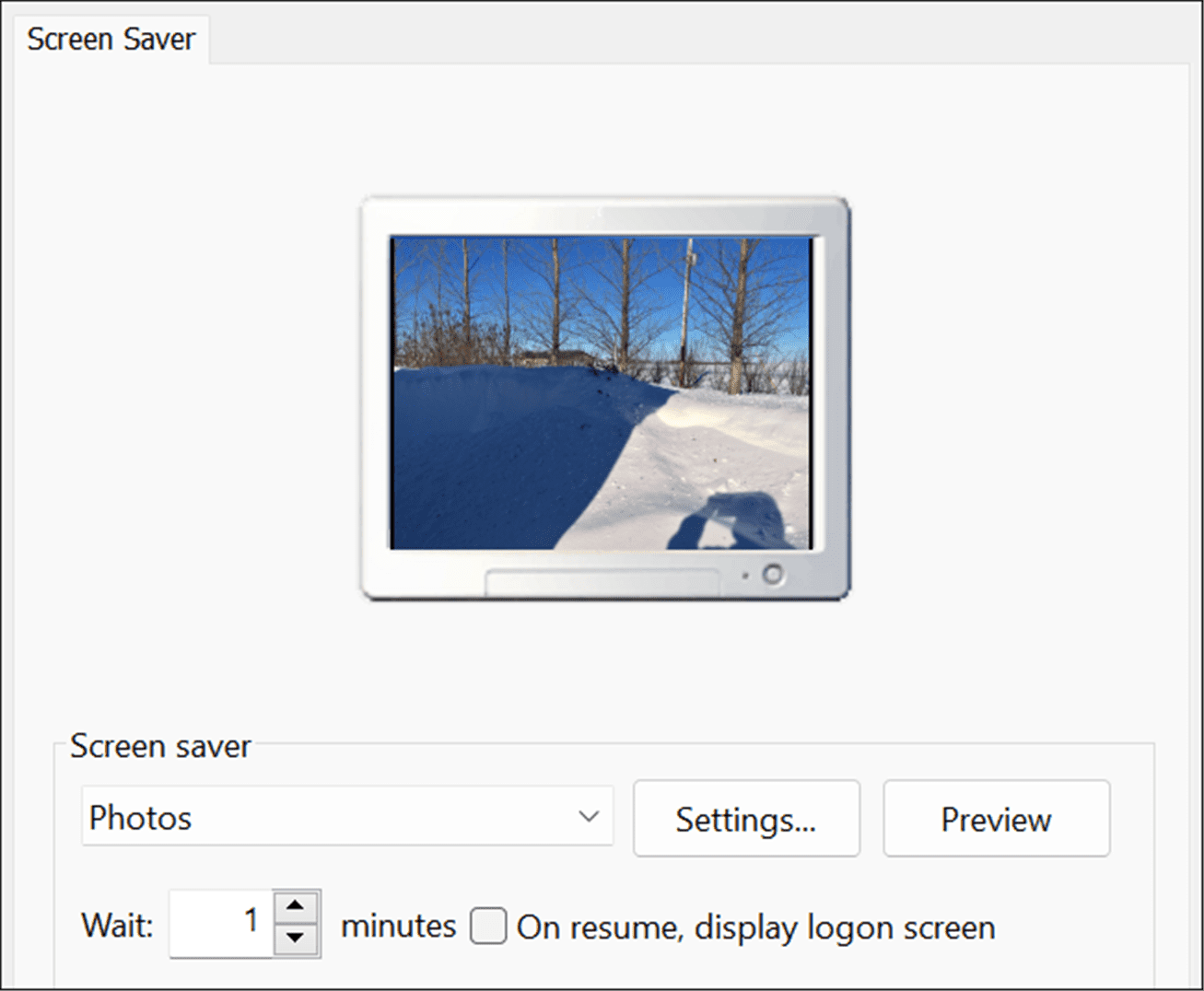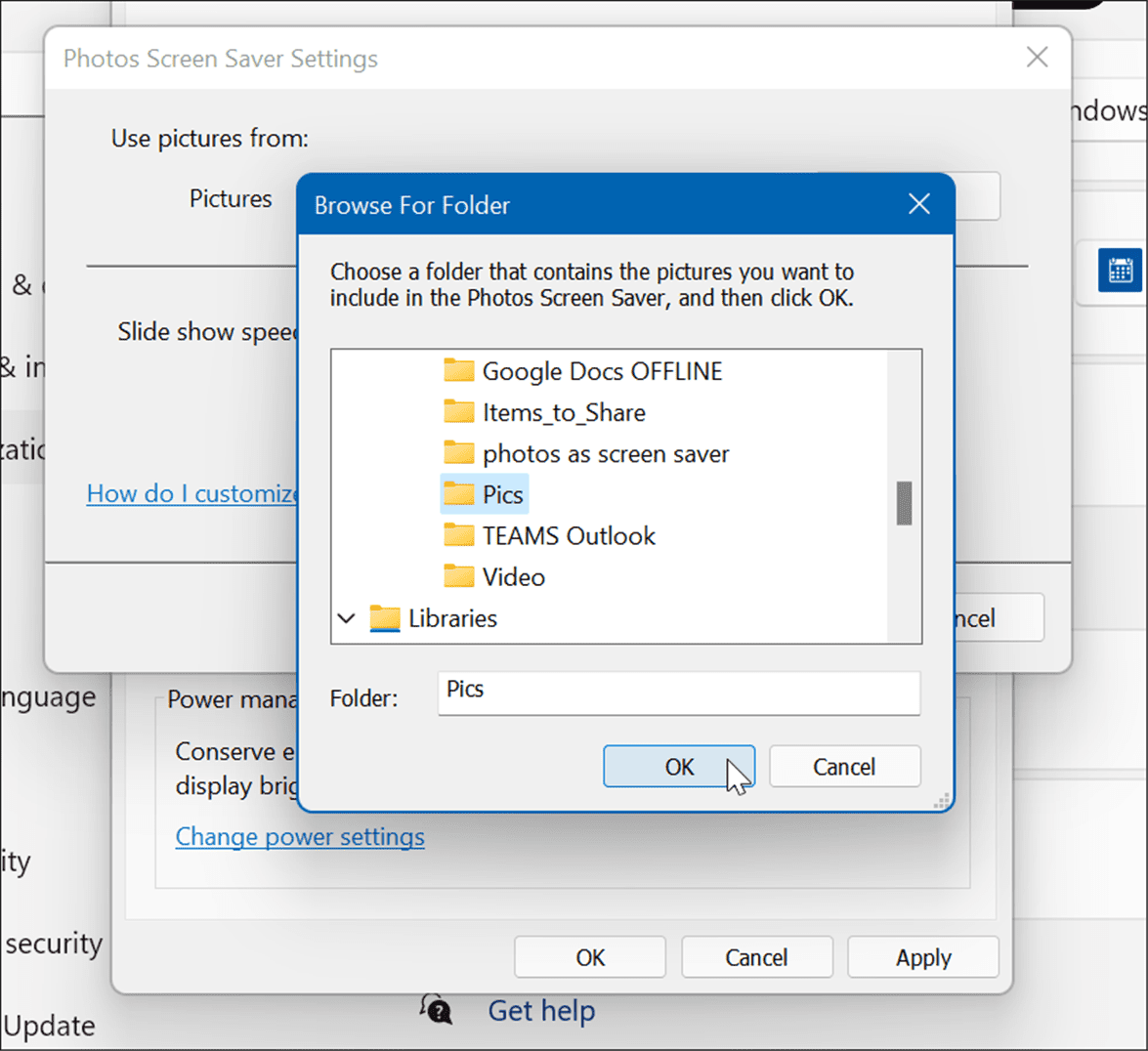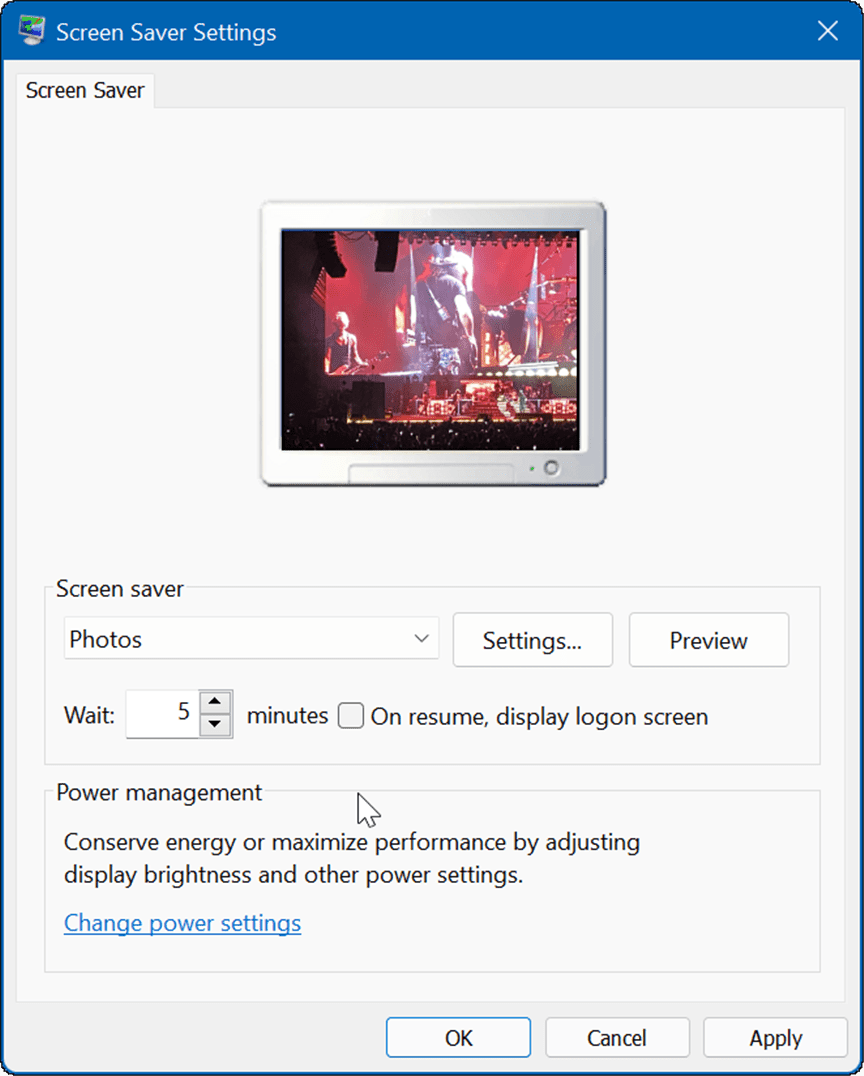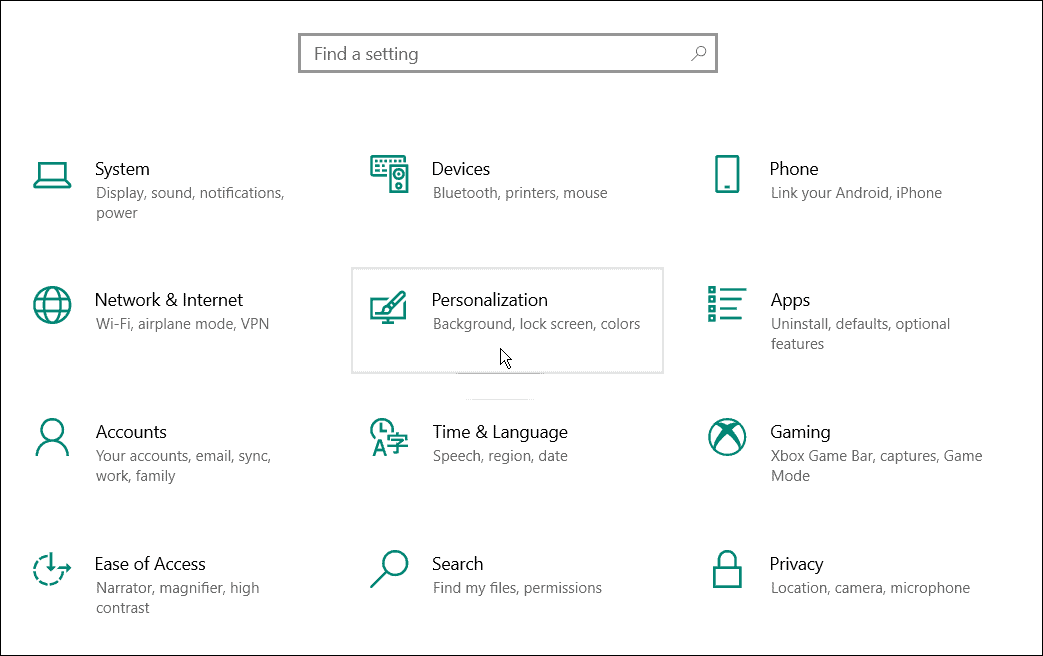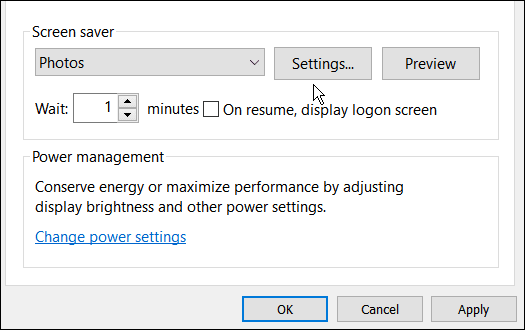We’ve shown you how to enable and use screen savers on Windows 11, but these are typically animated. If you want, you can set photos as a screen saver on Windows 10 and 11. Here’s what you’ll need to do.
How to Set Photos as a Screen Saver on Windows 11
You can make the screen saver feature more personal by adding your own photos. To add your own photos, use the following steps:
How to Set Photos as a Screen Saver on Windows 10
You can also set a photo as a screen saver on Windows 11. The steps are similar, but the menu you’ll see is slightly different. To set a photo as a screen saver on Windows 10, use the following steps:
Personalizing Windows PCs
Adding your photos to the screen saver on Windows 11 and Windows 10 is one of many ways to personalize your Windows experience. For example, you can change the lock screen background or change the desktop wallpaper. You can also enable Dark Mode on Windows 11, and if you’re not on Windows 11 yet, you can use Dark Mode on Windows 10. If you don’t like the centered Start menu and taskbar that ships as the default with Windows 11, you can move Start to the left corner. Comment Name * Email *
Δ Save my name and email and send me emails as new comments are made to this post.
![]()