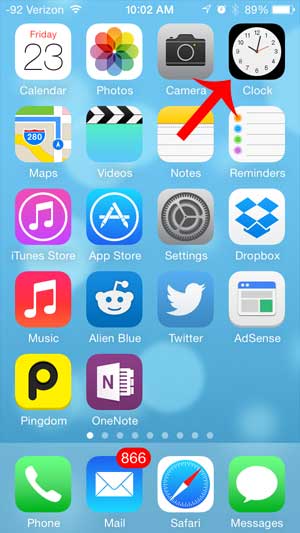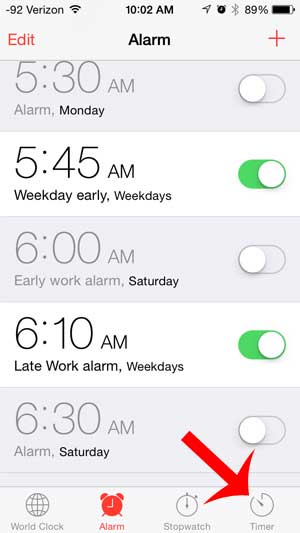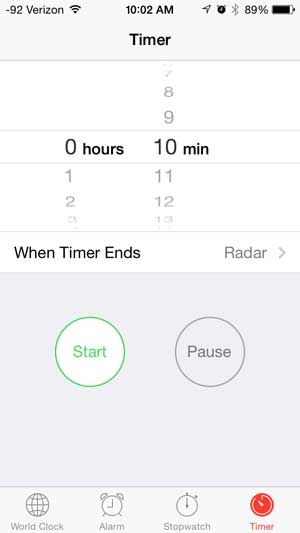The Clock app on your iPhone has another helpful feature stored within it, and that is the Timer. you can use this to time segments of a workout, or to set a timer for something that you are cooking in the kitchen. And since you are usually near your iPhone anyway, there is less risk of leaving it somewhere that it might not be heard. So check out our short guide below to learn how to use your iPhone as a timer.
Using the iPhone Timer in iOS 7
The steps in this article were performed on an iPhone using the iOS 7 version of the operating system. Your screen may look different if you are using a different version, and the steps may be slightly different. If your iPhone is compatible with iOS 7, you can learn how to update it here. Step 1: Open the Clock app. Step 2: Select the Timer option at the bottom of the screen. Step 3: Use the wheels at the top of the screen to select the amount of time to place on the timer. Swipe up on the screen to increase the amount of time, and swipe down on the screen to decrease. Note that there are two wheels – one for the number of hours and one for the number of minutes. You can change the alarm sound by touching the When Timer Ends button, or you can touch the Start button to begin the timer countdown. When using newer versions of iOS, the Clock app might look a little different. Our how to set alarm on iPhone 11 tutorial discusses these newer devices and operating systems. You can cancel or pause the timer at any time after it starts by touching the corresponding button. There are some other useful tools hidden within your iPhone. For example, this article will show you how you can use your iPhone as a level. After receiving his Bachelor’s and Master’s degrees in Computer Science he spent several years working in IT management for small businesses. However, he now works full time writing content online and creating websites. His main writing topics include iPhones, Microsoft Office, Google Apps, Android, and Photoshop, but he has also written about many other tech topics as well. Read his full bio here.
You may opt out at any time. Read our Privacy Policy