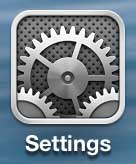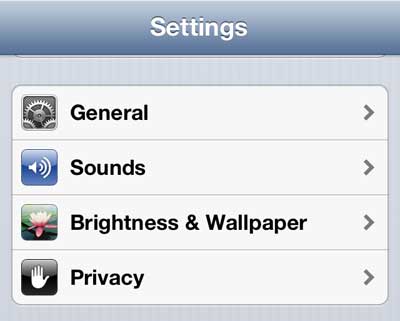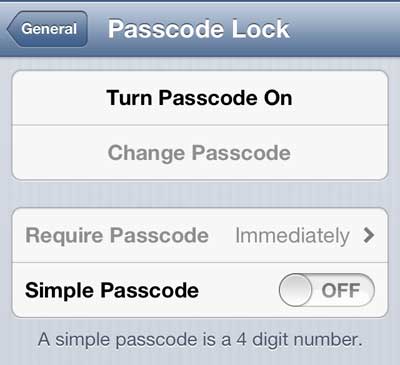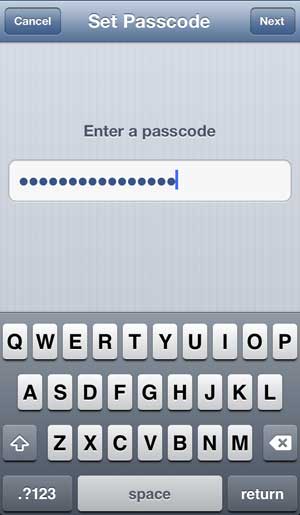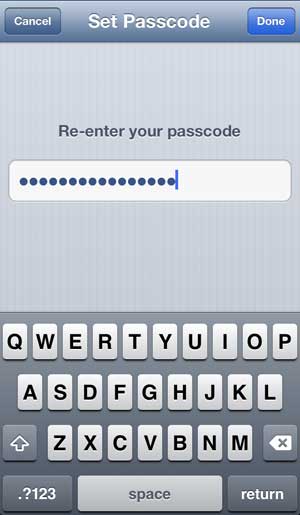How to Use an iPhone Passcode That is Harder to Crack
You are going to be turning off the Simple Passcode feature on your iPhone 5, which allows you to use a longer password. So while it may take longer for you to unlock the phone each time, you can breathe easier knowing that other people will have more difficulty breaking into it. Step 1: Tap the Settings icon.
Step 2: Select the General option.
Step 3: Scroll down and select the Passcode Lock option.
Step 4: Move the slider to the right of Simple Passcode to the Off position, then touch the Turn Passcode On button.
Step 5: Type your passcode into the field, then tap the Next button. It can be any combination of numbers, letters and symbols.
Step 6: Re-type the password, then touch the Done button.
If you want to turn this feature off in the future, return to the Passcode Lock screen, tap the Turn Passcode Off button, then enter the passcode to remove the setting. Have you been looking for a simple way to view your iPhone content on your TV, or to watch Netflix, Hulu and iTunes content? The Apple TV is very affordable, and is one of the more interesting set-top streaming boxes you will find. Click here to learn more about it. We have previously written about how to set a simple passcode on the iPhone 5. After receiving his Bachelor’s and Master’s degrees in Computer Science he spent several years working in IT management for small businesses. However, he now works full time writing content online and creating websites. His main writing topics include iPhones, Microsoft Office, Google Apps, Android, and Photoshop, but he has also written about many other tech topics as well. Read his full bio here.
You may opt out at any time. Read our Privacy Policy