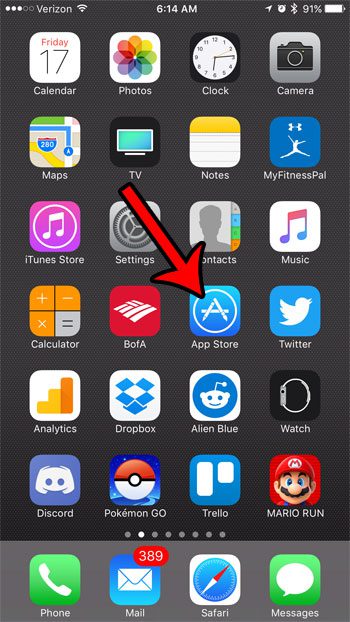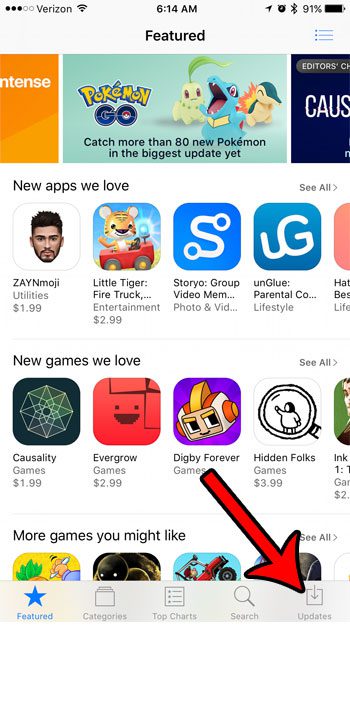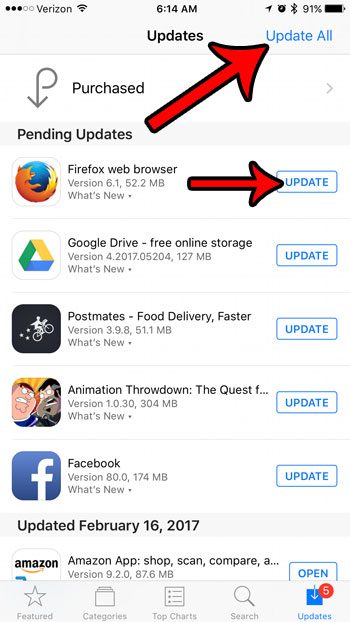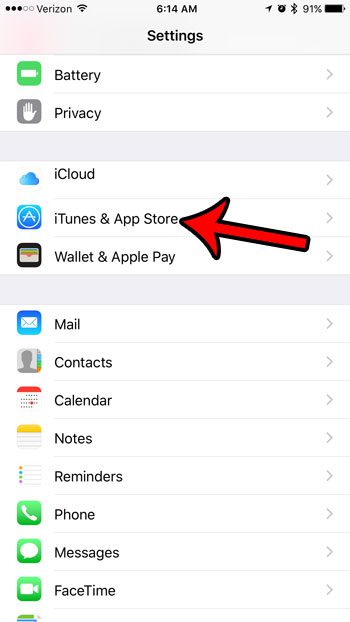Our guide below will show you where to check for new updates. We will also show you where to find a setting that can automatically manage your app updates so that you won’t need to manually check if the update is available yet in the future.
How to Check for App Updates on an iPhone 7
The steps below were performed on an iPhone 7 Plus, in iOS 10.2. At the end of this article we will show you a setting that you can enable on your iPhone which will let the device automatically install app updates as they become available. Unless you have some apps that you definitely do not wish to update, this can be the ideal option for most users, as it will allow the iPhone to automatically manage your app updates. Step 1: Open the App Store.
Step 2: Touch the Updates tab at the bottom of the screen.
Step 3: Check the list of updates on this screen. If the button next to an app says Update, then you can tap that button to install the update for that app. You can also select the Update All option at the top of the screen to install all of the available app updates.
As mentioned earlier, you can enable automatic app updates on your iPhone 7 if you would like the phone to manage app updates on its own. Step 1: Tap the Settings icon.
Step 2: Scroll down and tap the iTunes & App Store option.
Step 3: Touch the button to the right of Updates to turn it on.
You can also choose to toggle the Use Cellular Data option on or off if you only want the updates to download when you are connected to a Wi-Fi network. Are you running out of storage space on your iPhone, which is making it difficult for you to download new apps, music, or movies? Learn about ways to free up some storage space on your iPhone to see some of the options available to you as far as increasing your available room. After receiving his Bachelor’s and Master’s degrees in Computer Science he spent several years working in IT management for small businesses. However, he now works full time writing content online and creating websites. His main writing topics include iPhones, Microsoft Office, Google Apps, Android, and Photoshop, but he has also written about many other tech topics as well. Read his full bio here.
You may opt out at any time. Read our Privacy Policy