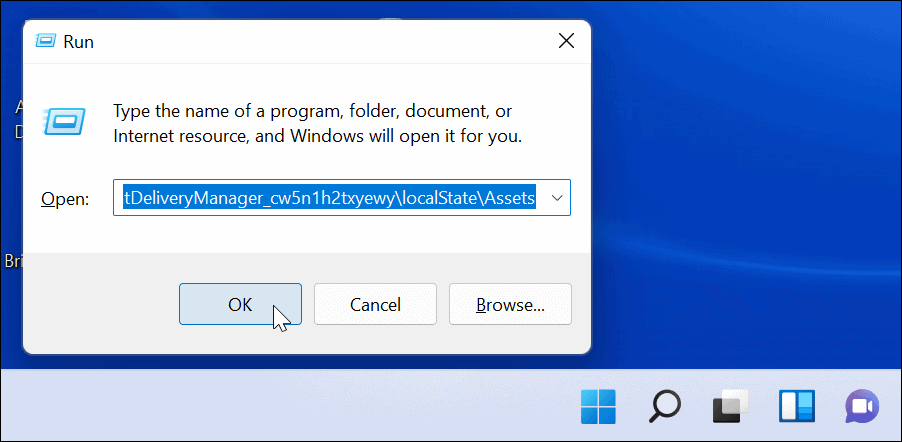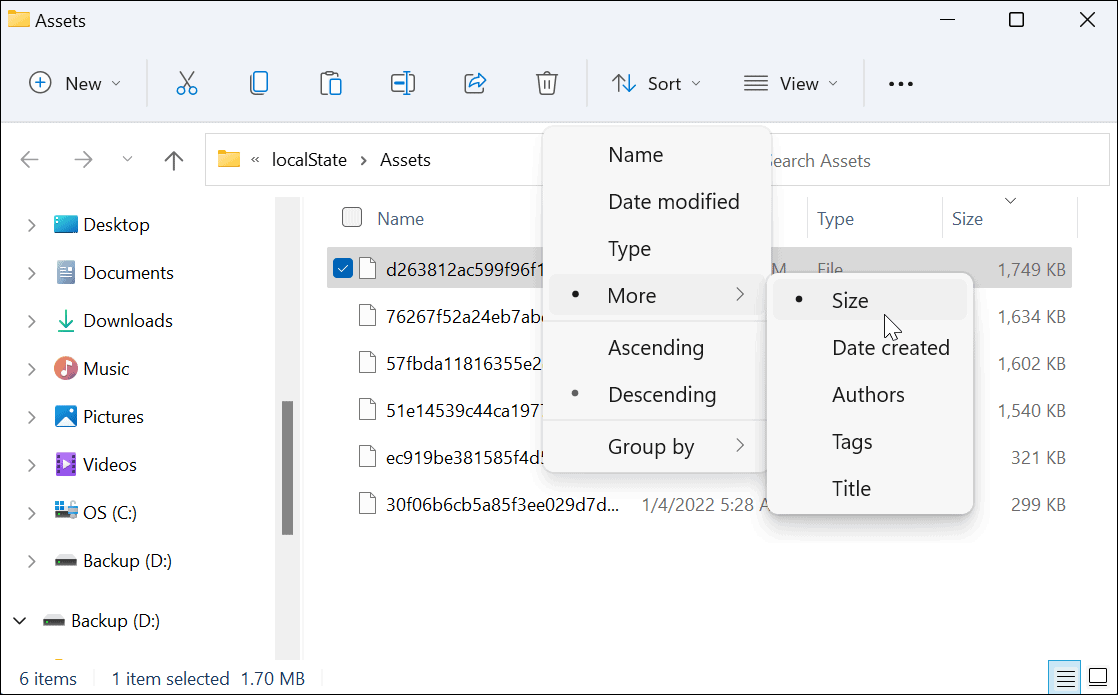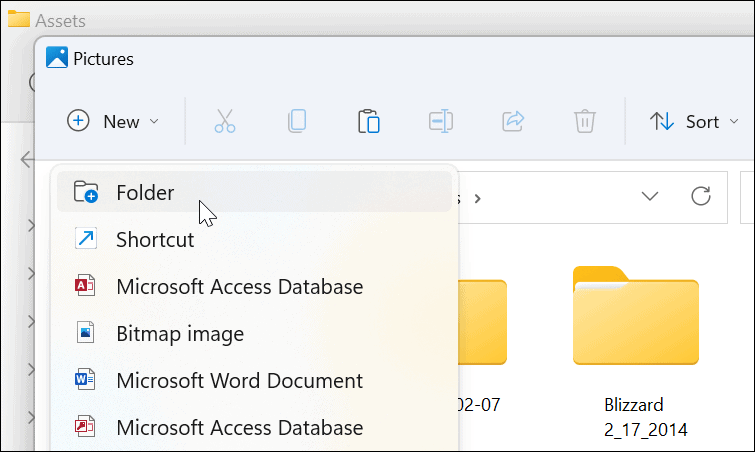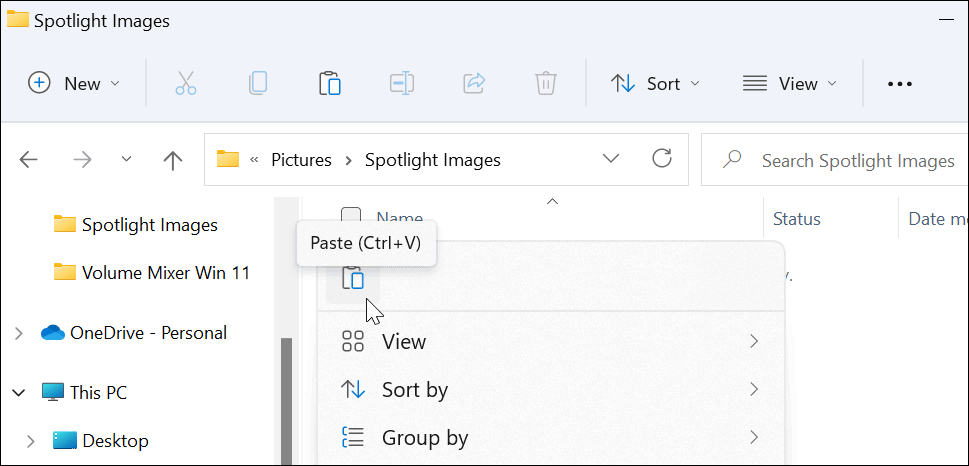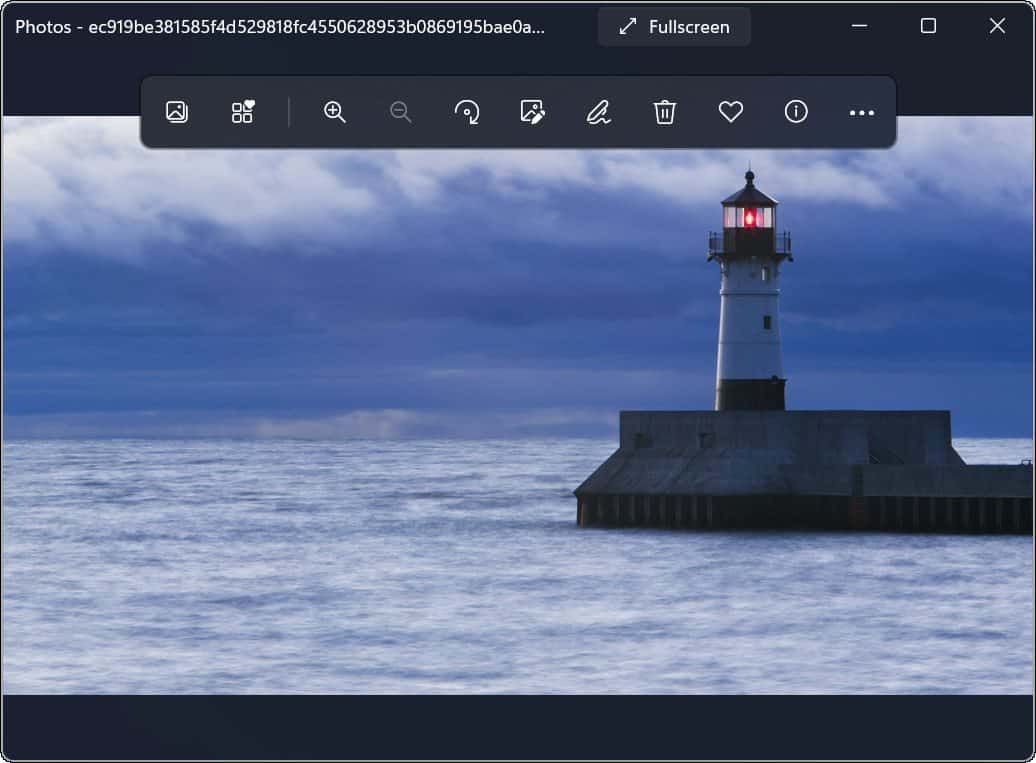If you like the look of any of the images, you can download and save them. You can then use the downloaded Spotlight collection images as permanent desktop backgrounds or Lock Screen images. If you want to download Spotlight collection images on a Windows 11 PC, here’s what you’ll need to do.
How to Download Spotlight Images on Windows 11
To download Spotlight images on Windows 11, follow these steps:
Viewing Spotlight Collection Images
By adding an image file extension, the Spotlight collection images are now visible and useable. For example, you could decide to use them as a desktop wallpaper or as a permanent Lock Screen image. If you want to view the file, double-click it to open it with Windows Photo Viewer (default) or another photo app.
Using Spotlight Collection Images on Windows 11
Spotlight collection images have been available as a personalization option for backgrounds starting with build 22518. Users on an earlier version should have Windows Spotlight enabled for the Lock screen by default. If you haven’t seen these images on your Windows 11 system yet, go to Settings > Personalization > Lock screen and make sure the Personalize your lock screen is set to Windows spotlight.
Customizing Windows 11 Features
The steps above should help you to save Spotlight collection images to use elsewhere. If you fancy using an image as a permanent background, for instance, you can bypass the others and save it from your secret Assets folder using the steps above. If you like to customize the look and feel of your PC, try enabling dark mode on Windows 11. You might also be interested in changing the Start menu and Taskbar colors. Not on Windows 11 yet? You can also save Windows 10 Spotlight images in much the same way. Comment Name * Email *
Δ Save my name and email and send me emails as new comments are made to this post.
![]()