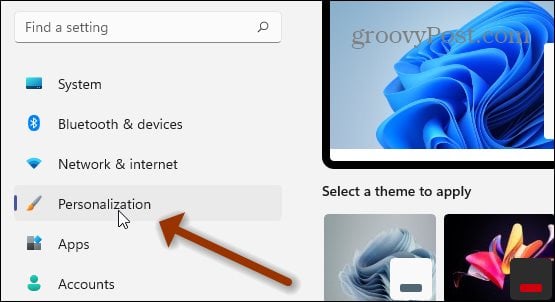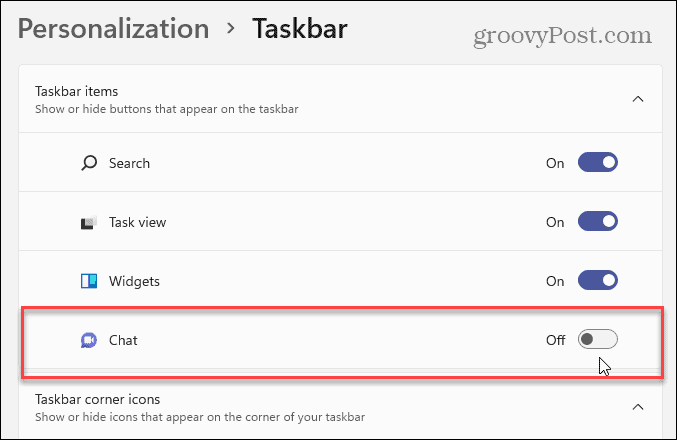Remove or Hide Teams Chat Button on Windows 11
Of course, as with anything in Windows, there is a couple of ways to do something. That includes hiding the Chat button. The easiest and most obvious way is to right-click the Chat icon on the taskbar and select Hide from taskbar when it pops up.
That’s all there is to it. The Chat icon will disappear from the taskbar, and you can continue with your workflow.
An alternate method to turn it off is from within Settings. Click the Start button and then click the Settings icon. Or use the keyboard shortcut Windows key + I to open the Settings app directly. Either way you do it, once Settings is open, click on Personalization from the list of options on the left.
Then on the right side, scroll down and click on the Taskbar: Taskbar behaviors, system pins button.
On the following page, find the Taskbar items: Show or hide buttons that appear on the taskbar section. It will be at the top on the right. From there, flip off the Chat switch to disable the icon from the taskbar. Or, if you want to turn it back on, you can go back in and flip the switch back on.
That’s all there is to it. Microsoft is deprecating Skype and turning its focus to Teams Chat on Windows 11. Overall, it should be a better experience for the end-user. We all know the issues there have been with using Skype over the years. And throughout the pandemic, Microsoft Teams has received a lot of use and positive feedback. And if you are looking to add or remove other items from the taskbar, check out how to remove Widgets from the Windows 11 taskbar. Or take a look at how to pin items from the Start menu to the Windows 11 taskbar. Comment Name * Email *
Δ Save my name and email and send me emails as new comments are made to this post.
![]()
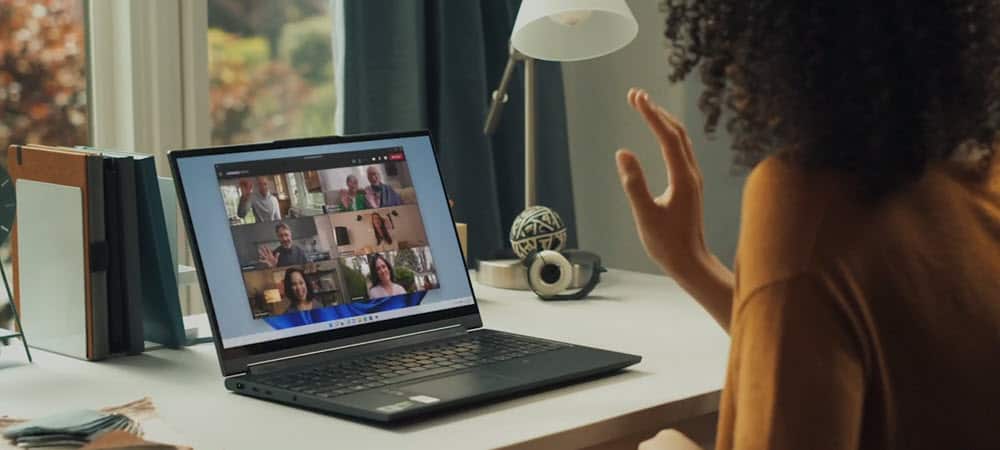

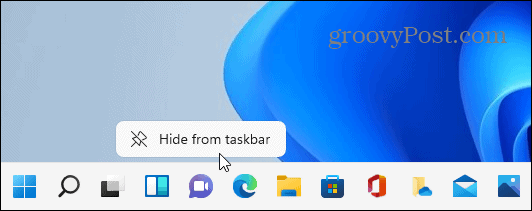
![]()