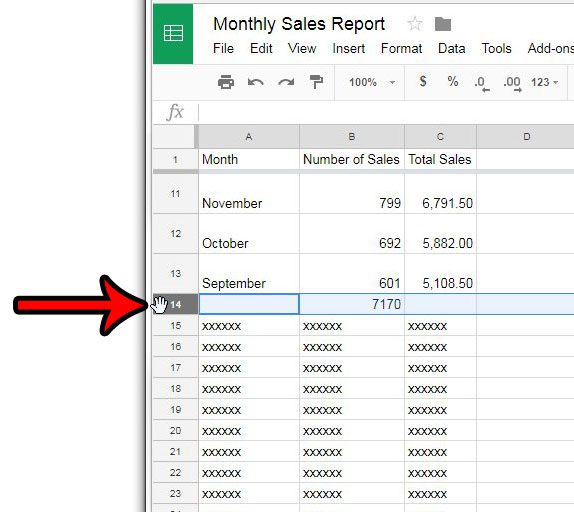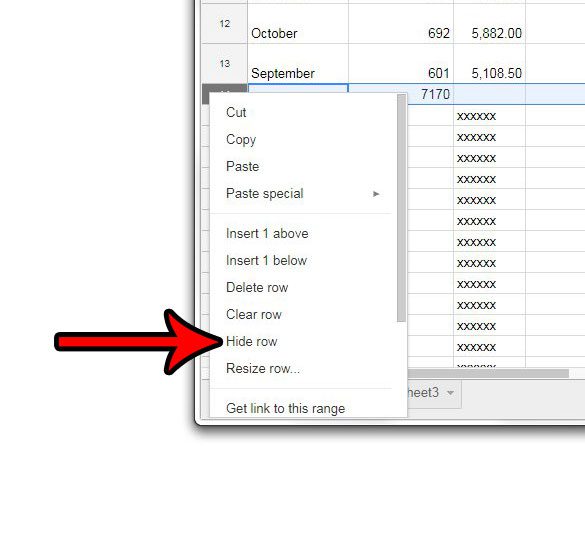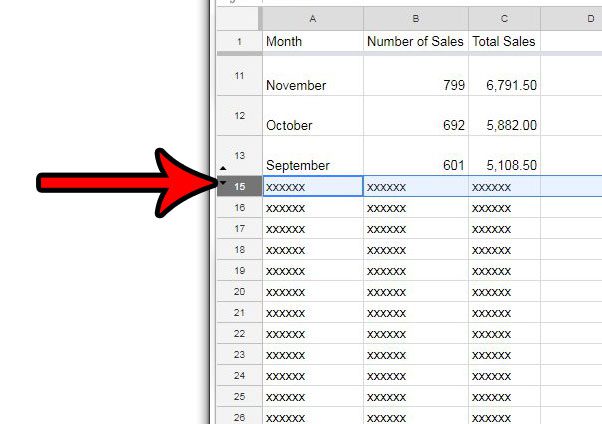Tip: You can merge cells in Google Sheets if you need one cell to span across multiple columns. Google Sheets provides you with the option to hide data in your file, including an entire row, if you so choose. Our tutorial below will show you how to select and hide a row in Google Sheets, then how to unhide that row later, if necessary.
Google Sheets – How to Hide a Row
The steps in this article were performed in Google Chrome, but will also work in other desktop Web browsers as well. Note that you can use a similar method as the one described below if you want to hide a column in Google Sheets. Step 1: Go to your Google Drive at https://drive.google.com/drive/my-drive and open the Google Sheets file containing the row that you want to hide. Step 2: Click the row number at the left of the spreadsheet to select the row that you want to hide. Step 3: Right-click the selected row number, then click the Hide row option. If you want to unhide a row, then you will need to click one of the black arrows that appears after you hid the row initially. Hiding a row of data is helpful when you might need the data later, or if it’s referenced by formulas. But if you don’t need a row at all, then deleting it might be a better option. Learn how to delete multiple rows in Google Sheets if you have a lot of rows that are no longer necessary.
See also
How to merge cells in Google SheetsHow to wrap text in Google SheetsHow to alphabetize in Google SheetsHow to subtract in Google SheetsHow to change row height in Google Sheets
After receiving his Bachelor’s and Master’s degrees in Computer Science he spent several years working in IT management for small businesses. However, he now works full time writing content online and creating websites. His main writing topics include iPhones, Microsoft Office, Google Apps, Android, and Photoshop, but he has also written about many other tech topics as well. Read his full bio here.
You may opt out at any time. Read our Privacy Policy