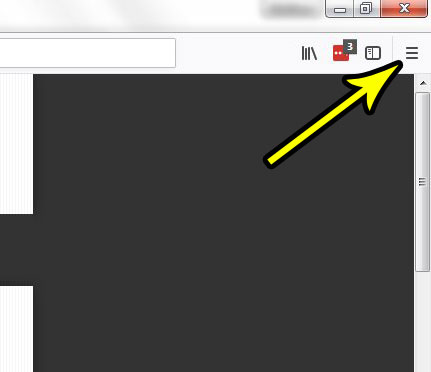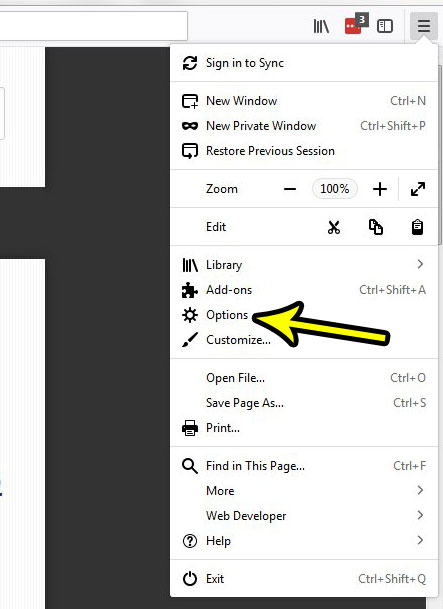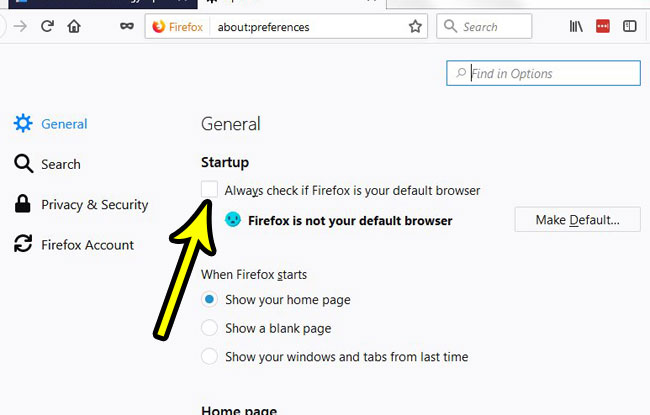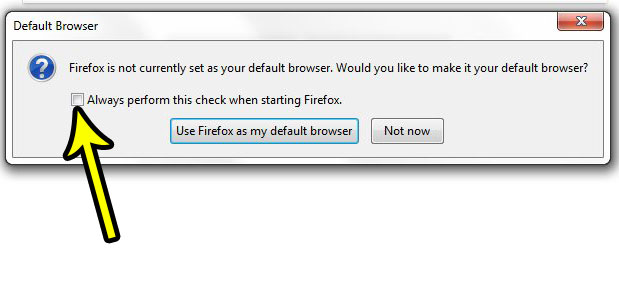If you’ve never changed this setting, then it’s possible that your current default browser is Internet Explorer or Microsoft Edge. But when you install a third-party browser like Chrome or Firefox, they will be rather persistent about trying to become the new default. While you may enjoy using those browsers for specific tasks, you might be happy with your current default. However, that pop-up window asks you to make it the default every time you open the browser, and you might prefer for that behavior to stop. Our tutorial below will show you two different ways to get Firefox to stop asking you to make it the default. You can also read our change search engine Firefox article if you want to use a different search engine in Firefox.
How to Disable the Firefox Default Browser Nag in Windows (guide with Pictures)
The steps in this article were performed in the most recent version of the Firefox desktop browser available at the time this article was written. The computer on which these steps were performed in using the Windows 7 operating system, but these same steps will also work in Windows 8 or Windows 10.
Step 1: Open the Firefox browser.
Step 2: Click the Open menu button at the top-right corner of the window.
It’s a button with three horizontal lines.
Step 3: Choose Options on this menu.
Step 3: Click the box to the left of Always check if Firefox is my default browser to remove the check mark.
Now Firefox won’t ask you to make it the default browser whenever you open the browser. You can also disable this nag screen by clicking the box to the left of Always perform this check when starting Firefox in the pop-up window that you see when you open the browser. Is Firefox downloading files to a location on your computer that you never go to, or is there someplace where you would rather have those downloaded files go? Find out how to change the download folder location in Firefox and use any folder on your computer instead. He specializes in writing content about iPhones, Android devices, Microsoft Office, and many other popular applications and devices. Read his full bio here.