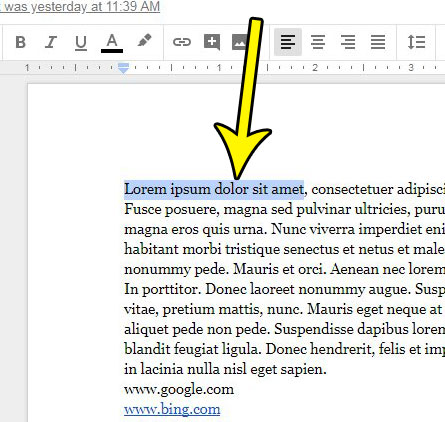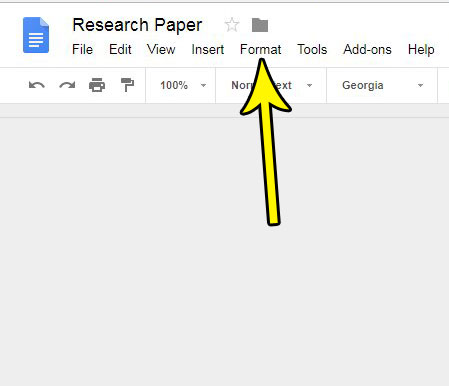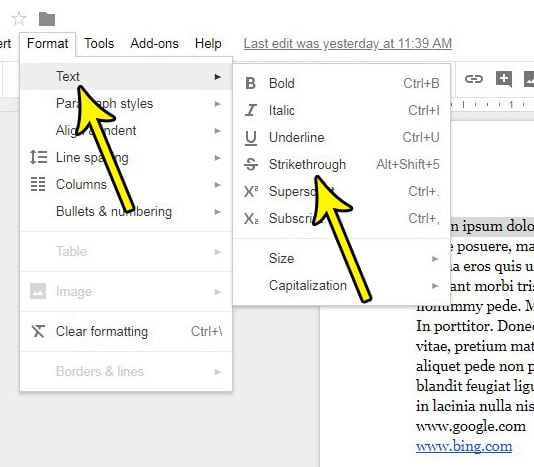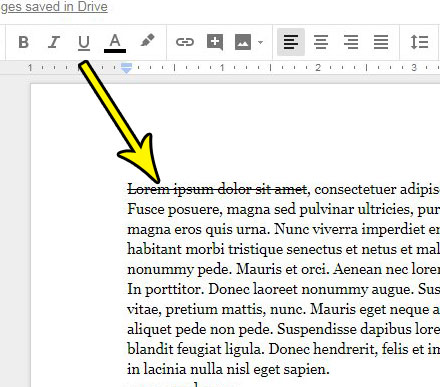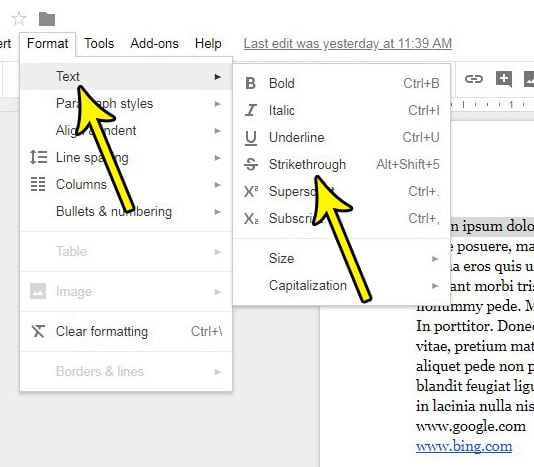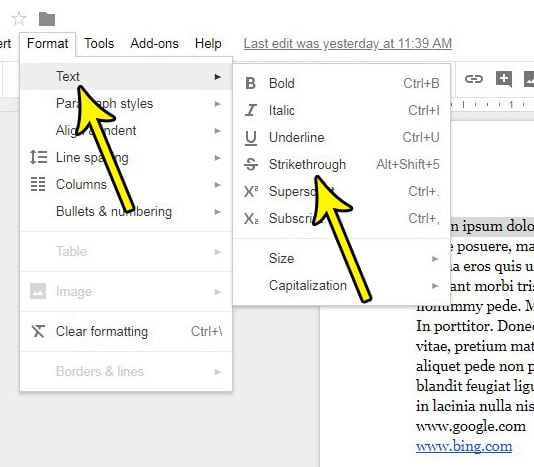This formatting style is called “strikethrough” and you can use it in a document that you are editing in Google Docs. The steps in this article are going to show you how to strikethrough a Google Docs document and draw a line through some of the text in your Google Docs file.
You can strikethrough in Google Docs by using an option in the menu, or with a keyboard shortcut. You can remove strikethrough from a selection by simply repeating the steps below that were used to apply that strikethrough in the first place. Many other applications also have strikethrough options. You can read about using strikethrough in Outlook here.
Google Docs Line Through Text Instructions
Our guide continues below with additional information on how to draw a line through text in Google Docs, including pictures of these steps. You have probably seen a document or read something online where there was text that had a line drawn through it. This is often used to indicate that the information is either inaccurate, or that someone changed their mind about something they wrote, but still wanted their audience to be able to read that information. This formatting style is called “strikethrough” and it’s something that is available in many word-processing applications, including Google Docs. Our tutorial below will show you how to select some text in your document and apply the strikethrough effect to that text. There are two different ways to do this; one method will have you apply the strikethrough formatting from the Format menu, and the other method uses a keyboard shortcut. If the font in your document doesn’t look good, then read this how to change font on Google Docs article and quickly switch to a different one.
How to Use Strikethrough in Google Docs (Guide with Pictures)
The steps in this article were performed in the desktop version of the Google Chrome Web browser. Once you complete the steps in this guide you will have drawn a line through a selection of text in your document. If you need to remove that line later, simply follow these same steps to undo it.
Step 1: Sign in to your Google Drive at https://drive.google.com and open the Docs file containing the text through which you would like to draw a line.
Step 2: Use your mouse to select the text in the document to which you want to add the strikethrough effect.
Step 3: Click the Format tab at the top of the window.
Step 4: Select the Text item in the menu, then click the Strikethrough option.
Now that you know how to put a line through text in Google Docs you will be able to complete these steps again in the future whenever you need to use strike through on Google Docs, or remove that formatting that has been added to some of your content. You can continue reading below for additional discussion on drawing lines through selections in a Google Doc.
Is There a Strikethrough Keyboard Shortcut in Google Docs?
If you are someone that finds keyboard shortcuts to be useful in Microsoft Office applications like Microsoft Word, Excel, or Powerpoint, then you will be happy to know that these same keyboard shortcuts exist in Google apps like Docs as well. Aside from some of the common shortcuts that you would find in most applications, like Ctrl + C to copy, or Ctrl + V to paste, you can use the Alt + Shift + 5 keyboard shortcut in Docs to strikethrough text in Google Docs. This keyboard combination applies the same strikethrough function that you get when you select that option from the drop down menu on the Format tab at the top of the window, so it’s simply a matter of preference as to which one you use when you need to know how to make a line through text. It can be difficult to remember the press Aly keyboard shortcuts though, so it’s probably not something that many people will use unless they are drawing lines through text on a fairly regular basis.
More Information on How to Strikethrough Text in Docs
As we mentioned in the section above, you can also apply the strikethrough effect to selected text by pressing Alt + Shift + 5 on your keyboard. If you have strikethrough text in your document that you wish to restore to normal text then you can simply select that text and use either the Format > Text > Strikethrough method in the menu to remove it, or you can press the Alt + Shift + 5 keyboard shortcut to remove that strikethrough instead. There isn’t a dedicated button or menu item to remove strikethrough, so you will simply need to select the same option that was used to apply it in the first place. So, basically, once you are familiar with the how to put line through text process, you are also familiar with removing it. If you wish to apply strikethrough to a document on smartphones like iPhones or Android devices then you are able to do so as well. You can go about adding strikethrough text in the Google Docs app by opening a document, then tapping the pencil icon at the bottom-right of the screen. You can then select the text and tap the underlined A at the top of the screen. You can then select strikethrough from the row of icons at the top of the sub-menu. It’s the S with the line through it. If you also need to know how to strikethrough on Google Slides, the process is basically the same. Just open your slideshow, select the text to draw a line through, then click Format at the top of the window and choose Strikethrough. Do you have some text in your document that has a lot of formatting applied to it, and you would simply like to start over? Find out how to clear all formatting from a selection in Google Docs and save yourself the hassle of individually removing each formatting option. Now that you know how to draw a line through text in Google Docs you will be able to use this strikethrough effect whenever you have content that would benefit from it. You can also apply strikethrough to selected text by pressing Alt + Shift + 5 on your keyboard. Strikethrough text can be removed by selecting the text with the line through it, then following the same steps above that would be used to apply stirkethrough.
He specializes in writing content about iPhones, Android devices, Microsoft Office, and many other popular applications and devices. Read his full bio here.