Microsoft Teams Still Runs in the Background After Closing It
When you close the desktop version of the Microsoft Teams app, you’ll notice that it’s actually still running.
Just take a look at your system tray. To close it out completely, you can right-click the system tray icon and click Quit. Or, you can close it out from Task Manager on a PC or Activity Monitor on macOS.
This reminds me of when Skype wouldn’t quit when closing the app and you’d have to jump through hoops to make it quit.
Make Microsoft Teams Completely Close
Well, you need to do some work in Settings to make Microsoft Teams shut down when you close out of the app. Launch the Teams app and click on your profile icon at the upper-right corner of the screen. Then click on Settings from the menu.
Next, click on the General tab and scroll down to the “Application” section. From there uncheck the “On close, keep the application running” box.
That’s all there is to it. There is no need to restart or save the setting. It will save automatically. Just close out of Settings. Now the next time you close out of the Microsoft Teams app by clicking the “X” it will completely close and not still run in the background. And for more help using Microsoft Teams, take a look at how to hide a chat or how to share your screen in Microsoft teams. If you click the “X” and next try to reopen MS Teams it will not work, because it is still running in the background (while defiantly claiming the opposite). In this case you have to close all running processes in the task manager. Dirty pigs. Which is bizarre beyond anything I can comprehend even MS doing. Comment Name * Email *
Δ Save my name and email and send me emails as new comments are made to this post.
![]()

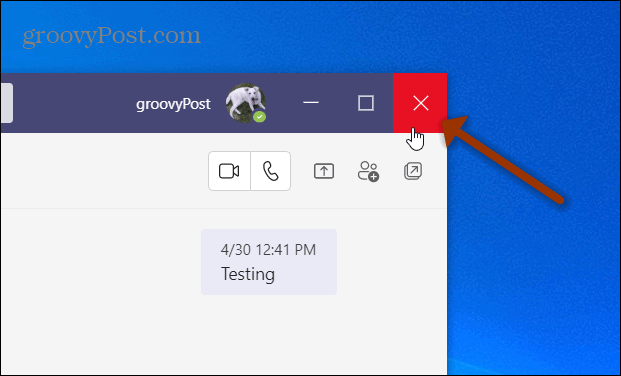
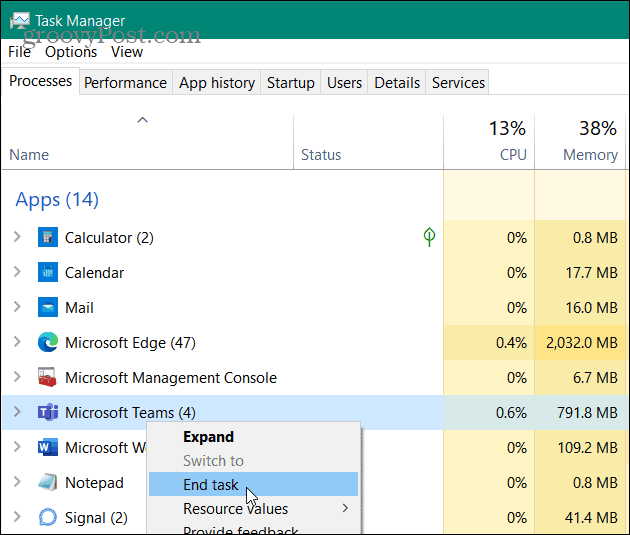
![]()

