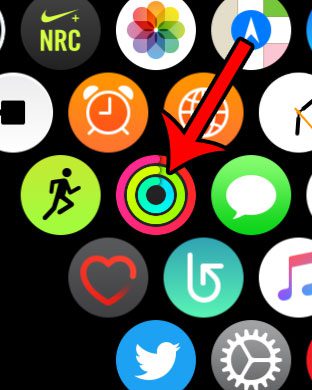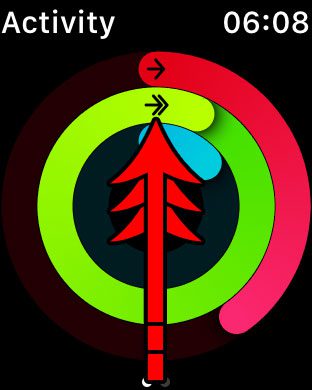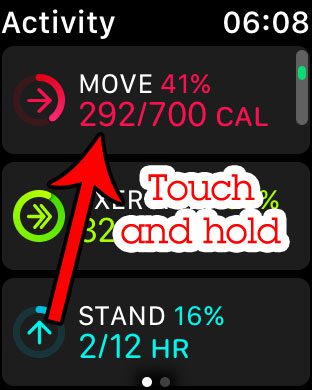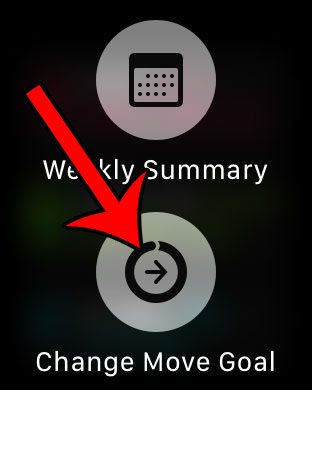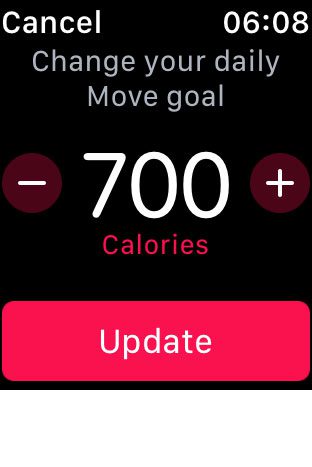When you first configured your Apple Watch, you entered information about yourself and your activity levels. This calculates a calorie goal, or Move goal, and your Apple Watch tracks your progress in completing that goal each day. However, you might decide to change your Move goal on the watch if you discover that it is too low, or unrealistically high. Fortunately you can change your Apple Watch move goal through the Activity app on the watch itself. By following the steps in our guide below you will be able to decrease or increase your move goal to adjust the target number of calories that you need to hit in order to achieve your daily goal.
How to Change Your Move Goal on an Apple Watch
Our article continues below with additional information on changing your Apple Watch move goal, including pictures of these steps. Find out more about the Apple Watch water drop icon if you’ve noticed it before, or if you want to learn how to enable it on the device.
How to Change Your Calorie Goal on the Apple Watch (Guide with Pictures)
The steps in this article are performed directly on the Apple Watch. The Apple Watch model used for this guide was an Apple Watch 2, using Watch OS 3.1.2. You will not need to use your iPhone to make any of these adjustments.
Step 1: Tap the Activity app icon on the apps screen.
You can get to this screen by pressing the crown button on the side of the watch. You may need to press the crown button more than once, depending upon which screen you were on when you started this guide.
Step 2: Swipe up from the bottom of the screen.
Step 3: Touch and hold on the Move Goal option.
Step 4: Touch the Change Move Goal option.
Step 5: Tap the – or the + icon to lower or increase your daily calorie move goal. Once finished, tap the Update button.
Most of the options and features on your Apple Watch can be customized. For example, learn how to turn off Breathe reminders on the Apple Watch if you find that you are dismissing those notifications more than you are completing the Breathe exercises.
Additional Sources
After receiving his Bachelor’s and Master’s degrees in Computer Science he spent several years working in IT management for small businesses. However, he now works full time writing content online and creating websites. His main writing topics include iPhones, Microsoft Office, Google Apps, Android, and Photoshop, but he has also written about many other tech topics as well. Read his full bio here.
You may opt out at any time. Read our Privacy Policy