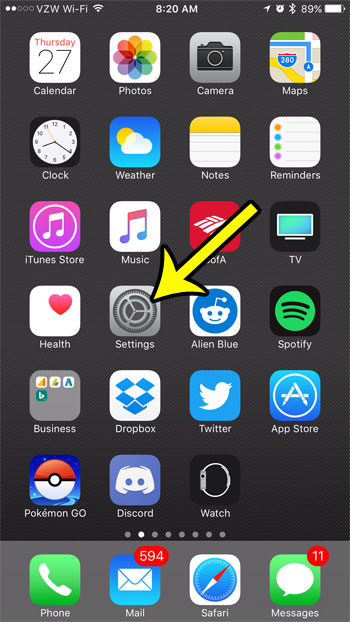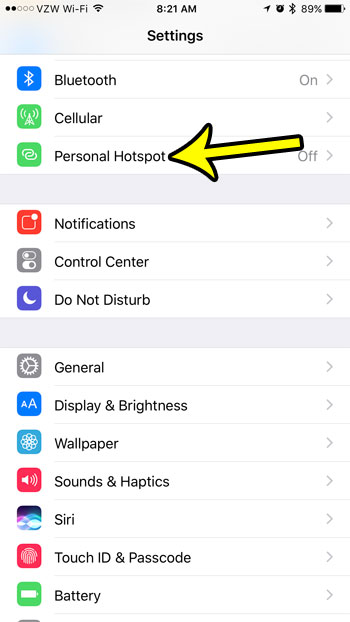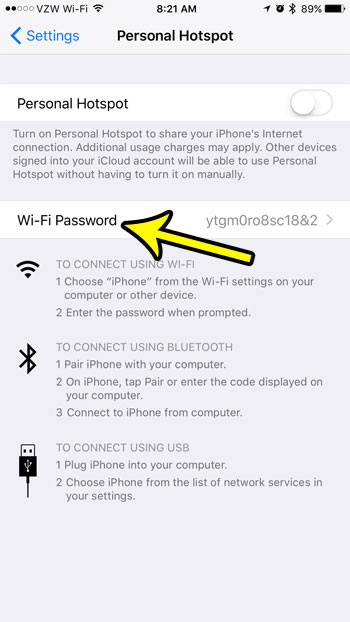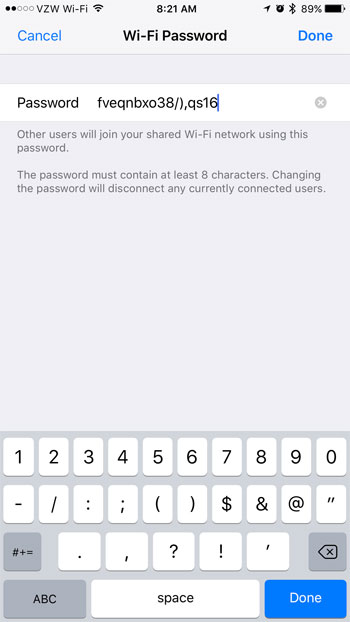The password for your Personal Hotspot doesn’t change, however, which means that any device that has previously connected to your iPhone’s Personal Hotspot in the past would be able to do so whenever your Personal Hotspot is active. So if, for example, there is someone in your office, or a roommate, that keeps trying to use your Personal Hotspot and they are causing you to use a lot of data, then you can follow the steps below to change your Personal Hotspot password.
How to Edit the Password for the Personal Hotspot on an iPhone in iOS 10
The steps in this guide were performed on an iPhone 7 Plus, in iOS 10.3.1. These steps will allow you to change the password that is required for other devices to access the Personal Hotspot network that your iPhone can use to share its cellular Internet connection. Any device that had previously been able to connect to your Personal Hotspot will need to change the password to the new one that you will be entering in the guide below. Step 1: Open the Settings menu.
Step 2: Select the Personal Hotspot option.
Step 3: Tap the Wi-Fi Password button.
Step 4: Tap the x to the right of the current password to delete it, enter the new password, then tap the Done button at the top-right corner of the screen.
The name of your Personal Hotspot might be something that you would like to change as well. Learn how to edit the iPhone Personal Hotspot name by making an adjustment to your iPhone’s name. He specializes in writing content about iPhones, Android devices, Microsoft Office, and many other popular applications and devices. Read his full bio here.