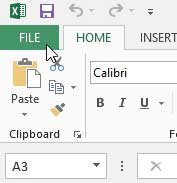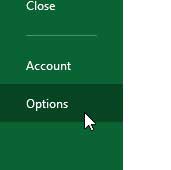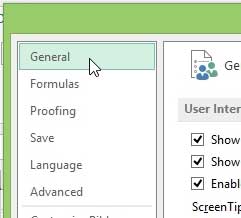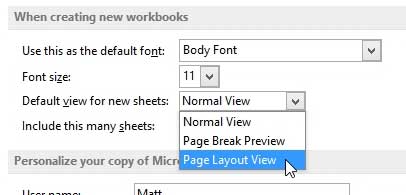Use a Different Default View in Excel 2013
Note that making this adjustment will force Excel to open in this view anytime you launch the program. If you just want to be able to change the view in Excel occasionally, then you would be better served by clicking the View tab at the top of the window, then selecting your preferred view. Step 1: Open Microsoft Excel 2013, then select your workbook type. Step 2: Click the File tab at the top of the window.
Step 3: Click Options at the bottom of the column on the left side of the window.
Step 4: Click the General option in the left side of the Excel Options window.
Step 5: Click the drop-down menu to the right of Default view for new sheets, then select the view that you want to use whenever you create a new worksheet.
Step 5: Click the OK button at the bottom of the window.
If your copy of Excel 2013 is saving to SkyDrive by default, you can adjust that setting. Learn how to save to your computer by default in Excel 2013. After receiving his Bachelor’s and Master’s degrees in Computer Science he spent several years working in IT management for small businesses. However, he now works full time writing content online and creating websites. His main writing topics include iPhones, Microsoft Office, Google Apps, Android, and Photoshop, but he has also written about many other tech topics as well. Read his full bio here.
You may opt out at any time. Read our Privacy Policy