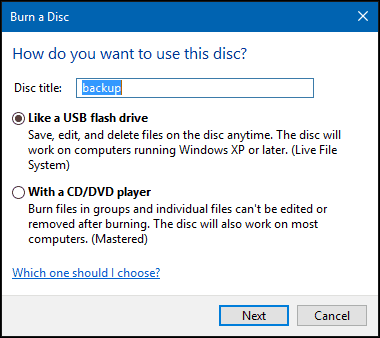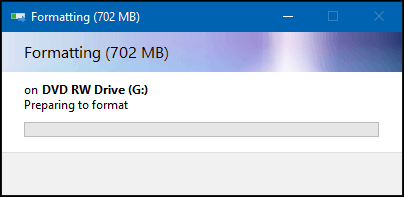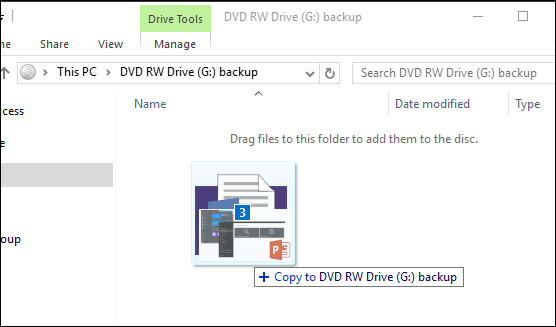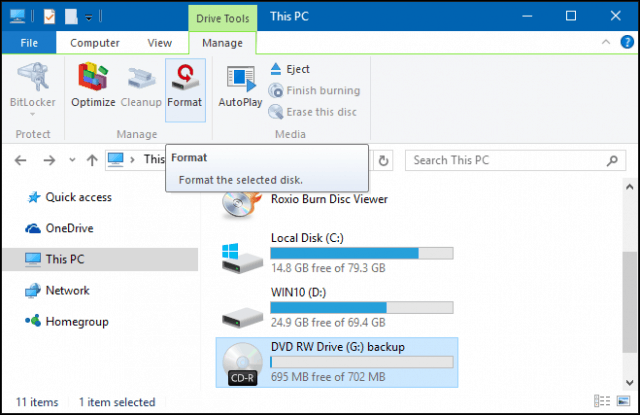Burn and Edit Files on a CD-R using Windows 10
Insert a blank DVD-R or CD-R disc into your optical drive. A burn disc wizard will appear on the screen; give the disc a title, then choose the option Like a USB flash drive. This option is the best choice since it will have better compatibility with older versions of Windows. Click Next, then wait while the disc is prepared for use.
Browse any files you would like to add to the disc, then click Start > File Explorer > This PC and open the drive containing your DVD-R or CD-R. Then drag and drop any files you want to write to the disc.
When complete, click the Manage tab and then Eject. Now you can manipulate and edit your files like you would on a standard USB thumb drive. I do admit, it is a bit slow when writing, but it is just as effective and works in a pinch.
Indeed a useful trip down memory lane, which can still be handy if you need it. Also, if you have a Blu-ray drive on your PC, you might be interested in checking out some of our other articles listed below.
How to Rip and Convert a Blu-ray Disc to MKVHow to Burn and Store Loads of Data on a Blank Blu-ray DiscHow to Burn Blu-ray Movies to a Blank Disc
I hope I’m describing it accurately. Anyway, I’m writing CDs now. I’m guessing writing DVDs won’t be too different. These instructions were fantastic! Thank you! This has been a bright spot in my otherwise stressful day. Comment Name * Email *
Δ Save my name and email and send me emails as new comments are made to this post.
![]()