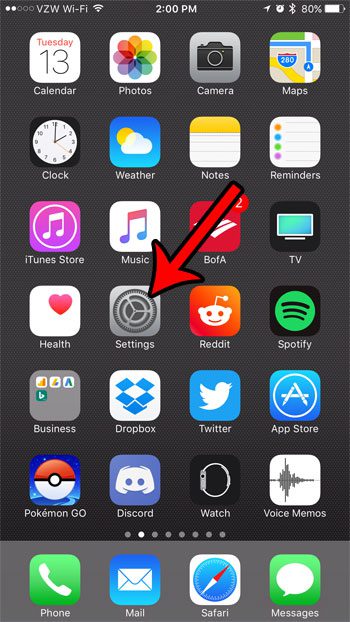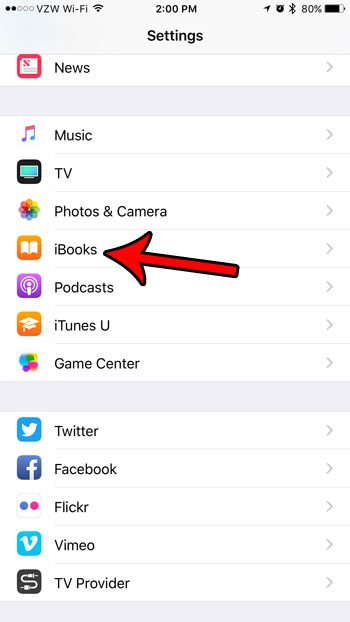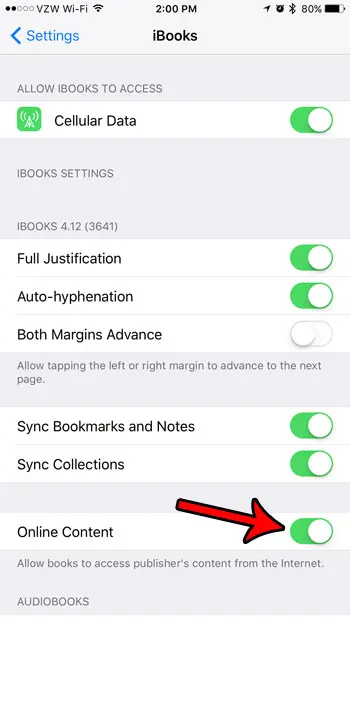Fortunately you can find this option fairly quickly through the Settings app on your iPhone. Follow our tutorial below to see where that setting is located so that you can enable it and start using the online content for your ebooks and files.
How to Enable the Online Content Option in iBooks on an iPhone 7
The steps in this article were performed on an iPhone 7 Plus in iOS 10.3.2. Enabling this setting by following the steps below will allow books and files that you open in the iBooks app to access a publisher’s online content. if you do not enable this option, some ebooks may not be able to function as intended. Step 1: Open the Settings app.
Step 2: Scroll down and select the iBooks option.
Step 3: Tap the button to the right of Online Content to enable it. The button should have green shading around it when the option is activated.
You will noticed that there is an option at the top of this screen that says Cellular Data. If you would like iBooks to be able to access online content when you are on a cellular network, then this option will need to be turned on as well. Otherwise you will only be able to use online content in iBooks when you are connected to a Wi-Fi network. Are you having difficulty downloading an ebook because you don’t have enough space for it on your phone? Learn about ways to clear storage space on an iPhone for some apps and files that you can probably delete to give yourself room for new things. After receiving his Bachelor’s and Master’s degrees in Computer Science he spent several years working in IT management for small businesses. However, he now works full time writing content online and creating websites. His main writing topics include iPhones, Microsoft Office, Google Apps, Android, and Photoshop, but he has also written about many other tech topics as well. Read his full bio here.
You may opt out at any time. Read our Privacy Policy