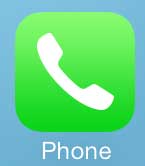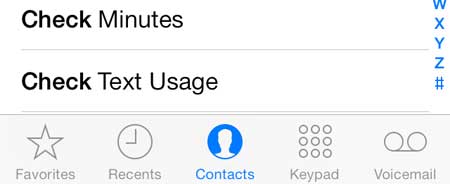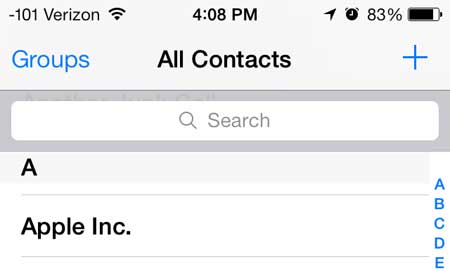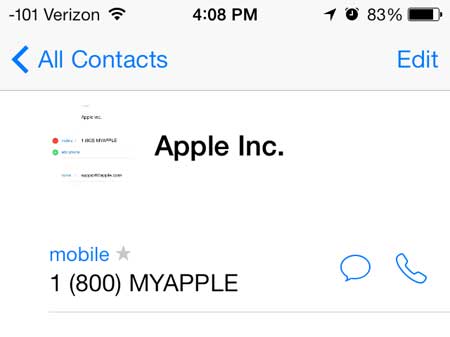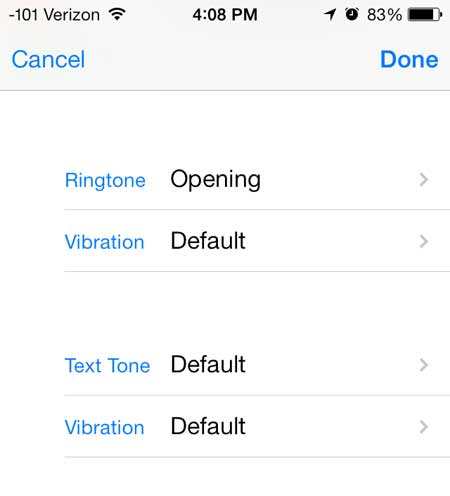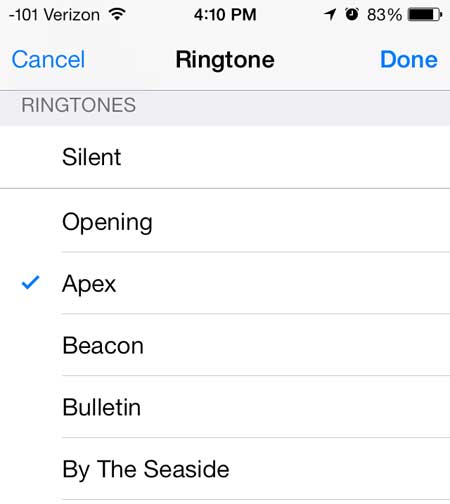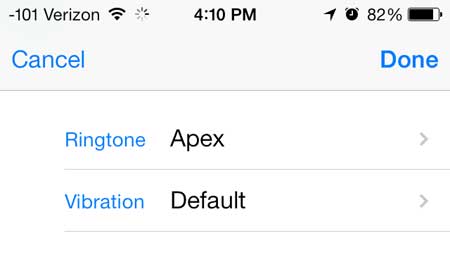But there are some other customization options as well, including the option to assign a specific ringtone for that contact. Our tutorial below will show you how to set that up on your iPhone so that you can make it ring with a specific sound when that person is trying to reach you.
How to Give an iPhone Contact Their Own Ringtone
Our guide continues below with additional information on using a custom ringtone for an iPhone contact, including pictures of these steps. We have written about changing your ringtone on the iPhone, which allows you to differentiate your phone ringing from everyone else that is still using the default iPhone ringtone. But did you know that you can also set up your phone so that a different ringtone plays depending upon who is calling you? This custom ringtone feature on the iPhone allows you to specify a certain ringtone to play when a designated contact is calling you. This is especially useful if you are busy doing something else, and only want to rush to answer the phone if the call is coming from a certain contact. Related Topic: You can check out this how to change ringtone on iPhone 11 tutorial for more information on switching ringtones on newer iPhone models.
How to Set a Custom Ringtone for a Contact on the iPhone (Guide with Pictures)
This is a really interesting feature of the iPhone, and you can add it to any number of contacts that you want. You can even set the same ringtone for multiple people, which is useful if you want to know when someone from work is calling you, or if a family member is calling you.
Step 1: Touch the Phone icon.
Step 2: Touch the Contacts option at the bottom of the screen.
Step 3: Select the contact for whom you want to set a custom ringtone.
Step 4: Touch the Edit button at the top-right corner of the screen.
Step 5: Scroll down, then select the Ringtone option.
You will notice in this section that you also have the option of setting a custom vibration, as well as a custom Text Tone option.
Step 6: Select the new ringtone, then touch the Done button.
These same steps will also work if you need to change the ringtone on an iPhone 13.
Step 7: Touch the Done button at the top-right corner of the screen again to save your changes.
Now that you know how to set a ringtone for an individual contact on your iPhone, you can go through and set this up for friends and family members that call you so that you can identify their calls more easily. You can also set a custom picture for a contact on the iPhone that will display on your lock screen whenever that contact is trying to call you.
After receiving his Bachelor’s and Master’s degrees in Computer Science he spent several years working in IT management for small businesses. However, he now works full time writing content online and creating websites. His main writing topics include iPhones, Microsoft Office, Google Apps, Android, and Photoshop, but he has also written about many other tech topics as well. Read his full bio here.
You may opt out at any time. Read our Privacy Policy