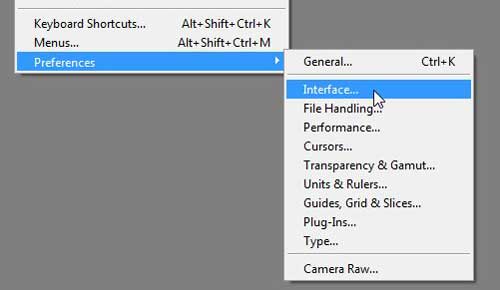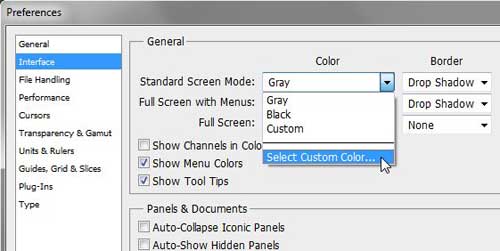Change Photoshop CS5 Standard Screen Mode Color
The default gray color scheme in Photoshop CS5 is one that I have gotten used to over the years, and have not really given much though to changing. But there have certainly been times, particularly when working with images that have a very similar gray background color, where I can see how it would be a distraction. Those are perfect examples of situations where it would be helpful to change the Photoshop CS5 background screen color. Step 1: Launch Adobe Photoshop CS5. Step 2: Click Edit at the top of the window, click Preferences, then click Interface.
Step 3: Click the drop-down menu to the right of Standard Screen Mode, then click Select custom color.
Step 4: Click your desired background screen color, then click the OK button. Step 5: Click the OK button at the top-right corner of the window. The next time you open an image in Photoshop CS5, the background screen behind the image canvas will be the color that you just selected. After receiving his Bachelor’s and Master’s degrees in Computer Science he spent several years working in IT management for small businesses. However, he now works full time writing content online and creating websites. His main writing topics include iPhones, Microsoft Office, Google Apps, Android, and Photoshop, but he has also written about many other tech topics as well. Read his full bio here.
You may opt out at any time. Read our Privacy Policy