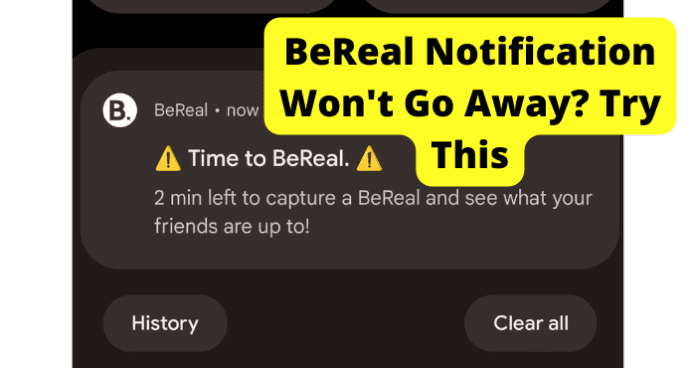This will cause anyone to go into a panic, especially if they don’t know what’s causing the issue. But, you have no need to go wild if you are experiencing this.
Why Won’t BeReal Notification Won’t Go Away?
1. Poor Internet Connection
If you encounter an annoying issue, such as notifications not disappearing when using BeReal, it is highly recommended to check your internet connection. If you are using a Wi-Fi connection, attempt to reset your modem to see if that bypasses the issue. Before you attempt to reset the modem, log out of your BeReal account first. Once you are logged out, then proceed with resetting your modem. The reset process may take a couple of minutes. So, you may encounter a short waiting period for this process to complete. After the modem is reset and you are connected to your device, log back into your BeReal account to see if the notifications have disappeared. Moreover, let’s dive into a couple of other internet troubleshooting methods to resolve this problem.
Fix – Turn Your WI-FI Off Then On
For Android users, to disconnect from your Wi-Fi signal, you must:
- On your home screen, take your finger, scroll from the top, and pull down until you see a button bar at the top.
- You will see buttons for your internet connection, data connection, Bluetooth connection, flashlight, rotation, etc. If you are connected to Wi-Fi, the button for the Wi-Fi connection would be highlighted in a particular color showing that you are connected. The Wi-Fi connection would be named or titled.
- Tap on the Wi-Fi connection, and the button will no longer be highlighted. Once the highlight disappears, that is a sign that you are not connected to Wi-Fi.
- Leave the connection off for about 3 to 5 minutes.
- After 3 to 5 minutes have passed, tap the Wi-Fi button again so the button will highlight again, showing that you are now connected to the Wi-Fi signal. If you are using an iOS device, to turn off your Wi-Fi connection, you must:
- From your home screen, go to settings and then tap Wi-Fi.
- If your Wi-Fi is turned on, tap it to disconnect the signal.
- The Wi-Fi network would be named in your Wi-Fi settings.
- Follow the same protocol for waiting 3 to 5 minutes before reconnecting the Wi-Fi signal and then reconnecting the signal once more. Finally, log back in using your BeReal credentials if you are logged out of your BeReal account. Once logged in, you can see if the notifications have disappeared on your screen.
Fix 2 – Switch from WI-FI to Data
If you have turned off your Wi-Fi and switched it back on and there is no luck when doing so, the next option would be to switch from your Wi-Fi signal to your data. This allows you to consolidate the issue to see if the problem is your Wi-Fi and not the app itself. On an Android device, to switch to your data connection, you must:
- First, log out of your account.
- On your home screen, take your finger and swipe from the top of your screen, and pull down until you see buttons for your Wi-Fi, data, flashlight, etc.
- If your Wi-Fi connection is highlighted, tap the Wi-Fi button so the highlight will disappear, and then tap your data button to switch on your data option. For individuals using an iOS device, to switch on your data, you must:
- From your home screen, navigate to your settings, then Wi-Fi. If your connection is available, tap the Wi-Fi switch to turn it off.
- To turn on your data from your settings, if you are already in settings, go to cellular, then turn your cellular data on from that screen.
- Once connected to your data service, go back to your BeReal app, open it, and log back in. Once logged back in, pay close attention to your home screen to see if the notifications previously stuck on your screen have disappeared.
Fix 3 – Turn Off VPN
Depending on your phone’s manufacturer and model, you may see a toggle switch for your VPN connection, in which case just toggle off the VPN, or if you are prompted with a disconnect button, disconnect the VPN using that button. To disconnect the VPN for iOS users, you must:
- First, log out of your BeReal account.
- Tap the VPN slider near the top of the settings app to disconnect from the VPN. Another way to disconnect from the VPN and the settings you will go under settings, then tap General, and select VPN. To disconnect the VPN, tap the status option at the top of the page and then set it to the off position.
- Once you have disconnected from your VPN on your Android or iOS device, this should allow your Wi-Fi and cellular data to have a smoother functionality. In other words, disconnecting the VPN allows less interference when using your BeReal application.
- After disconnecting the VPN, log back into your BeReal account using your credentials to see if the notifications on your screen have gone away. For any internet connection issues, if you are unaware of what to do, it’s beneficial to contact an internet technician or someone that knows their way around a computer system to assist the issue. A tech-savvy personal contact on speed dial will be handy if you have a blind moment following these alternatives.
3. There’s A Bug
An excellent solution for having an annoying bug is to log out of your BeReal app and log back in. Although there are other wonderful methods to resolve this issue, let’s start with logging out and logging back in first. Maybe, that will erase the problem.
Fix – Log Out Then Back In
To log out of BeReal, you must:
- Open the BeReal app.
- Tap on your Profile.
- Navigate to the Settings toggle.
- From Settings, scroll down until you see the option to Log Out highlighted in red.
- Tap on the Log Out Option. After you have logged out and logged back in, see the notifications on your screen before logging out to see if they are still stuck on your screen. If you notice the notifications have not gone away, you may want to consider updating the application. Let’s check out this next super alternative.
Fix 2 – Update BeReal to Get Rid Of Bugs
Updating your app also improves the app’s speed and will enable you to bypass the notifications that are stuck on your screen. An update will knock out the problem in no time. To update your BeReal app on your iOS device, you can follow these simple steps:
- Open your app store.
- Tap these search icon and search for the BeReal app.
- Once you have located the BeReal app, it will show the application is installed. Once the application is installed, you will also be able to see if an update is available.
- If you see a button that says update next to the title BeReal, tap the update button, and the app will immediately update.
- Once the BeReal app has officially updated, you can attempt to log back in if the notifications have gone away. Performing an update is a simple system reboot of the app. This will remove any bugs or internal issues with the application so you can continue enjoying its features. For Android consumers, you can update the BeReal app by doing the following:
- Open the Google Play Store
- In the search bar, type in the search bar “BeReal” to locate the BeReal app in your stored apps.
- Once you have located the BeReal app, underneath the application, you will see an option to uninstall or update.
- Tap the Update option.
- The app will automatically start to update.
- Once the app has updated, navigate back to the app on your home screen or your apps drawer and open the app. If you have updated the app and the notifications have not disappeared yet, attempt the following method listed in this information. Fix 3 – Clear Your Cache to Get Rid of BeReal Bugs To clear out your cache, you must do the following: If you are using an Android device, go into your device settings and to apps; once your app’s window is open, locate the BeReal application. Open the BeReal settings; you will see options to force close, clear data, and clear cache. You will select the option to clear the cache. To be safe, once your cache is cleared, it would be best to force close the app if the application was previously opened. After the cache is cleared and the app is forced closed, reopen the BeReal app to see if the notifications are no longer there. Clearing the cache is a quick and simple fix for your BeReal application to function to its full potential. Caches can build up like dust on a dirty bookshelf. So, if you want this app to operate correctly, you may have to do a little spring cleaning. If that didn’t resolve this nagging problem, attempt the next alternative.
Fix 4 – Uninstall and Reinstall the App
If you are using an Android device, you will most likely have access to the Google Play Store. To uninstall the BeReal app, you will open the Google Play Store and locate the BeReal app under your installed applications. Next to the BeReal app, you will see the option to uninstall it. Tap the Uninstall button and allow the application to clear successfully from your device. Once the BeReal app has been uninstalled, reinstall the application by tapping the install button. Once you install the app, it may take a moment for the application to install back to your device. Once the BeReal app is installed, you will open the app and log in with your credentials. To uninstall the application from your device settings, you will go to your settings on your Android device and locate your apps section; once the apps section is open, scroll down until you see BeReal. Tap on the BeReal app in your settings. Once the settings for BeReal are open, you will see the option to uninstall. You will tap uninstall from there. After uninstalling the app, you will go back into your Google Play Store and re-download the BeReal app. You will follow the same procedures for consumers using an iOS device, although you would not have the Google Play Store on your device. You will have the App Store. So, you will go to the App Store to uninstall and re-download or reinstall the BeReal app on your iOS device. For users who have an iPhone and want to uninstall the app without going to the App Store, you will press and hold the BeReal app until it starts to wiggle. From there, options will appear, and one of those options would be to uninstall the app. You will tap uninstall. Once the application is uninstalled, you would go back to your app store and re-download or reinstall the BeReal application on your device. As for an iOS device, once the app is reinstalled, locate the app on your home screen or in your apps and open the app to log in. Once the application is open, observe your main screen to see if the notifications are not there. If you don’t see the notifications anymore, the issue is resolved, Rockstar! If the problem continues, you may want to consider the next method.
Fix 5 – Contact BeReal Support
As the old saying goes, “when in doubt, reach out”. Contacting support is a super helpful method. What better person to reach out to if you encounter this problem than a BeReal app specialist or representative? Reaching out to support will give you greater confidence in knowing that the issue can be resolved. To contact support through your app,
- Open your BeReal app.
- Go to your profile.
- Open your Settings.
- Select the Help option.
- After tapping the Help option, tap on Contact Us.
- From there, you will see different ways to reach out to BeReal support. You will have the option to Ask a Question, Report a Problem, Delete Account, etc.
- You can select the Ask a Question tab, and you will be prompted to send an email to support via [email protected]
- If you don’t have access to the app on a PC, you can navigate to the URL https://bere.al/en. From here, scroll down until you see the Contact Us tab at the bottom of the screen. From here, you can send an email directly from your email account. If your notifications do not go away on your app, reach out to support as soon as possible to ensure the issue is resolved immediately. The quicker you contact support, the quicker the problem is fixed.
Fix 6 – Wait For Them To Come Out With A Fix
Many people don’t like the test of patience. If you have notifications on your BeReal app that won’t go away, you were probably already having quite the time screaming at your device. If nothing else has worked, you may have to take a deep breath and wait for the application developers to come up with a fix for the problem. The upside of waiting is if you have an active email account set up for your BeReal account, BeReal will reach out to its consumers confirming they are aware of the persisting issue. Sometimes, it could be because the app may release an update coming out soon. But most developers of apps would notify their consumers if a fix is available. If there is a fix and the developers reach out via email with the steps, follow the steps accordingly for BeReal developers have the consumer’s best interest in mind.
4. BeReal Is Down
Fix – Wait For BeReal To Go Back Up
When an application or website isn’t working correctly, such as BeReal, it is possibly due to the server for that app or website currently being down. Although this can make users throw their device against the wall, the only option to adhere to is to wait for the server of the BeReal app to come back up. It’s common for internal issues to arise, even for applications such as BeReal. In that case, the app developers will notify consumers via email (or text message if applicable), letting them know there is an ongoing issue and that they are working hard to resolve the problem as quickly as possible.
Final Thoughts
An issue where notifications are stuck on your screen can make any app user nuts. There are so many possibilities that run through your mind of why the problem is happening. But, before you lose control, take a deep breath and utilize these essential tips and tricks so that you can get back to using your BeReal app with ease. If your internet is the problem, you can turn your Wi-Fi off and then back on, switch from Wi-Fi to data, or turn off your VPN if you’re using a VPN signal as your primary source. And if there is a nasty bug, logging out and logging back in can help; an update will be critical, getting rid of your cache build-up is essential, reinstalling the application can assist, and contacting support could do the trick if you’re exhausted and drained. If the system for BeReal is down, you may have to play the waiting game for a solution to be released to the public or for the server to revive itself. Whatever alternative works the best, keep in mind this is a problem that is definitely fixable. And if the issue happens again, you know what to do!